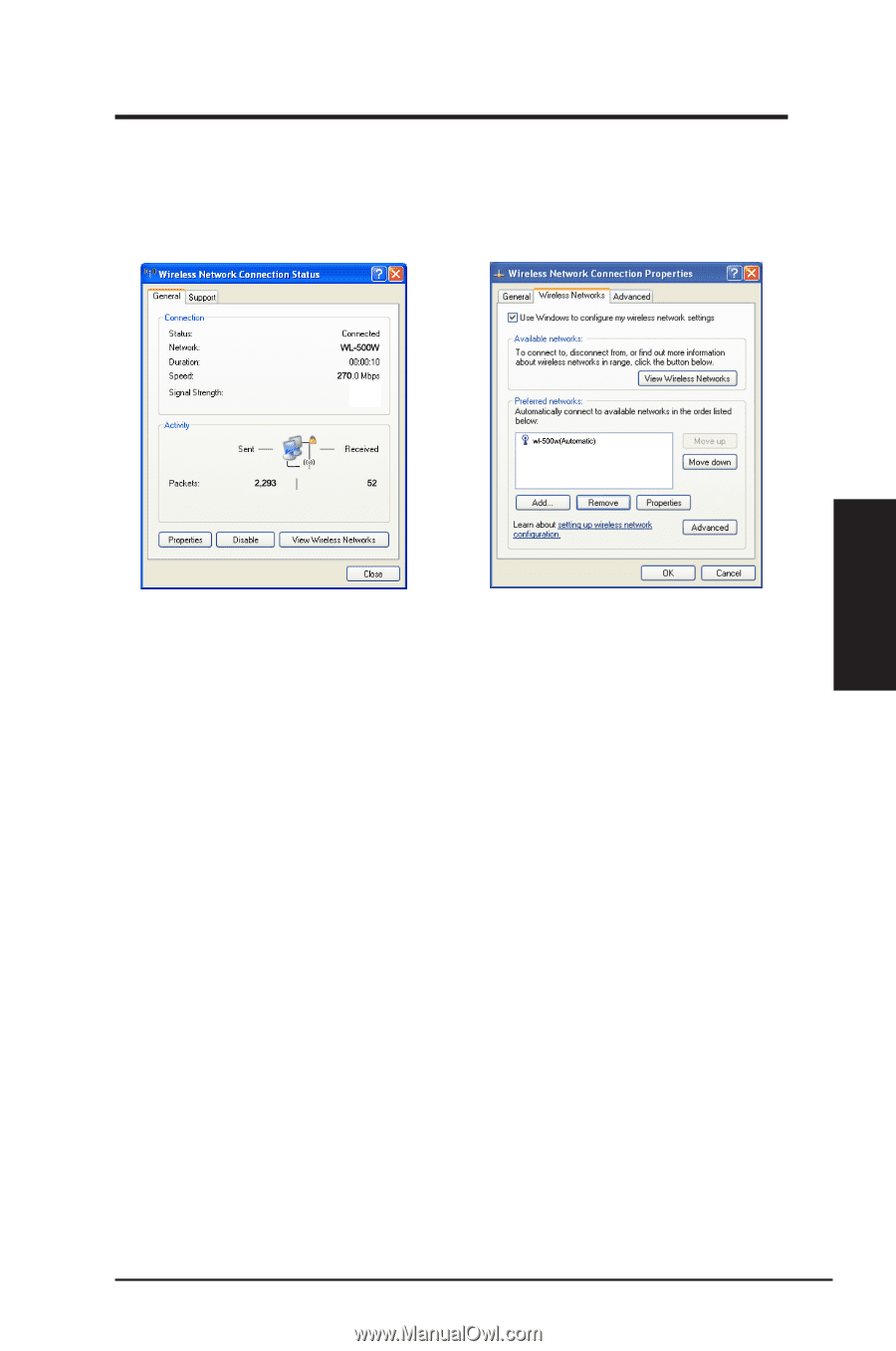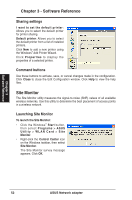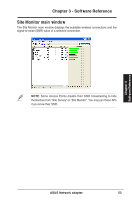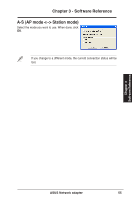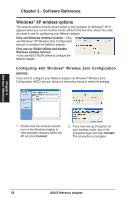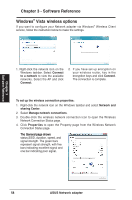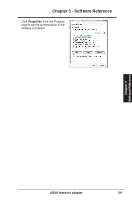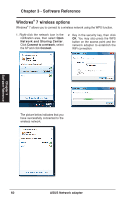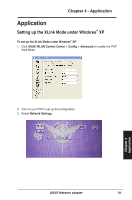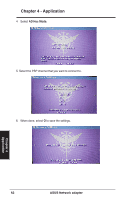Asus USB-N13 User Manual - Page 57
Open Network Connection, Property, General, Preferred networks, Move up, Move down, Properties, ASUS
 |
View all Asus USB-N13 manuals
Add to My Manuals
Save this manual to your list of manuals |
Page 57 highlights
Chapter 3 - Software Reference To set up the wireless connection properties, right-click the wireless icon on the taskbar and select Open Network Connection. Then right-click the network connection icon and select Property to open the Wireless Network Connection Status page. 1. The General page shows status, duration, speed, and signal strength. The green bars represent signal strength, with five bars indicating excellent signal and one bar indicating poor signal. 2. Select "Wireless Networks" tab to show Preferred networks. Use the Add button to add the "SSID" of available networks and set the connection preference order with the Move up and Move down buttons. The radio tower with a signal icon identifies the currently connected access point. Click Properties to set the authentication of the wireless connection. Chapter 3 Software Reference ASUS Network adapter 57