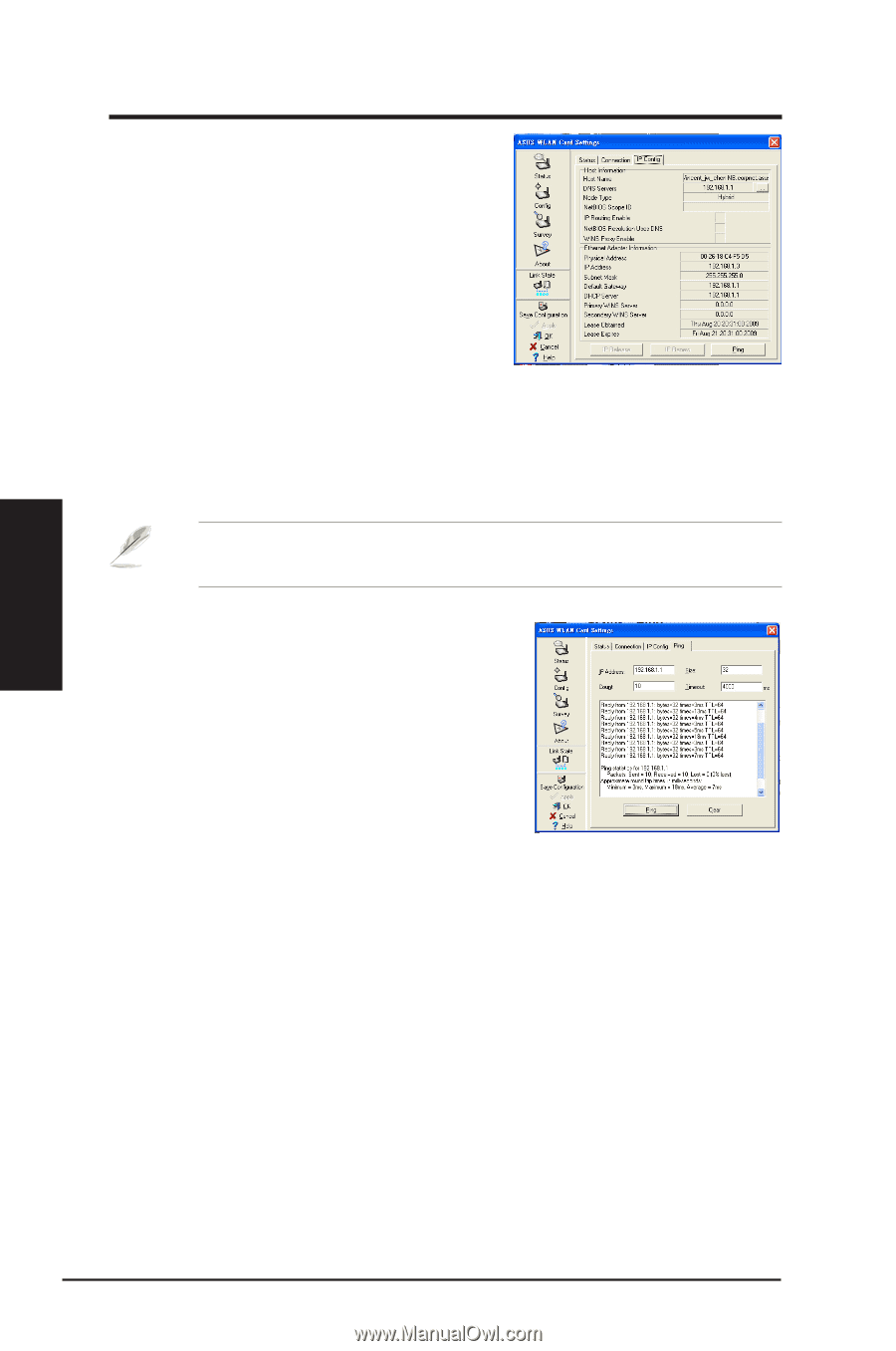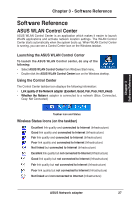Asus USB-N13 User Manual - Page 32
Status - IP Config
 |
View all Asus USB-N13 manuals
Add to My Manuals
Save this manual to your list of manuals |
Page 32 highlights
Chapter 3 Software Reference Chapter 3 - Software Reference Status - IP Config IP Config tab shows all the current host and Network adapter information including host name, DNS servers, IP address, Subnet Mask and Default Gateway. Button IP Release: If you want to remove the current IP address, click this button to release the IP address from DHCP server. IP Renew: If you want to obtain a new IP address from DHCP server, click this button to renew the IP address. Ping: Click this button to open "Ping" tab which is used to ping the devices in your network. NOTE: The IP Release and IP Renew buttons can only be used on the network adapter that gets its IP address from the DHCP server. Status - Ping Click the "Ping" button in Status-IP Config tab to open this page. The Ping tab allows you to verify the accessibility of other computers or network devices. To ping a connection: 1. Key in the IP address of the device you want to verify in the IP Address field. 2. Configure the ping session by assigning the ping packet size and number of packet to send, and the timeout value (in milliseconds). 3. Click the "Ping" button. During the ping session, the Ping button Changes into a Stop button. To cancel the ping session, click the "Stop" button. The session field displays information on the verified connection including the roundtrip time (minimum, maximum, and average) and packets sent, received, and lost after a ping session. Click the "Clear" button to clear the session field. 32 ASUS Network adapter