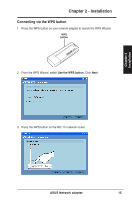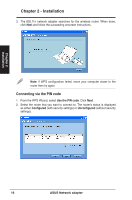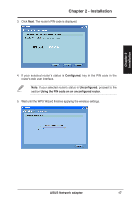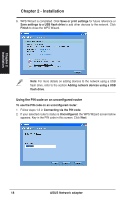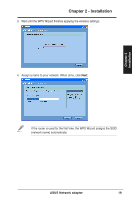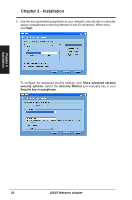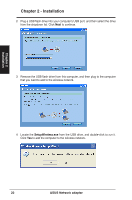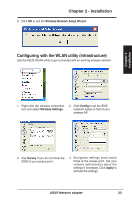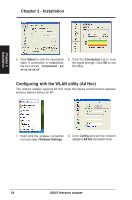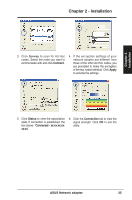Asus USB-N13 User Manual - Page 20
Show advanced network, security options, Security Method, Security key or passphrase, ASUS Network
 |
View all Asus USB-N13 manuals
Add to My Manuals
Save this manual to your list of manuals |
Page 20 highlights
Chapter 2 - Installation 5. Use the auto-generated passphrase as your network's security key or manually assign a passphrase containing between 8 and 63 characters. When done, click Next. To configure the advanced security settings, click Show advanced network security options. Select the Security Method and manually key in your Security key or passphrase. Chapter 2 Installation 20 ASUS Network adapter
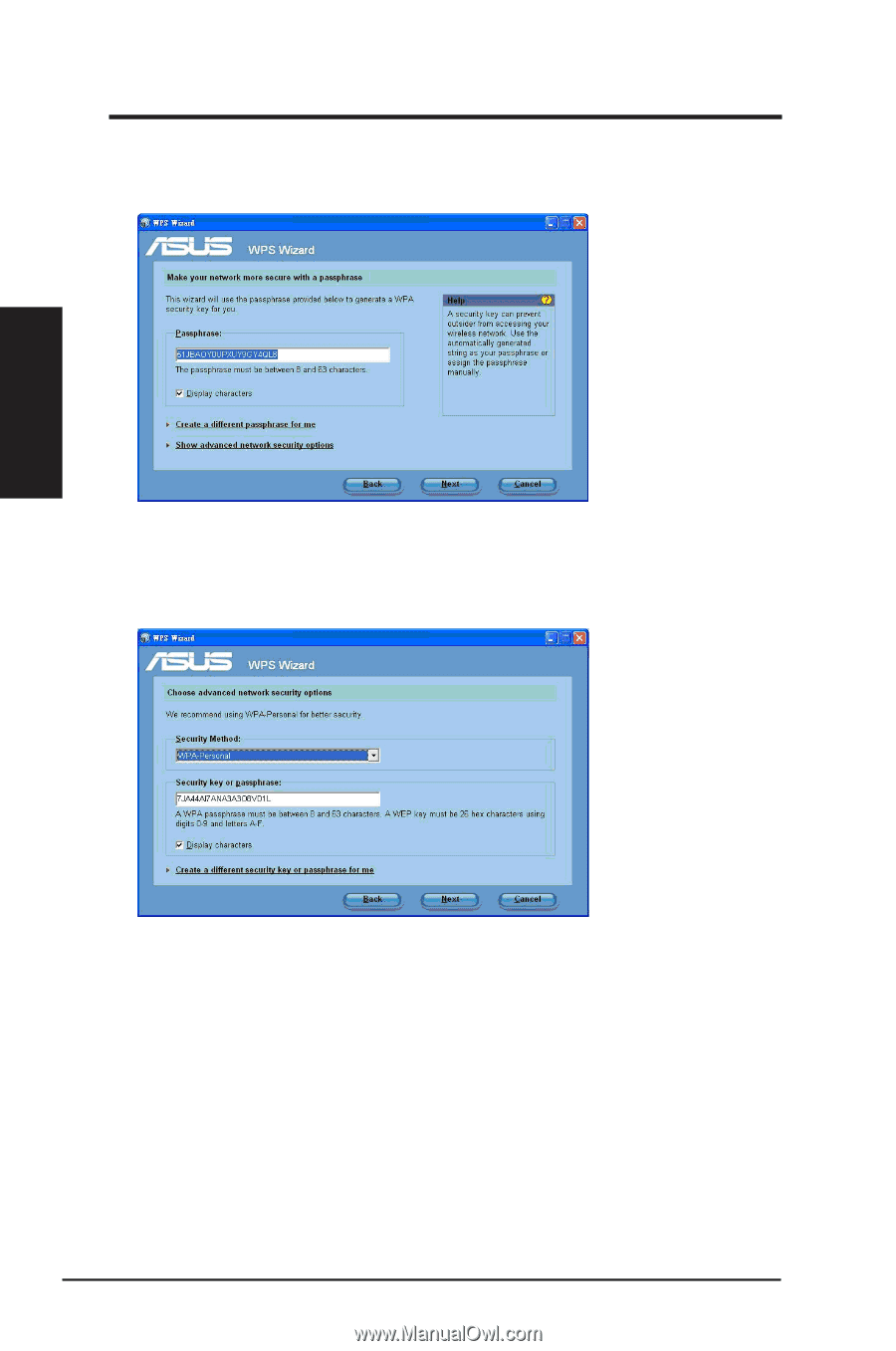
To configure the advanced security settings, click
Show advanced network
security options
. Select the
Security Method
and manually key in your
Security key or passphrase
.
5.
Use the auto-generated passphrase as your network’s security key or manually
assign a passphrase containing between 8 and 63 characters. When done,
click
Next
.
Chapter 2
20
ASUS Network adapter
Chapter 2 - Installation
Installation