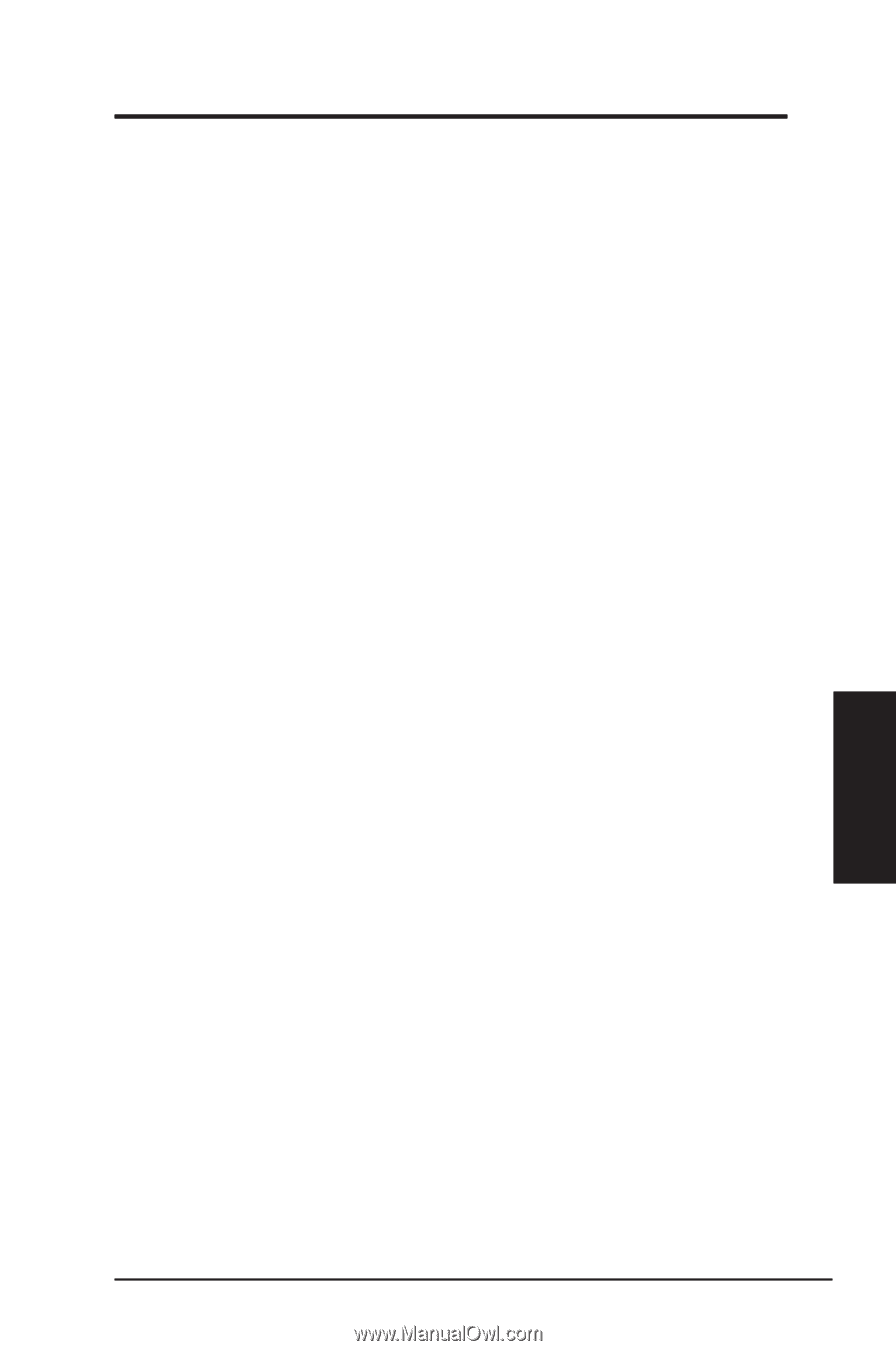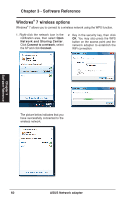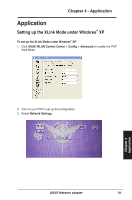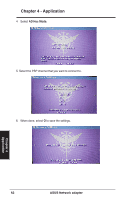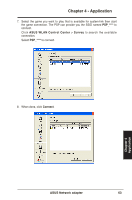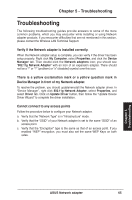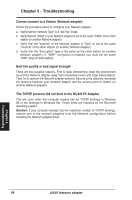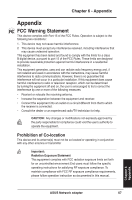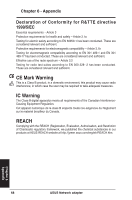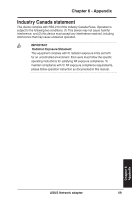Asus USB-N13 User Manual - Page 65
Troubleshooting - problems
 |
View all Asus USB-N13 manuals
Add to My Manuals
Save this manual to your list of manuals |
Page 65 highlights
Chapter 5 - Troubleshooting Troubleshooting The following troubleshooting guides provide answers to some of the more common problems, which you may encounter while installing or using Network adapter products. If you encounter difficulties that are not mentioned in this section, please contact the Wireless LAN Technical Support. Verify if the Network adapter is installed correctly. When the Network adapter setup is complete, you can verify if the driver has been setup properly. Right click My Computer, select Properties, and click the Device Manager tab. Then double-click the Network adapters icon; you should see "802.11g Network Adapter" with an icon of an expansion adapter. There should not be a "!" or "?" (problem) or "x" (disabled) symbol over this icon. There is a yellow exclamation mark or a yellow question mark in Device Manager in front of my Network adapter. To resolve the problem, you should update/reinstall the Network adapter driver. In "Device Manager", right click 802.11g Network Adapter, select Properties, and select Driver tab. Click on Update Driver button, then follow the "Update Device Driver Wizard" to complete the driver installation. Cannot connect to any access points Follow the procedure below to configure your Network adapter. a. Verify that the "Network Type" is in "Infrastructure" mode. b. Verify that the "SSID" of your Network adapter is set to the same "SSID" of an access point. c. Verify that the "Encryption" type is the same as that of an access point. If you enabled "WEP" encryption, you must also set the same WEP Keys on both sides. Chapter 5 Troubleshooting ASUS Network adapter 65