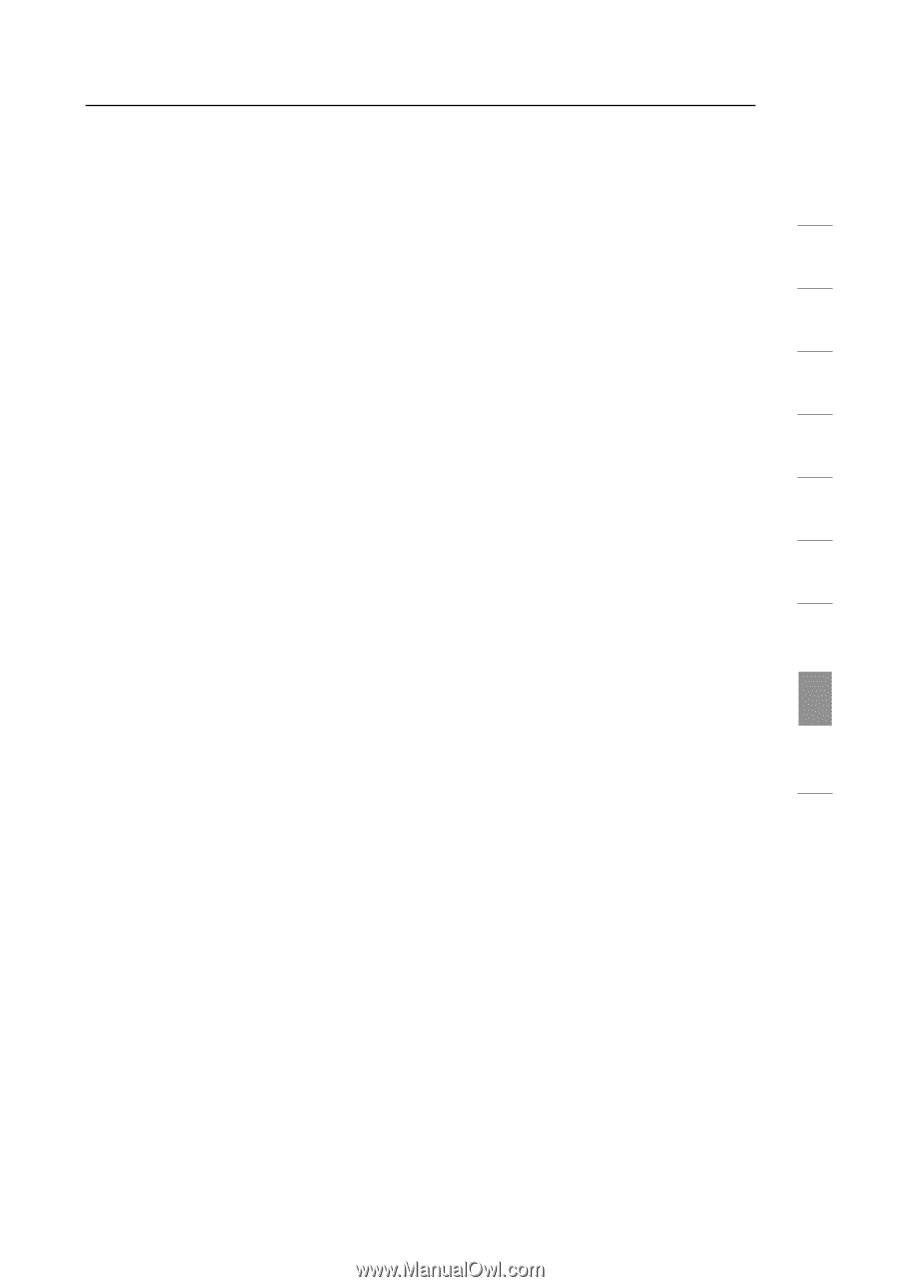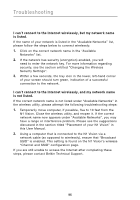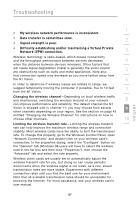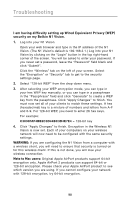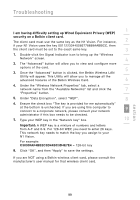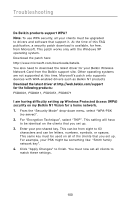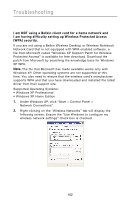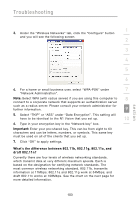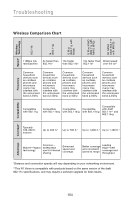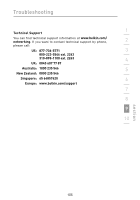Belkin F5D8232-4 User Manual - Page 105
I am having difficulty setting up Wireless Protected Access WPA, security on a Belkin wireless
 |
UPC - 722868630921
View all Belkin F5D8232-4 manuals
Add to My Manuals
Save this manual to your list of manuals |
Page 105 highlights
Troubleshooting 1 I am having difficulty setting up Wireless Protected Access (WPA) security on a Belkin wireless client card for a home network. Clients must use the same key that the N1 Vision uses. For instance, 2 if the key is "Smith Family Network Key" in the N1 Vision, the clients must also use that same key. 3 1. Double-click the Signal Indicator icon to bring up the "Wireless Network" screen. The "Advanced" button will allow you to view 4 and configure more options of your card. 2. Once the "Advanced" button is clicked, the Belkin Wireless Utility will appear. This Utility will allow you to manage all the advanced 5 features of the Belkin Wireless Card. 3. Under the "Wireless Network Properties" tab, select a 6 network name from the "Available Networks" list and click the "Properties" button. 7 4. Under "Network Authentication", select "WPA-PSK (no server). 5. Type your WPA key in the "Network key" box. 8 Important: WPA-PSK is a mixture of numbers and letters from A-Z and 0-9. For WPA-PSK you can enter eight to 63 characters. This network key needs to match the key you assign 9 to your N1 Vision. 6. Click "OK, then "Apply" to save the settings. 10 section 101