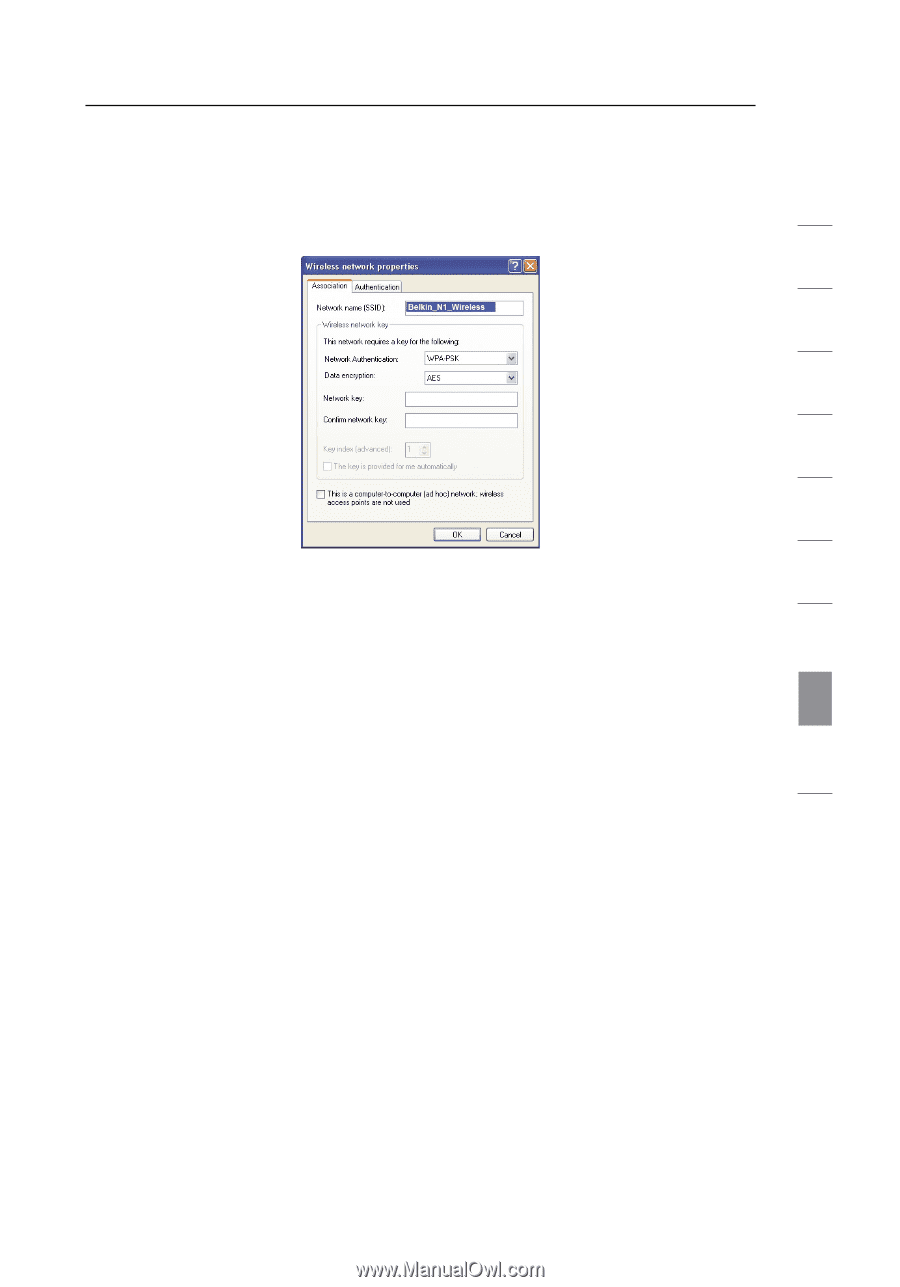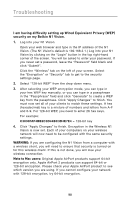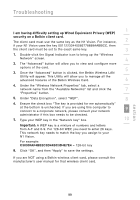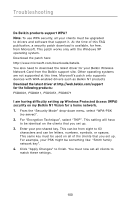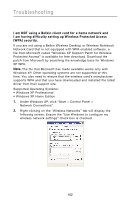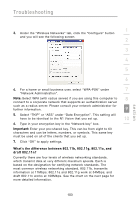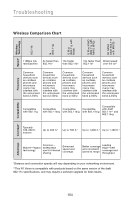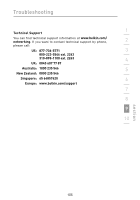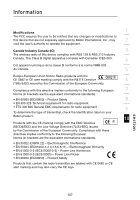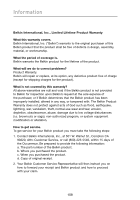Belkin F5D8232-4 User Manual - Page 107
Important, What's the difference between 802.11b, 802.11g, 802.11a, and, draft 802.11n?
 |
UPC - 722868630921
View all Belkin F5D8232-4 manuals
Add to My Manuals
Save this manual to your list of manuals |
Page 107 highlights
Troubleshooting section 1 3. Under the "Wireless Networks" tab, click the "Configure" button and you will see the following screen. 2 3 4 5 6 4. For a home or small business user, select "WPA-PSK" under 7 "Network Administration". Note: Select WPA (with radius server) if you are using this computer to 8 connect to a corporate network that supports an authentication server such as a radius server. Please consult your network administrator for further information. 9 5. Select "TKIP" or "AES" under "Date Encryption". This setting will have to be identical to the N1 Vision that you set up. 10 6. Type in your encryption key in the "Network key" box. Important: Enter your pre-shared key. This can be from eight to 63 characters and can be letters, numbers, or symbols. This same key must be used on all of the clients that you set up. 7. Click "OK" to apply settings. What's the difference between 802.11b, 802.11g, 802.11a, and draft 802.11n? Currently there are four levels of wireless networking standards, which transmit data at very different maximum speeds. Each is based on the designation for certifying network standards. The most common wireless networking standard, 802.11b, transmits information at 11Mbps; 802.11a and 802.11g work at 54Mbps; and draft 802.11n works at 108Mbps. See the chart on the next page for more detailed information. 103