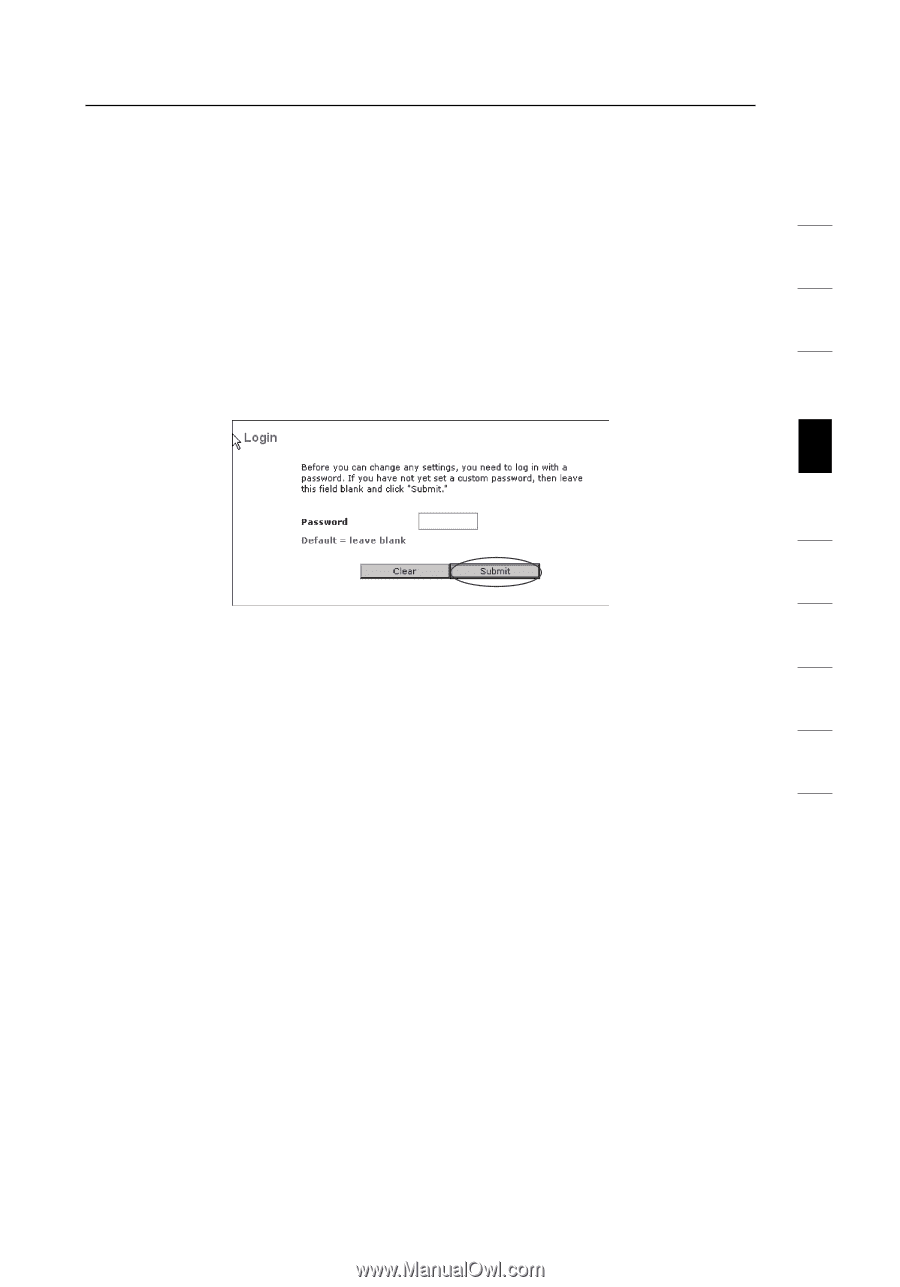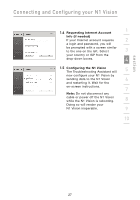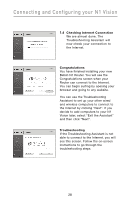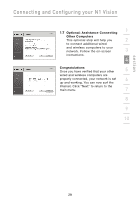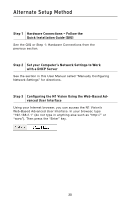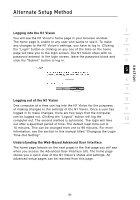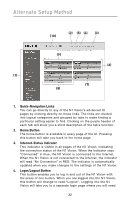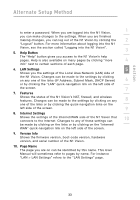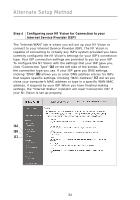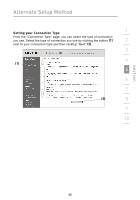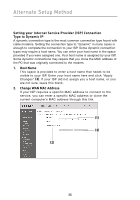Belkin F5D8232-4 User Manual - Page 35
Logging into the N1 Vision, Logging out of the N1 Vision, Understanding the Web-Based Advanced User - default password
 |
UPC - 722868630921
View all Belkin F5D8232-4 manuals
Add to My Manuals
Save this manual to your list of manuals |
Page 35 highlights
section Alternate Setup Method 1 Logging into the N1 Vision You will see the N1 Vision's home page in your browser window. The home page is visible to any user who wants to see it. To make 2 any changes to the N1 Vision's settings, you have to log in. Clicking the "Login" button or clicking on any one of the links on the home 3 page will take you to the login screen. The N1 Vision ships with no password entered. In the login screen, leave the password blank and click the "Submit" button to log in. 4 5 6 7 Logging out of the N1 Vision 8 One computer at a time can log into the N1 Vision for the purposes of making changes to the settings of the N1 Vision. Once a user has 9 logged in to make changes, there are two ways that the computer can be logged out. Clicking the "Logout" button will log the computer out. The second method is automatic. The login will time 10 out after a specified period of time. The default login time-out is 10 minutes. This can be changed from one to 99 minutes. For more information, see the section in this manual titled "Changing the Login Time-Out Setting". Understanding the Web-Based Advanced User Interface The home page (shown on the next page) is the first page you will see when you access the Advanced User Interface (UI). The home page shows you a quick view of the N1 Vision's status and settings. All advanced setup pages can be reached from this page. 31