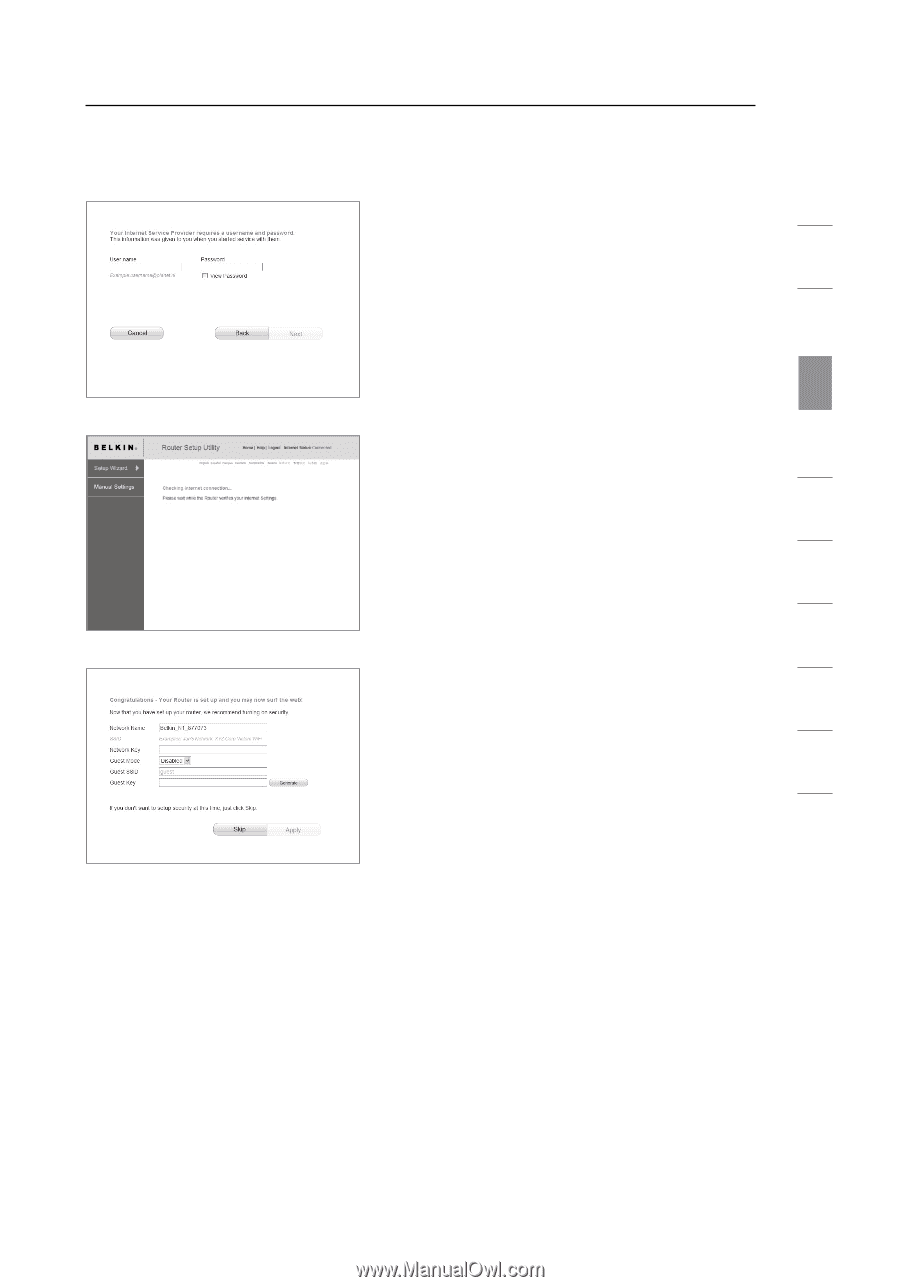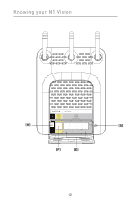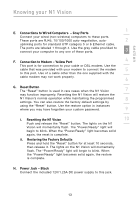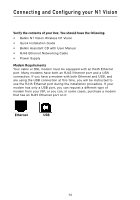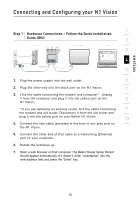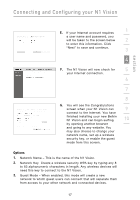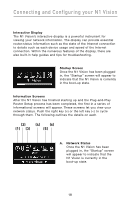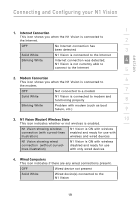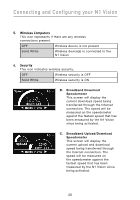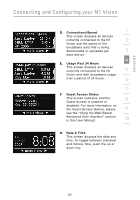Belkin F5D8232-4 User Manual - Page 21
Options - n1 vision
 |
UPC - 722868630921
View all Belkin F5D8232-4 manuals
Add to My Manuals
Save this manual to your list of manuals |
Page 21 highlights
Connecting and Configuring your N1 Vision section E. If your Internet account requires 1 a user name and password, you will be taken to the screen below 2 to enter this information. Click "Next" to save and continue. 3 4 F. The N1 Vision will now check for 5 your Internet connection. 6 7 8 G. You will see the Congratulations screen when your N1 Vision can 9 connect to the Internet. You have finished installing your new Belkin N1 Vision and can begin surfing 10 by opening another browser and going to any website. You may also choose to change your network name, set up a wireless security key, or enable the guest mode from this screen. Options 1. Network Name - This is the name of the N1 Vision. 2. Network Key Create a wireless security WPA key by typing any 8 to 63 alphanumeric characters in length. Any wireless devices will need this key to connect to the N1 Vision. 3. Guest Mode - When enabled, this mode will create a new network to which guest users can connect that will separate them from access to your other network and connected devices. 17