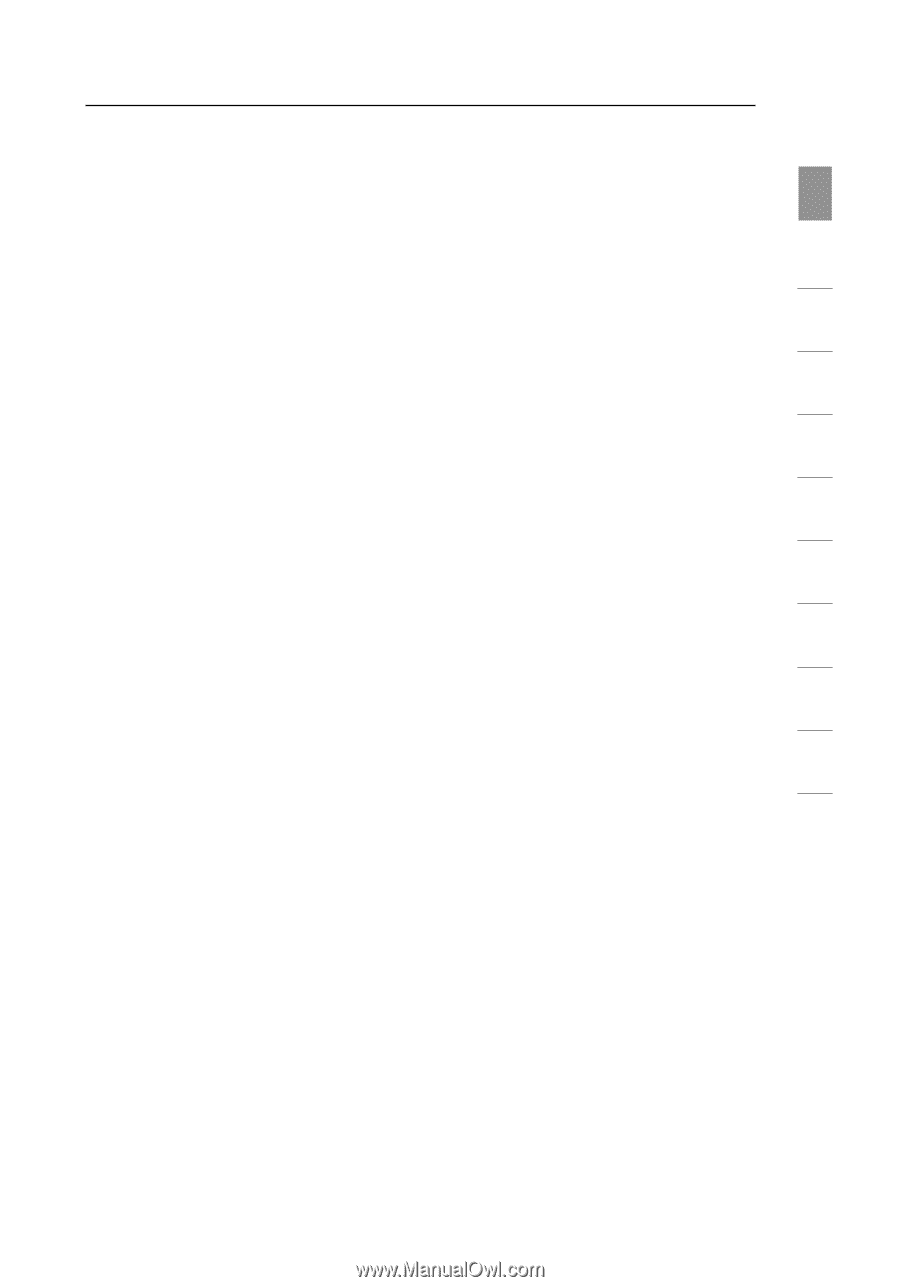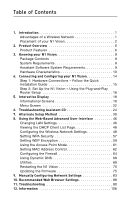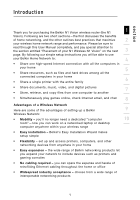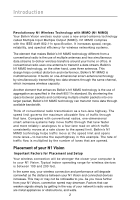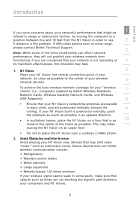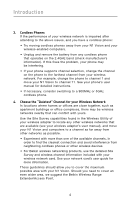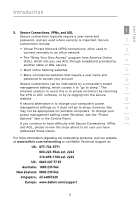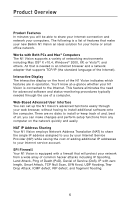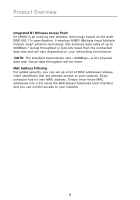Belkin F5D8232-4 User Manual - Page 7
Belkin F5D8232-4 - N1 Vision Wireless Router Manual
 |
UPC - 722868630921
View all Belkin F5D8232-4 manuals
Add to My Manuals
Save this manual to your list of manuals |
Page 7 highlights
Introduction section If you have concerns about your network's performance that might be 1 related to range or obstruction factors, try moving the computer to a position between five and 10 feet from the N1 Vision in order to see 2 if distance is the problem. If difficulties persist even at close range, please contact Belkin Technical Support. 3 Note: While some of the items listed below can affect network performance, they will not prohibit your wireless network from functioning; if you are concerned that your network is not operating at 4 its maximum effectiveness, this checklist may help. 1. N1 Vision 5 Place your N1 Vision, the central connection point of your network, as close as possible to the center of your wireless 6 network devices. To achieve the best wireless network coverage for your "wireless clients" (i.e., computers enabled by Belkin Wireless Notebook 7 Network Cards, Wireless Desktop Network Cards, and Wireless USB Adapters): 8 • Ensure that your N1 Vision's networking antennas are parallel to each other, and are positioned vertically (toward the 9 ceiling). If your N1 Vision itself is positioned vertically, point the antennas as much as possible in an upward direction. • In multistory homes, place the N1 Vision on a floor that is as 10 close to the center of the home as possible. This may mean placing the N1 Vision on an upper floor. • Try not to place the N1 Vision near a cordless 2.4GHz phone. 2. Avoid Obstacles and Interference Avoid placing your N1 Vision near devices that may emit radio "noise," such as microwave ovens. Dense objects that can inhibit wireless communication include: • Refrigerators • Washers and/or dryers • Metal cabinets • Large aquariums • Metallic-based, UV-tinted windows If your wireless signal seems weak in some spots, make sure that objects such as these are not blocking the signal's path (between your computers and N1 Vision). 3