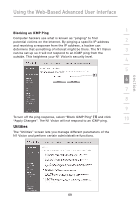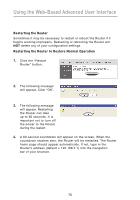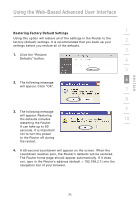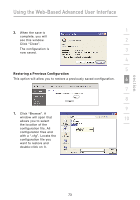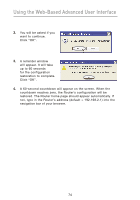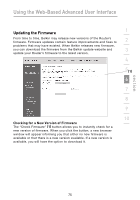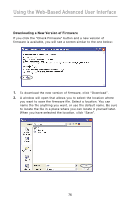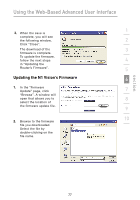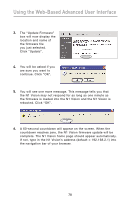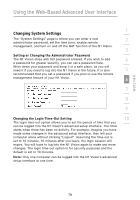Belkin F5D8232-4 User Manual - Page 78
Click OK.
 |
UPC - 722868630921
View all Belkin F5D8232-4 manuals
Add to My Manuals
Save this manual to your list of manuals |
Page 78 highlights
Using the Web-Based Advanced User Interface 2. You will be asked if you want to continue. Click "OK". 3. A reminder window will appear. It will take up to 60 seconds for the configuration restoration to complete. Click "OK". 4. A 60-second countdown will appear on the screen. When the countdown reaches zero, the Router's configuration will be restored. The Router home page should appear automatically. If not, type in the Router's address (default = 192.168.2.1) into the navigation bar of your browser. 74
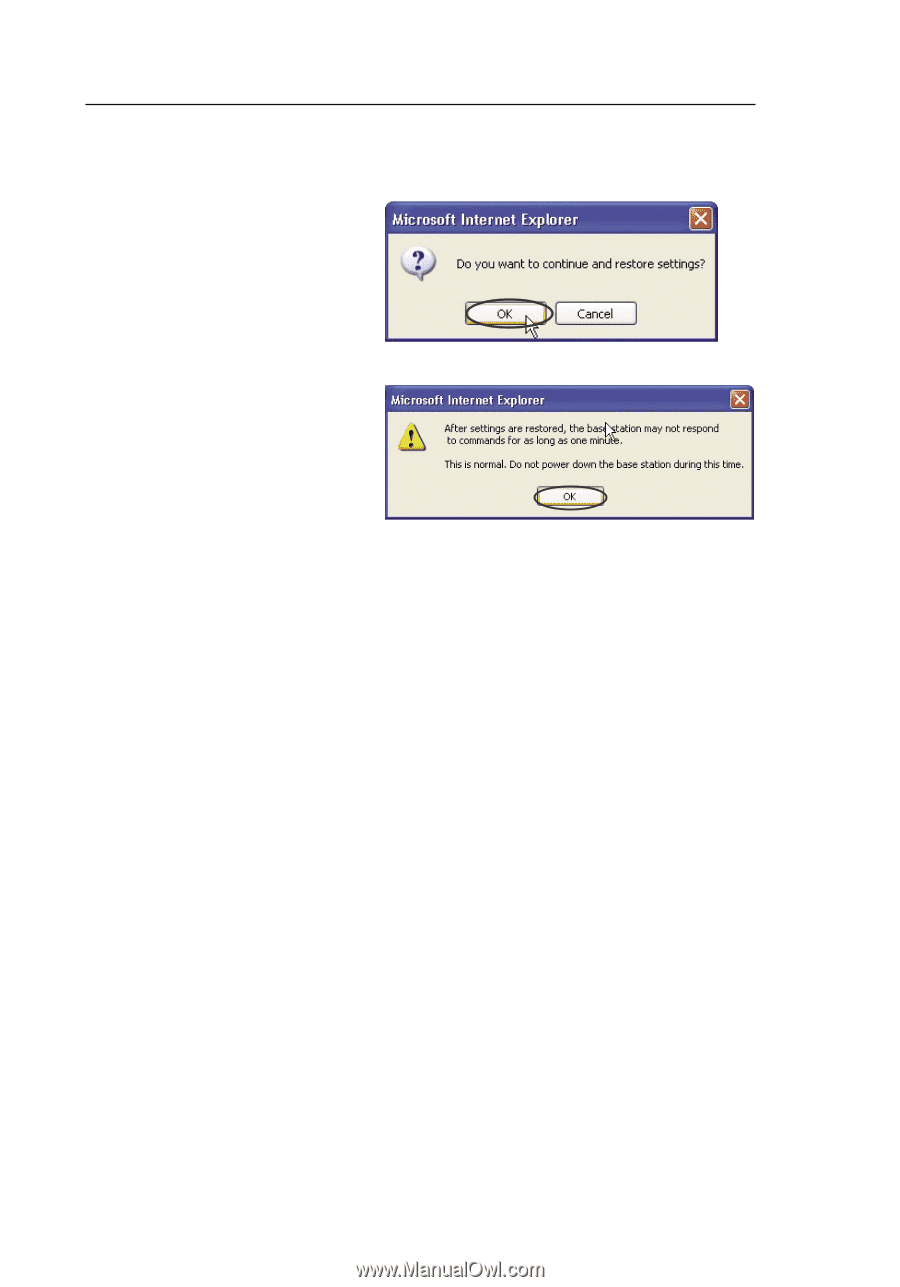
74
Using the Web-Based Advanced User Interface
2.
You will be asked if you
want to continue.
Click “OK”.
3.
A reminder window
will appear. It will take
up to 60 seconds
for the configuration
restoration to complete.
Click “OK”.
4.
A 60-second countdown will appear on the screen. When the
countdown reaches zero, the Router’s configuration will be
restored. The Router home page should appear automatically. If
not, type in the Router’s address (default = 192.168.2.1) into the
navigation bar of your browser.