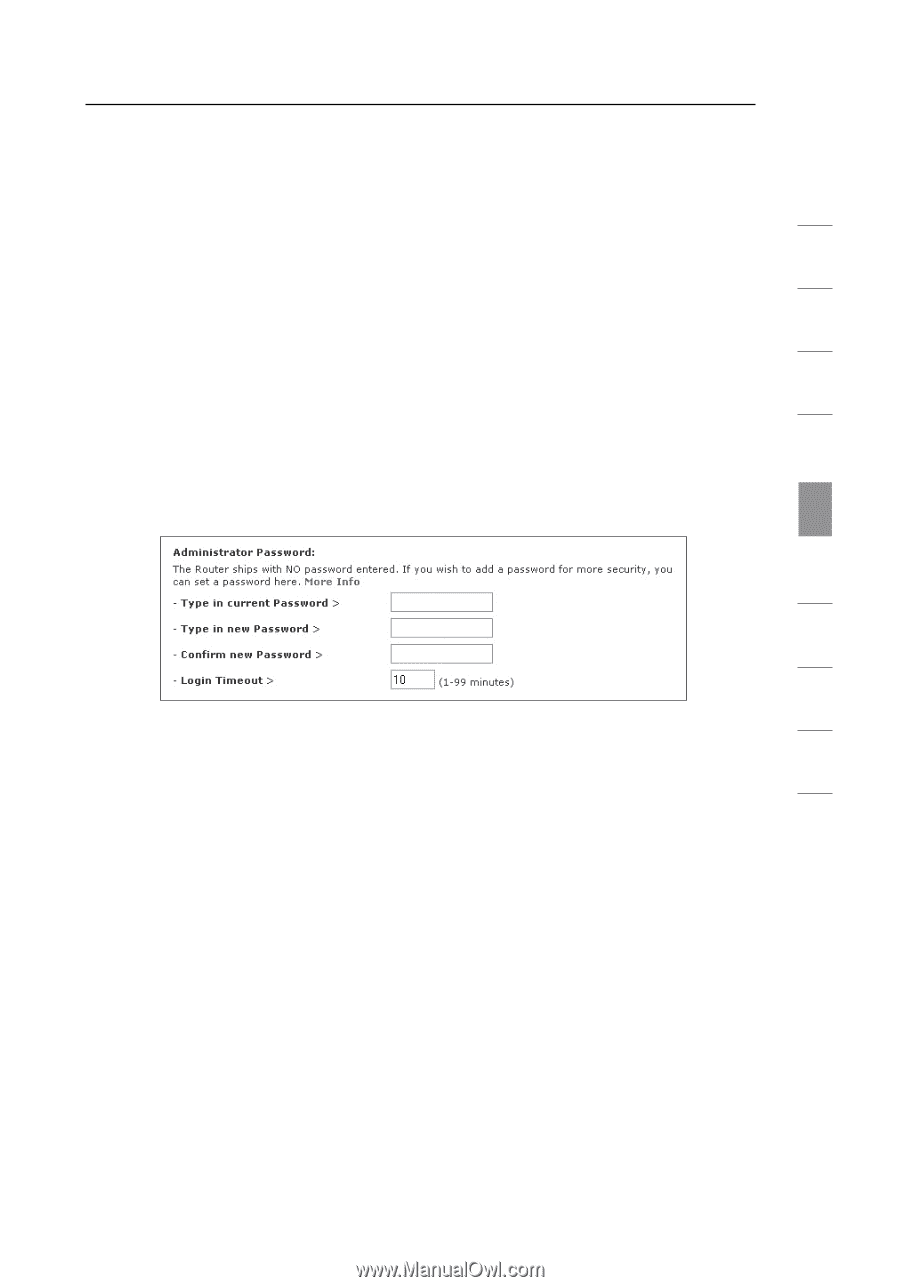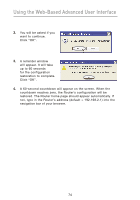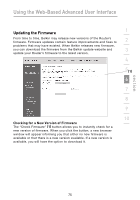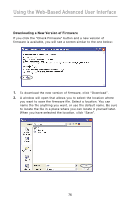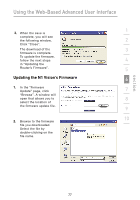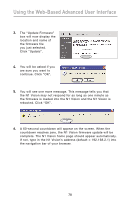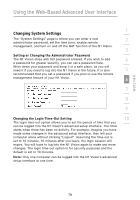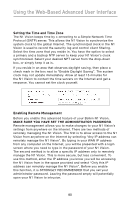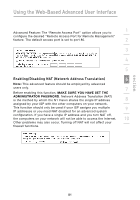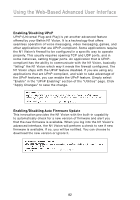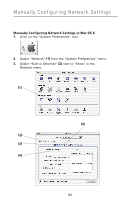Belkin F5D8232-4 User Manual - Page 83
Changing System Settings
 |
UPC - 722868630921
View all Belkin F5D8232-4 manuals
Add to My Manuals
Save this manual to your list of manuals |
Page 83 highlights
section Using the Web-Based Advanced User Interface 1 Changing System Settings The "System Settings" page is where you can enter a new 2 administrator password, set the time zone, enable remote management, and turn on and off the NAT function of the N1 Vision. 3 Setting or Changing the Administrator Password The N1 Vision ships with NO password entered. If you wish to add 4 a password for greater security, you can set a password here. Write down your password and keep it in a safe place, as you will need it if you need to log into the N1 Vision in the future. It is also 5 recommended that you set a password if you plan to use the remote management feature of your N1 Vision. 6 7 8 9 Changing the Login Time-Out Setting 10 The login time-out option allows you to set the period of time that you can be logged into the N1 Vision's advanced setup interface. The timer starts when there has been no activity. For example, imagine you have made some changes in the advanced setup interface, then left your computer alone without clicking "Logout". Assuming the time-out is set to 10 minutes, 10 minutes after you leave, the login session will expire. You will have to log into the N1 Vision again to make any more changes. The login time-out option is for security purposes and the default is set to 10 minutes. Note: Only one computer can be logged into the N1 Vision's advanced setup interface at one time. 79