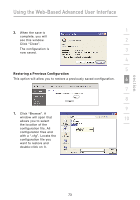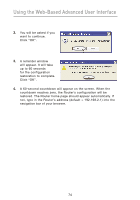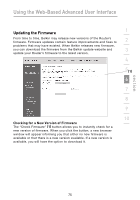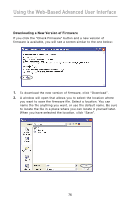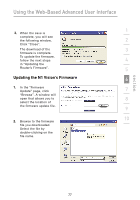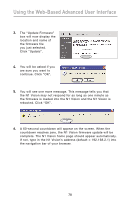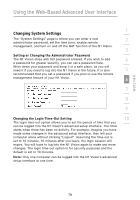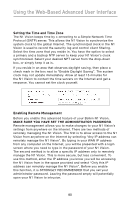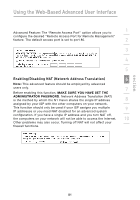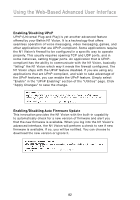Belkin F5D8232-4 User Manual - Page 81
Updating the N1 Vision's Firmware - n1 vision firmware update
 |
UPC - 722868630921
View all Belkin F5D8232-4 manuals
Add to My Manuals
Save this manual to your list of manuals |
Page 81 highlights
Using the Web-Based Advanced User Interface 1 3. When the save is complete, you will see the following window. 2 Click "Close". The download of the 3 firmware is complete. To update the firmware, follow the next steps 4 in "Updating the Router's Firmware". 5 Updating the N1 Vision's Firmware 6 1. In the "Firmware Update" page, click 7 "Browse". A window will open that allows you to 8 select the location of the firmware update file. 9 10 2. Browse to the firmware file you downloaded. Select the file by double-clicking on the file name. section 77
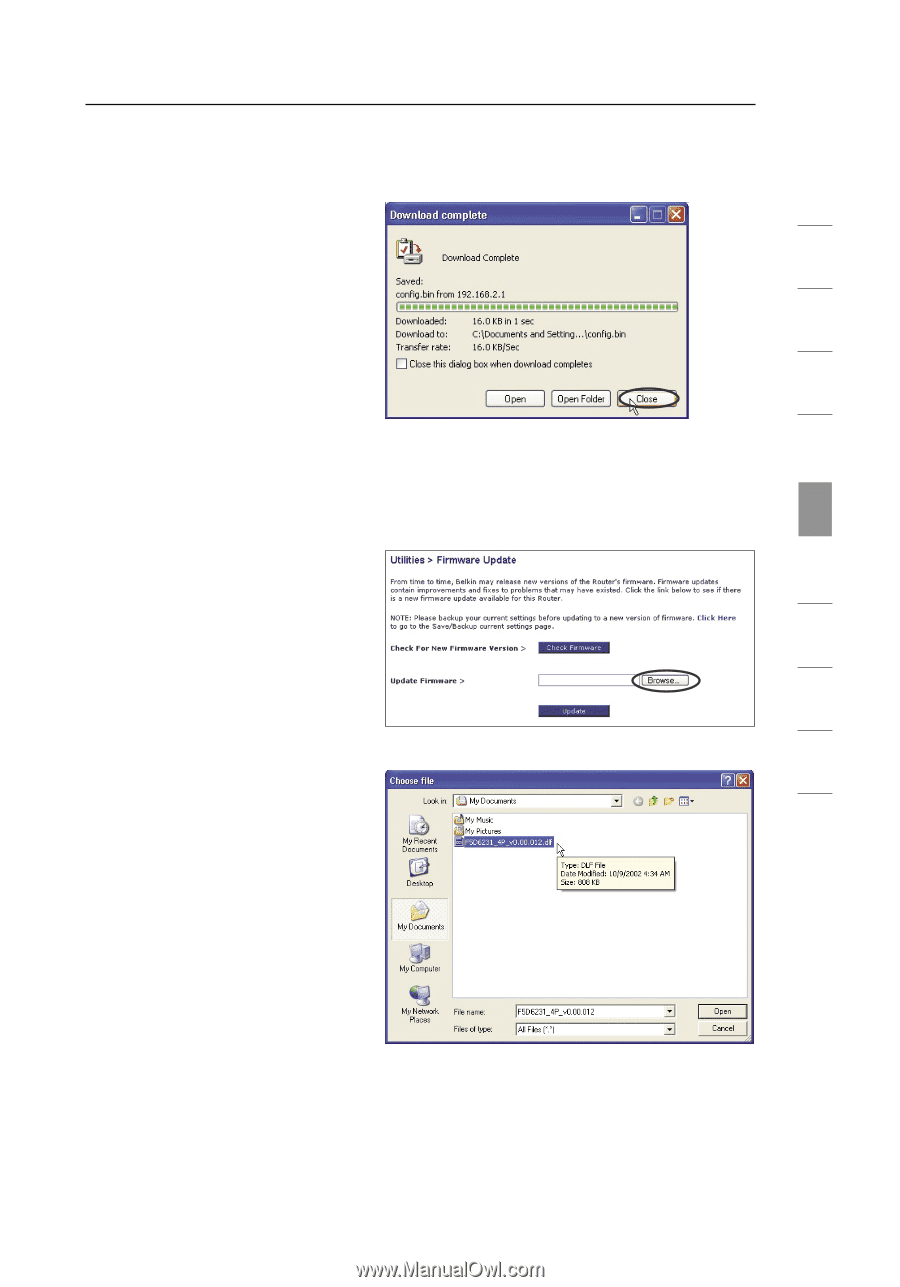
77
Using the Web-Based Advanced User Interface
section
1
9
2
3
4
5
6
7
8
10
Updating the N1 Vision’s Firmware
1.
In the “Firmware
Update” page, click
“Browse”. A window will
open that allows you to
select the location of
the firmware update file.
3.
When the save is
complete, you will see
the following window.
Click “Close”.
The download of the
firmware is complete.
To update the firmware,
follow the next steps
in “Updating the
Router’s Firmware”.
2.
Browse to the firmware
file you downloaded.
Select the file by
double-clicking on the
file name.