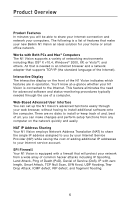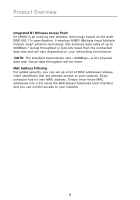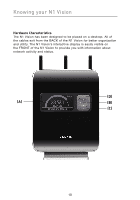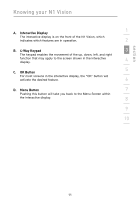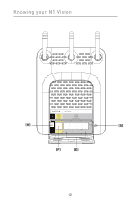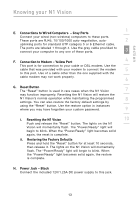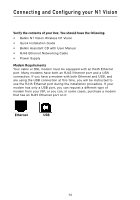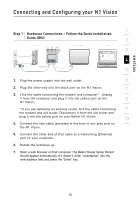Belkin F5D8232-4 User Manual - Page 15
Interactive Display, Way Keypad, OK Button, Menu Button - features
 |
UPC - 722868630921
View all Belkin F5D8232-4 manuals
Add to My Manuals
Save this manual to your list of manuals |
Page 15 highlights
section Knowing your N1 Vision 1 A. Interactive Display The interactive display is on the front of the N1 Vision, which indicates which features are in operation. 2 B. 4-Way Keypad 3 The keypad enables the movement of the up, down, left, and right function that may apply to the screen shown in the interactive display. 4 5 C. OK Button For most screens in the interactive display, the "OK" button will activate the desired feature. 6 D. Menu Button 7 Pushing this button will take you back to the Menu Screen within the interactive display. 8 9 10 11
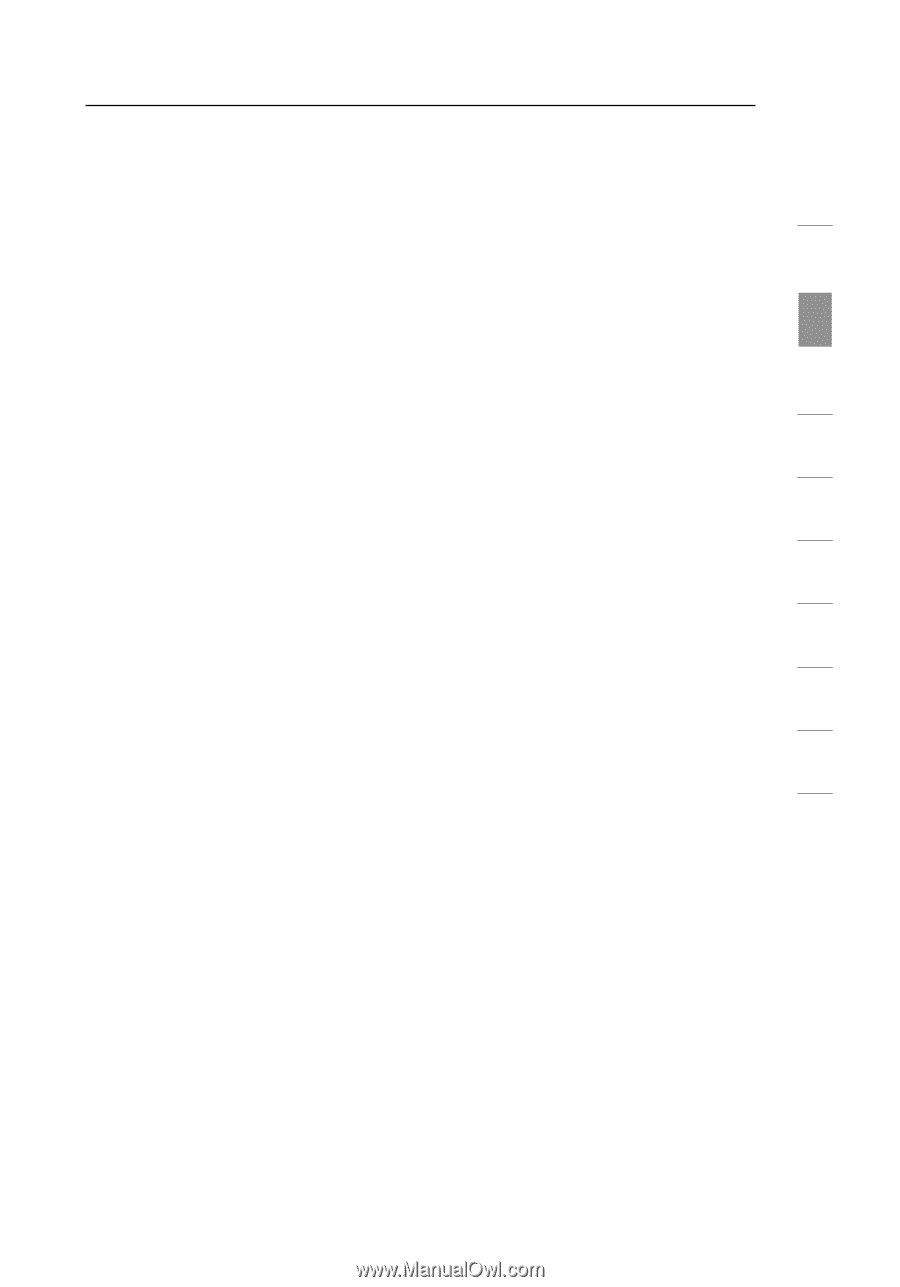
11
Knowing your N1 Vision
section
1
9
2
3
4
5
6
7
8
10
A.
Interactive Display
The interactive display is on the front of the N1 Vision, which
indicates which features are in operation.
B.
4-Way Keypad
The keypad enables the movement of the up, down, left, and right
function that may apply to the screen shown in the interactive
display.
C.
OK Button
For most screens in the interactive display, the “OK” button will
activate the desired feature.
D.
Menu Button
Pushing this button will take you back to the Menu Screen within
the interactive display.