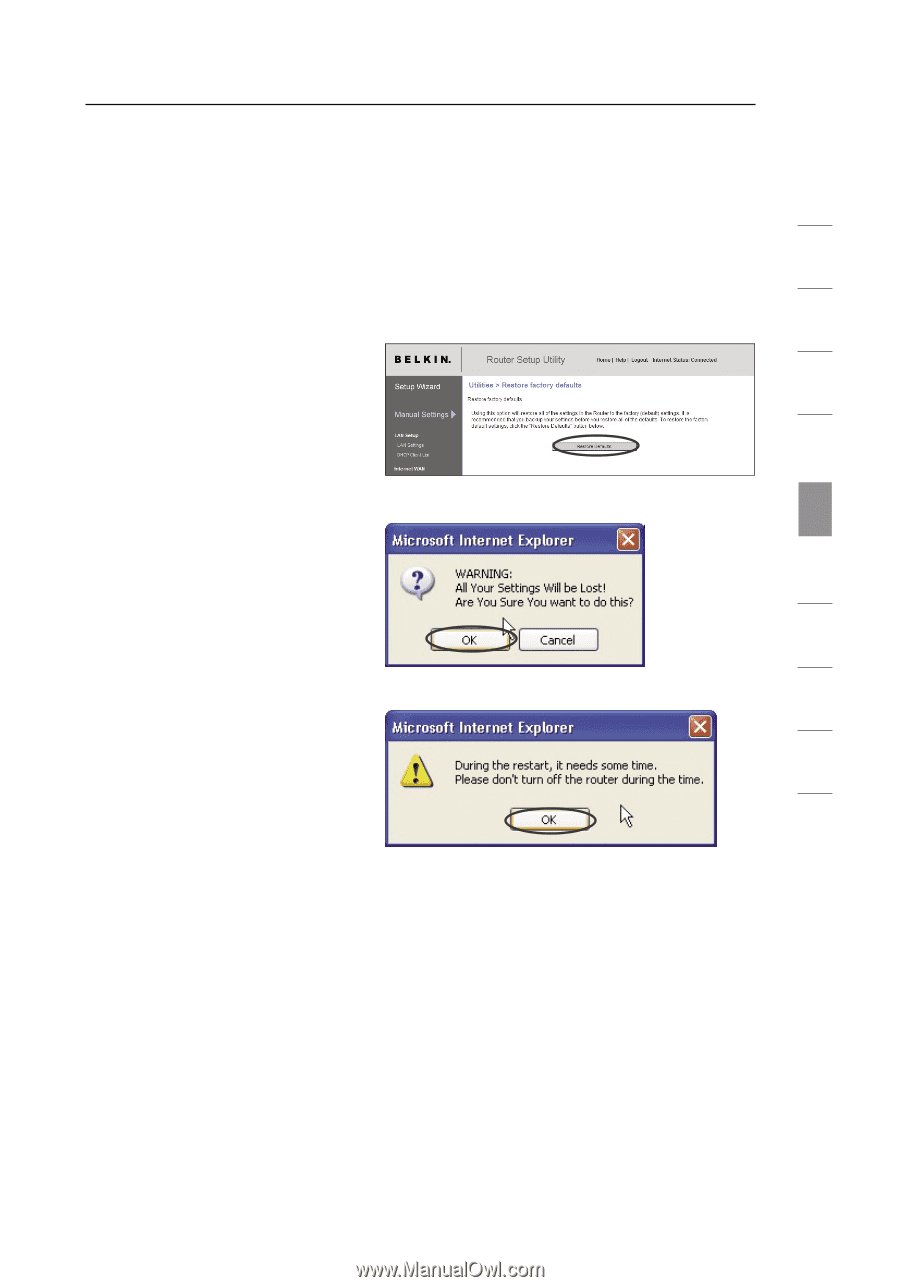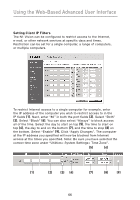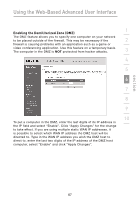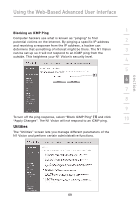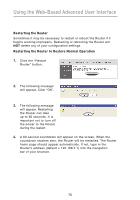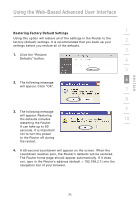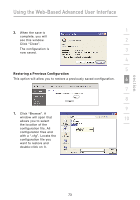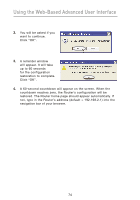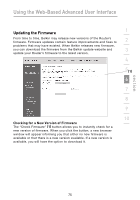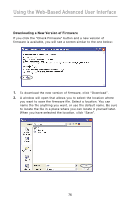Belkin F5D8232-4 User Manual - Page 75
Restoring Factory Default Settings
 |
UPC - 722868630921
View all Belkin F5D8232-4 manuals
Add to My Manuals
Save this manual to your list of manuals |
Page 75 highlights
section Using the Web-Based Advanced User Interface 1 Restoring Factory Default Settings Using this option will restore all of the settings in the Router to the factory (default) settings. It is recommended that you back up your 2 settings before you restore all of the defaults. 3 1. Click the "Restore Defaults" button. 4 5 6 2. The following message will appear. Click "OK". 7 8 9 3. The following message will appear. Restoring the defaults includes 10 restarting the Router. It can take up to 60 seconds. It is important not to turn the power to the Router off during the restart. 4. A 60-second countdown will appear on the screen. When the countdown reaches zero, the Router's defaults will be restored. The Router home page should appear automatically. If it does not, type in the Router's address (default = 192.168.2.1) into the navigation bar of your browser. 71