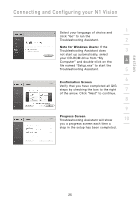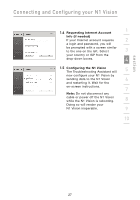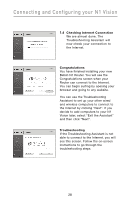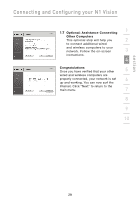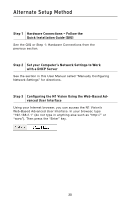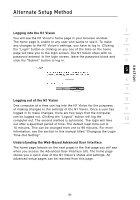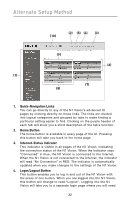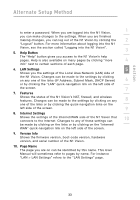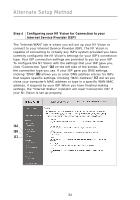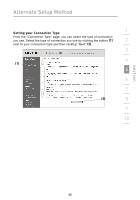Belkin F5D8232-4 User Manual - Page 34
Alternate Setup Method
 |
UPC - 722868630921
View all Belkin F5D8232-4 manuals
Add to My Manuals
Save this manual to your list of manuals |
Page 34 highlights
Alternate Setup Method Step 1 Hardware Connections - Follow the Quick Installation Guide (QIG) See the QIG or Step 1: Hardware Connections from the previous section. Step 2 Set your Computer's Network Settings to Work with a DHCP Server See the section in this User Manual called "Manually Configuring Network Settings" for directions. Step 3 Configuring the N1 Vision Using the Web-Based Advanced User Interface Using your Internet browser, you can access the N1 Vision's Web-Based Advanced User Interface. In your browser, type "192.168.2.1" (do not type in anything else such as "http://" or "www"). Then press the "Enter" key. 30
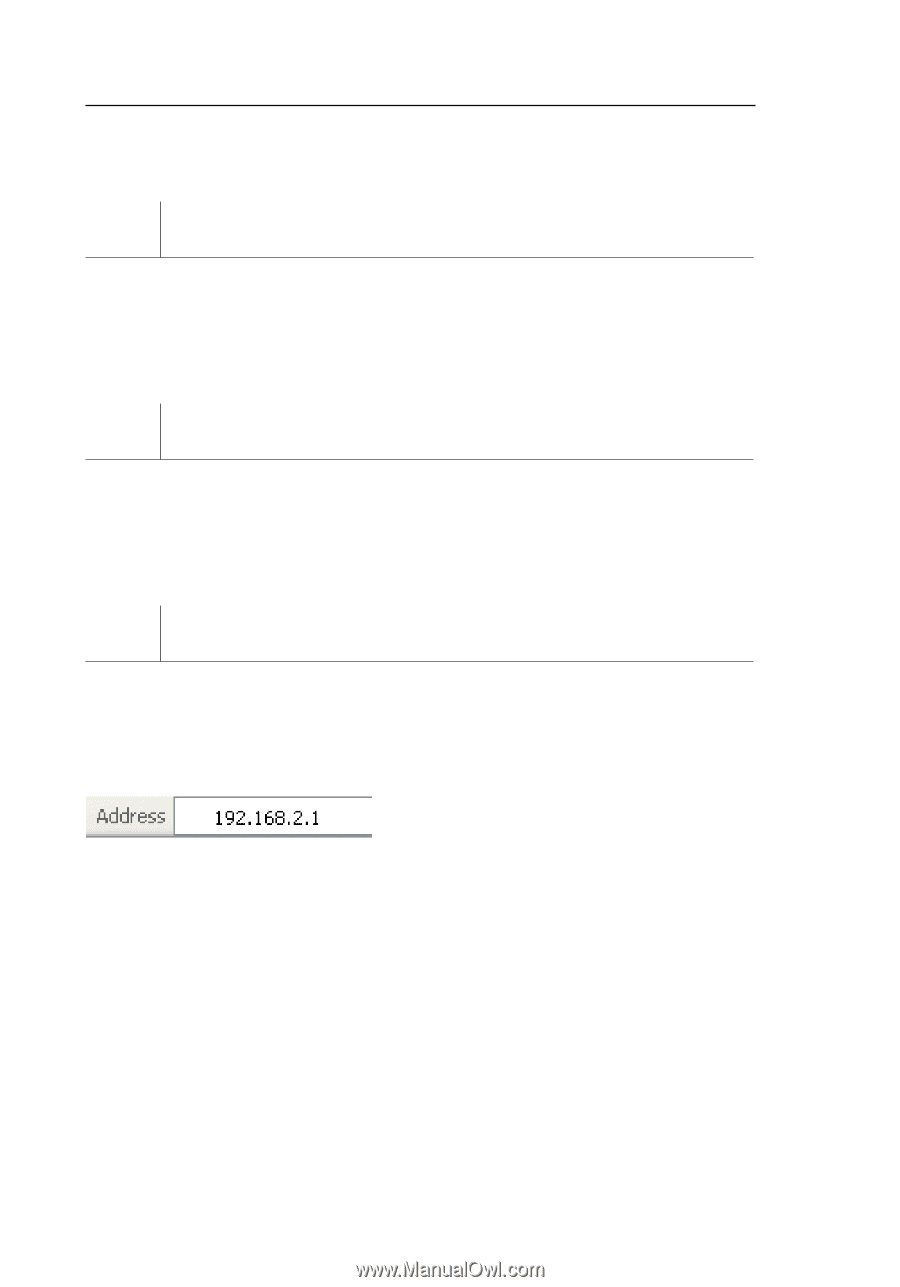
30
Alternate Setup Method
Step 1
Hardware Connections – Follow the
Quick Installation Guide (QIG)
See the QIG or Step 1: Hardware Connections from the
previous section.
Step 2
Set your Computer’s Network Settings to Work
with a DHCP Server
See the section in this User Manual called “Manually Configuring
Network Settings” for directions.
Step 3
Configuring the N1 Vision Using the Web-Based Ad-
vanced User Interface
Using your Internet browser, you can access the N1 Vision’s
Web-Based Advanced User Interface. In your browser, type
“192.168.2.1” (do not type in anything else such as “http://” or
“www”). Then press the “Enter” key.