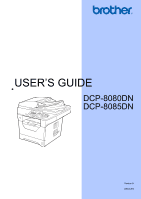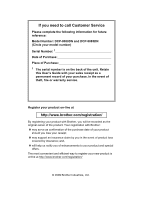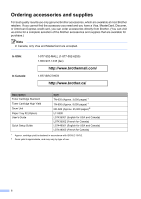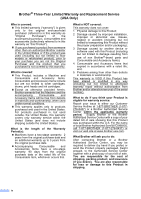Brother International DCP-8085DN Users Manual - English
Brother International DCP-8085DN Manual
 |
UPC - 012502622703
View all Brother International DCP-8085DN manuals
Add to My Manuals
Save this manual to your list of manuals |
Brother International DCP-8085DN manual content summary:
- Brother International DCP-8085DN | Users Manual - English - Page 1
USER'S GUIDE DCP-8080DN DCP-8085DN Version A USA/CAN - Brother International DCP-8085DN | Users Manual - English - Page 2
to call Customer Service Please complete the following information for future reference: Model Number: DCP-8080DN and DCP-8085DN (Circle your model number) Serial Number: 1 Date of Purchase: Place of Purchase: 1 The serial number is on the back of the unit. Retain this User's Guide with your sales - Brother International DCP-8085DN | Users Manual - English - Page 3
resource for all your Digital Copier/Printer needs. You can download the latest software and utilities and read FAQs and troubleshooting tips to learn how to get the most from your Brother product. http://solutions.brother.com/ Note You can check here for Brother driver updates. To keep your machine - Brother International DCP-8085DN | Users Manual - English - Page 4
are accepted. In USA: In Canada: 1-877-552-MALL (1-877-552-6255) 1-800-947-1445 (fax) http://www.brothermall.com/ 1-877-BROTHER http://www.brother.ca/ Description Toner Cartridge Standard Toner Cartridge High Yield Drum Unit Paper Tray #2 (Option) User's Guide Quick Setup Guide Item TN-620 - Brother International DCP-8085DN | Users Manual - English - Page 5
INABILITY TO USE THE SOFTWARE EVEN IF BROTHER'S LICENSOR HAS BEEN ADVISED OF THE POSSIBILITY OF SUCH DAMAGES. BECAUSE SOME STATES IN THE USA AND SOME PROVINCES IN and Publication Notice Under the supervision of Brother Industries Ltd., this manual has been compiled and published, covering the - Brother International DCP-8085DN | Users Manual - English - Page 6
Brother® Three-Year Limited Warranty and Replacement Service (USA Only) Who is covered: „ This limited warranty ("warranty") include but are not limited to toner cartridges, drums, print heads and ink cartridges. „ Except as otherwise provided herein, Brother warrants that the Machine and the - Brother International DCP-8085DN | Users Manual - English - Page 7
® Three-Year Limited Warranty and Replacement Service (USA Only) What Brother will do: First 2 Years: If the problem reported concerning your Machine and/or accompanying Consumable and Accessory Item(s) is covered by this warranty and if (i) you first reported the problem with your Machine to - Brother International DCP-8085DN | Users Manual - English - Page 8
® Three-Year Limited Warranty and Replacement Service (USA Only) Limitations: Brother is not responsible for damage to or loss of any equipment, media, programs or data related to the use of this Product. Except for that repair or replacement as described above, Brother shall not be liable for - Brother International DCP-8085DN | Users Manual - English - Page 9
Service Centre, together with your Canadian Proof of Purchase in the form of a Sales Receipt. When shipping or transporting your MFC/Fax machine, please refer to your Operation Manual for the proper packaging procedures. For Laser units: Failure to remove the Toner Cartridge (and Toner Drum Unit - Brother International DCP-8085DN | Users Manual - English - Page 10
documentation 2 Accessing the Software User's Guide and Network User's Guide 3 Viewing documentation 3 Accessing Brother support (Windows 5 Control panel overview Ecology features 24 Toner Save ...24 Sleep Time ...25 Turning off the scanner lamp 25 LCD Contrast ...25 User Settings List 26 - Brother International DCP-8085DN | Users Manual - English - Page 11
Function Lock 2.0 27 Setting the password for the administrator 27 Changing the password for the administrator 28 Setting up public user mode 28 Setting up restricted users 29 Turning Secure Function from a USB Flash memory drive or a digital camera supporting mass storage 42 Supported file - Brother International DCP-8085DN | Users Manual - English - Page 12
85 Paper jams ...86 Routine maintenance 92 Cleaning the outside of the machine 93 Cleaning the scanner 94 Cleaning the laser scanner window 95 Cleaning the corona wire 96 Cleaning the drum unit 98 Replacing the consumable items 100 Replacing a toner cartridge 101 Replacing the drum unit 103 - Brother International DCP-8085DN | Users Manual - English - Page 13
Replacing periodic maintenance parts 106 Machine Information 106 Checking the Serial Number 106 Checking the Page Counters 106 Checking the remaining life of parts 107 Reset ...107 How to reset 108 Packing and shipping the machine 108 D Menu and features 110 On-screen programming 110 Menu - Brother International DCP-8085DN | Users Manual - English - Page 14
Section I General I General information 2 Loading paper and documents 10 General Setup 22 Security features 27 - Brother International DCP-8085DN | Users Manual - English - Page 15
1 Using the documentation 1 Thank you for buying a Brother machine! Reading the documentation will help you make the . IMPORTANT IMPORTANT describes procedures you must follow or avoid to prevent possible machine problems or damage to other objects. Electrical Hazard icons alert you to a possible - Brother International DCP-8085DN | Users Manual - English - Page 16
the program group, and then click User's Guides in HTML format. If you have not installed the software, you can find the documentation by following the instructions below: a Turn on your PC. Insert the Brother CD-ROM labeled Windows® into your CD-ROM drive. b If the language selection screen appears - Brother International DCP-8085DN | Users Manual - English - Page 17
. You can find the instructions as follows: Software User's Guide: 1 „ Scanning a document using the TWAIN driver in Chapter 2 „ Scanning a document using the WIA driver (Windows® XP/Windows Vista®) in Chapter 2 „ Using ControlCenter3 in Chapter 3 „ Network Scanning in Chapter 4 ScanSoft - Brother International DCP-8085DN | Users Manual - English - Page 18
9 „ Using ControlCenter2 in Chapter 10 „ Network Scanning in Chapter 11 Presto! PageManager User's Guide: 1 „ The complete Presto! PageManager User's Guide can be viewed from the Help selection in the Presto! PageManager application. Accessing Brother support (Windows®) 1 You can find all the - Brother International DCP-8085DN | Users Manual - English - Page 19
Chapter 1 Control panel overview 1 DCP-8080DN and DCP-8085DN have the same keys. 1 Status LED The LED 5 Stop/Exit Stops an operation or exits from a menu. 6 Start Lets you start making copies or scanning. 7 Copy keys: Duplex You can choose Duplex to copy on both sides of the paper. Contrast/Quality - Brother International DCP-8085DN | Users Manual - English - Page 20
(For details about scanning, see the Software User's Guide on the CD-ROM.) 9 Print keys: Secure/Direct This key has two functions. „ Secure You can print data saved in memory when you enter your four-digit password. (For details about using the Secure key, see the Software User's Guide on the CD - Brother International DCP-8085DN | Users Manual - English - Page 21
Ready Green Receiving Data Yellow (blinking) Yellow Data Remaining in Memory Service error Red (blinking) The machine is ready to print. The machine see the same service call indication after turning the machine back on, please call Brother Customer Service. (See Brother numbers on page i.) 8 - Brother International DCP-8085DN | Users Manual - English - Page 22
Cover open The front cover or fuser cover is open. Close the cover. Red Toner Life End Replace the toner cartridge with a new one. Paper error Put paper in the tray or clear the paper jam. Check the LCD 1 message. Scan lock Check that the scanner lock lever is released. Others Check - Brother International DCP-8085DN | Users Manual - English - Page 23
multi-purpose tray. When you put paper into the paper tray, note the following: „ If your application software supports paper size selection on the print menu, you can select it through the software. If your application software does not support it, you can set the paper size in the printer driver - Brother International DCP-8085DN | Users Manual - English - Page 24
, press the release button (1) in the bottom of the f Unfold the support flap (1) to prevent paper from sliding off the face-down output tray. side to be printed on must be face down. 1 IMPORTANT Make sure the paper guides touch the sides of the paper so it will feed properly. e Put the paper - Brother International DCP-8085DN | Users Manual - English - Page 25
in the multi-purpose tray the MP tray and lower it gently. c Pull out the MP tray support (1) and unfold the flap (2). When the back output tray is pulled down back output tray). d While pressing the paper side guide release lever, slide the paper guides to fit the width of the paper that you - Brother International DCP-8085DN | Users Manual - English - Page 26
size, as shown below. Portrait 2 2 1 Landscape 2 2 1 1 1 Portrait Landscape Windows® printer driver and Macintosh® printer driver 1 0.16 in. (4.23 mm) 2 0.25 in. (6.35 mm) 1 0.16 in. (4.23 mm) 2 0.2 in. (5.08 mm) BRScript Driver for Windows® and Macintosh® 0.16 in. (4.23 mm) 0.16 in - Brother International DCP-8085DN | Users Manual - English - Page 27
labels or envelopes. For best results, follow the instructions below: „ Use paper made for plain paper copying. labels and transparencies which are designed for use in laser machines. „ DO NOT put different types of choose the same paper size from your software application as the paper in the tray - Brother International DCP-8085DN | Users Manual - English - Page 28
the top line of the maximum paper mark on the sliding paper width guide. The name for the paper trays in the printer driver in this Guide are as follows: 2 Tray and optional unit Standard paper tray Optional lower tray Multi-purpose tray Name Tray 1 Tray 2 MP tray Loading paper and documents - Brother International DCP-8085DN | Users Manual - English - Page 29
Chapter 2 Paper capacity of the paper trays 2 Paper Tray (Tray #1) Multi-purpose tray (MP tray) Paper Tray (Tray #2) Paper size A4, Letter, Legal, Executive, A5, A5 (Long Edge), A6, B5, B6 and Folio 1. Width: 2.75 to 8.5 - Brother International DCP-8085DN | Users Manual - English - Page 30
staples • with letterheads using low temperature dyes or thermography • that is multipart or carbonless • that is designed for inkjet printing If you use any of the types of paper listed above, they may damage your machine. This damage is not covered under any Brother warranty or service agreement - Brother International DCP-8085DN | Users Manual - English - Page 31
feed and print-quality problems because of the way will be using the envelopes in a laser machine. Envelopes can only be fed extremely shiny or textured • with clasps, staples, snaps or tie strings • with self- not straight or consistently square • with windows, holes, cut-outs or perforations • - Brother International DCP-8085DN | Users Manual - English - Page 32
Brother warranty or service agreement. Occasionally you may experience paper feed problems fuser unit. Adhesives 2 should not come in contact with any part of the machine, because the label stock may stick to the drum unit or rollers and cause jams and print quality problems User's Guide. Labels - Brother International DCP-8085DN | Users Manual - English - Page 33
(1) and the ADF support flap (2). 2 1 b Fan the pages well. c Place your document face up, top edge first in the ADF until you feel it touch the feed roller. d Adjust the paper guides (1) to fit the width of your document. 1 Note To scan non-standard documents see Using the scanner glass on page 21 - Brother International DCP-8085DN | Users Manual - English - Page 34
scanner glass to copy or scan pages of a book or one page at a time. Documents can be up to 8.5 in. wide and 14 in. long (215.9 mm wide and 355.6 mm long). Note To use the scanner on the left, center the document face down on the scanner glass. Loading paper and documents c Close the document cover. - Brother International DCP-8085DN | Users Manual - English - Page 35
3 General Setup 3 Paper settings 3 Paper Type 3 Set up the machine for the type of paper you are using. This will give you the best print quality. a Do one of the following: „ To set the paper type for the MP Tray press Menu, 1, 1, 1, 1. „ To set the paper type for Tray#1 press Menu, 1, 1, 1, 2. „ - Brother International DCP-8085DN | Users Manual - English - Page 36
empty tray. To change the tray setting follow the instructions below: a Press Menu, 1, 4, 1. 14 When using the scanner glass, your document print mode 3 You can change the default tray the machine will use for printing Note • The setting in the printer driver will take priority over the setting - Brother International DCP-8085DN | Users Manual - English - Page 37
choose On or Off. Press OK. c Press Stop/Exit. Ecology features 3 Toner Save 3 You can save toner using this feature. When you set Toner Save to On, print appears lighter. The default setting is Off. a Press Menu, 1, 3, 1. 13.Ecology 1.Toner Save a On b Off Select ab or OK b Press a or b to choose - Brother International DCP-8085DN | Users Manual - English - Page 38
to preserve the life of the lamp and reduce power consumption. To turn the scanner lamp off manually press 3 the d and c keys simultaneously. The scanner lamp will remain turned off until the next time you use the scanning feature. Note Turning the lamp off regularly will reduce the lamp's life. LCD - Brother International DCP-8085DN | Users Manual - English - Page 39
Press Start b Press Start. Network Configuration 3 List 3 The Network Configuration List is a report listing the current network configuration including the network print server settings. Note Node name: Node name appears in the Network Configuration List. The default node name is "BRNXXXXXXXXXXXX - Brother International DCP-8085DN | Users Manual - English - Page 40
about how to reset the password call Brother Customer Service. Note • Secure Function Lock can be set manually at the control panel or by using Web Based Management. We recommend using Web Based Management to configure this feature. For more information, see the Network User's Guide on the CD - Brother International DCP-8085DN | Users Manual - English - Page 41
the functions that are available for public users. Public users do not need to enter a password to password. Press OK. d Press a or b to choose Public. Press OK. e Press a or b to choose Enable or Disable for Copy. Press OK. After you have set Copy, repeat this step for Scan, USB Direct and PC - Brother International DCP-8085DN | Users Manual - English - Page 42
You can set up users with restrictions and a password for functions that are available to them. You can set up more advanced restrictions, such as by page count or PC user login name, through Web Based Management. (For more information, see the Network User's Guide on the CD-ROM.) You can set up to - Brother International DCP-8085DN | Users Manual - English - Page 43
the restricted user Mode a Hold down d as you press Secure/Direct. Function Lock Change ID a XXX b XXX Select ab or OK b Press a or b to choose your name. Press OK. c Enter your four-digit password. Press OK. Note • If you press the Scan mode key when it is restricted, Access Denied will appear on - Brother International DCP-8085DN | Users Manual - English - Page 44
Section II Copy II Making copies 32 - Brother International DCP-8085DN | Users Manual - English - Page 45
5 Making copies 5 How to copy 5 Entering copy mode 5 1 Contrast:- + 2 Quality :Auto 3 Enlg/Red:100% 01 4 Tray :MP>T1 Press ab or Start 5 Quality :Auto Enlg/Red:100% Tray :MP>T1 a a 01 6 Bright :- + Select & OK 1 Contrast 2 Quality 3 Copy ratio 4 Tray selection 5 Number of copies - Brother International DCP-8085DN | Users Manual - English - Page 46
You can use different combinations. The machine returns to its default settings one minute after copying. Enlarging or reducing the a ratio from 25% to 400%. To enlarge or reduce the next copy follow the instructions below: a Load your document. b Use the dial pad to enter the number of copies - Brother International DCP-8085DN | Users Manual - English - Page 47
glass and have chosen Text as the Copy Quality and an enlargement or reduction ratio of 100%. The default setting is 600 dpi. a Place your document on the scanner glass. b Press Menu, 2, 2. 22.FB Txt Quality a 1200x600dpi b 600dpi Select ab or OK c Press a or b to choose the text copy resolution - Brother International DCP-8085DN | Users Manual - English - Page 48
/Red:100% Tray :MP>T1 Select d c & OK 01 d Press d or c to increase or decrease the contrast. Press OK. e Press Start. To change the default setting follow the steps below: a Press Menu, 2, 4. 24.Contrast -nnonn+ Select d c & OK b Press d or c to increase or decrease the contrast. Press OK - Brother International DCP-8085DN | Users Manual - English - Page 49
. Flatbed Copy: Next Page? a 1.Yes b 2.No Select ab or OK g Place the next page on the scanner glass. Press OK. Repeat steps f and g for each page of the layout. h After all the pages have been scanned, press 2 in step f to finish. If you are copying from the ADF: 5 Insert your document face - Brother International DCP-8085DN | Users Manual - English - Page 50
5 Duplex copy using a 2-sided legal size If you want to use the duplex copy feature, document is not available. 5 load your document in the ADF. DCP-8085DN If you get an Out of Memory message while you are making duplex copies, try installing extra memory. (See Out of memory message on page - Brother International DCP-8085DN | Users Manual - English - Page 51
OK. d Press Start to copy the document. Note Duplex copy using a 2-sided legal size document is not available. Advanced Duplex Copy (short edge) 5 DCP-8080DN „ 1 sided i 2 sided S Portrait 1 1 2 Landscape 1 2 11 2 a Load your document. b Enter the number of copies (up to 99) using the dial pad - Brother International DCP-8085DN | Users Manual - English - Page 52
DCP-8085DN „ Advanced 2 sided i 1 sided Portrait 1 Landscape 1 2 2 2 11 2 1 2 „ Advanced 1 sided i 2 sided Portrait 1 1 2 Landscape 1 2 11 2 a Load your document. b Enter the number of copies (up to 99) using the - Brother International DCP-8085DN | Users Manual - English - Page 53
T2 or #2 appears only if the optional paper tray is installed. • To change the default setting for Tray Select, see Tray Use in copy mode on page 23. Out of copies, the LCD message will guide you through the next step. If you get an Out of Memory message while scanning a subsequent page, you will - Brother International DCP-8085DN | Users Manual - English - Page 54
Section III Direct printing I II Printing data from a USB Flash memory drive or a digital camera supporting mass storage 42 - Brother International DCP-8085DN | Users Manual - English - Page 55
file formats 6 Direct Print supports the following file formats: „ PDF version 1.7 1 „ JPEG „ Exif + JPEG „ PRN (created by Brother driver) „ TIFF (scanned by all MFC or DCP Brother models) „ PostScript® 3™ (created by the Brother BRScript3 printer driver) „ XPS version 1.0 1 PDF data that includes - Brother International DCP-8085DN | Users Manual - English - Page 56
USB Flash memory drive or digital camera supporting mass storage to the USB direct interface (1) on the front of the machine. Your machine will enter Direct Print mode automatically. 1 1 Note • If the Direct Print setting of Secure Function and enter your four-digit password. • If your administrator - Brother International DCP-8085DN | Users Manual - English - Page 57
Duplex Collate Tray Use Print Quality PDF Option • Depending on the file USB Flash memory drive to the USB direct interface. • DO NOT remove the USB Flash memory drive or digital camera from the USB direct interface until the machine has finished printing. Note • If you want to change the default - Brother International DCP-8085DN | Users Manual - English - Page 58
Flash memory drive or a digital camera supporting mass storage Understanding the error messages 6 Once you are familiar with the types of errors that can occur while you print data from the USB Flash memory drive with Direct Print, you can easily identify and troubleshoot any problems. „ Out of - Brother International DCP-8085DN | Users Manual - English - Page 59
Chapter 6 46 - Brother International DCP-8085DN | Users Manual - English - Page 60
Section IV Software IV Software and Network features 48 - Brother International DCP-8085DN | Users Manual - English - Page 61
If you have not installed the software, see Viewing documentation (Windows®) on page 3. a From the Start menu, point to Brother, DCP-XXXX from the programs group, then click User's Guides in HTML format. b Click on the manual you want (SOFTWARE USER'S GUIDE or NETWORK USER'S GUIDE) from the top menu - Brother International DCP-8085DN | Users Manual - English - Page 62
Macintosh® is turned on. Insert the Brother CD-ROM into your CD-ROM drive. b Double-click the Documentation icon. c Double-click your language folder, and then double-click the top.html file. d Click on the manual you want (SOFTWARE USER'S GUIDE or NETWORK USER'S GUIDE) in the top menu, and then - Brother International DCP-8085DN | Users Manual - English - Page 63
Chapter 7 50 - Brother International DCP-8085DN | Users Manual - English - Page 64
Section V Appendixes V Safety and legal 52 Options 64 Troubleshooting and routine maintenance 67 Menu and features 110 Specifications 124 Glossary 138 - Brother International DCP-8085DN | Users Manual - English - Page 65
A Safety and legal A Choosing a location A Put your machine on a flat, stable surface that is free of vibration and shocks, such as a desk. Put the machine near a standard grounded AC power outlet. Choose a location where the temperature remains between 50°F and 90.5°F (10°C and 32.5°C) and the - Brother International DCP-8085DN | Users Manual - English - Page 66
Safety and legal CAUTION Avoid placing your machine in a high-traffic area. DO NOT connect your machine to an AC power outlet controlled by wall switches or automatic timers. DO NOT connect your machine to an AC power outlet on the same circuit as large appliances or other equipment that might - Brother International DCP-8085DN | Users Manual - English - Page 67
read them before attempting any maintenance. If you do not follow these safety instructions, there is a possibility of a fire, electrical shock, burn or suffocation. in the packing of your machine and drum unit. To avoid the danger of suffocation, keep these bags away from babies and children. 54 - Brother International DCP-8085DN | Users Manual - English - Page 68
for how to clean the machine. DO NOT use a vacuum cleaner to clean up scattered toner. Doing this might cause the toner dust to ignite inside the vacuum cleaner, potentially starting a fire. Please carefully clean the toner dust with a dry, lint-free soft cloth and dispose of it according to local - Brother International DCP-8085DN | Users Manual - English - Page 69
To prevent injuries, be careful not to put your fingers in the areas shown in the illustrations. When you move the machine, grasp the side hand holds that are under the scanner. IMPORTANT The fuser unit is marked with a Caution label. Please DO NOT remove or damage the label. 56 - Brother International DCP-8085DN | Users Manual - English - Page 70
Follow all warnings and instructions marked on the insert the plug into the outlet, call A your electrician to replace your obsolete outlet. DO NOT defeat the purpose of the grounded an air conditioner, copier, shredder, and so on. If you cannot avoid using the printer with these appliances, we - Brother International DCP-8085DN | Users Manual - English - Page 71
servicing to a Brother Authorized Service Center. For the location of your nearest Brother Authorized Service Center, please call: In USA: 1-877-BROTHER (1-877-276-8437) In Canada: 1-877-BROTHER instructions are followed. Adjust only those controls that are covered by the operating instructions. - Brother International DCP-8085DN | Users Manual - English - Page 72
USA only) A Responsible Party: Brother International Corporation 100 Somerset Corporate Boulevard Bridgewater, NJ 08807-0911 USA TEL: (908) 704-1700 declares, that the products Product Name: DCP-8080DN and DCP-8085DN and used in accordance with the instructions, may cause harmful interference to - Brother International DCP-8085DN | Users Manual - English - Page 73
Services (DHHS) Radiation Performance Standard according to the Radiation Control for Health and Safety Act of 1968. This means that the equipment does not produce hazardous laser and must be attached to laser products marketed in the United States. Manufactured: BROTHER Industries (Vietnam) LTD. - Brother International DCP-8085DN | Users Manual - English - Page 74
this manual may result in hazardous invisible radiation exposure. Internal laser radiation Max. Radiation Power: 5 mW Wave Length: 770 - 810 nm Laser Class of energy-efficient office equipment. As an ENERGY STAR® Partner, Brother Industries, Ltd. has determined that this product meets the ENERGY STAR® - Brother International DCP-8085DN | Users Manual - English - Page 75
for any purpose is hereby granted without fee, provided that (i) the above copyright notices and this permission notice appear in all copies of the software and related documentation, and (ii) the names of Sam Leffler and Silicon Graphics may not be used in any advertising or publicity relating to - Brother International DCP-8085DN | Users Manual - English - Page 76
trademark of Brother Industries, Ltd. Multi-Function Link is a registered trademark of Brother International Corporation. Microsoft, Windows, Windows Server and Internet Explorer are registered trademarks of Microsoft Corporation in the United States and/or other countries. Windows Vista is - Brother International DCP-8085DN | Users Manual - English - Page 77
B Options B Options B This machine has the following optional accessories. You can increase the capabilities of the machine with these items. Lower tray unit LT-5300 SO-DIMM memory 64 - Brother International DCP-8085DN | Users Manual - English - Page 78
tray unit. Memory board B This machine has 64 MB of standard memory and one slot for optional memory expansion. You can expand the memory up to 576 MB by installing dual in-line memory modules (SODIMMs). When you add the optional memory, it increases the performance for both copier and printer - Brother International DCP-8085DN | Users Manual - English - Page 79
Installing extra memory B a Turn off the machine's power switch. b Disconnect the interface cable from the machine, and then unplug the power cord from the AC power outlet. Note Be sure to turn off the machine's power switch before you install or remove the SO-DIMM. c Remove the SO-DIMM cover and - Brother International DCP-8085DN | Users Manual - English - Page 80
with your machine C If you think there is a problem, check the chart below and follow the troubleshooting tips. You can solve most problems by yourself. If you need additional help, the Brother Solutions Center offers the latest FAQs and troubleshooting tips. Visit us at http://solutions - Brother International DCP-8085DN | Users Manual - English - Page 81
on. „ Check that the toner cartridge and drum unit are installed properly. (See Replacing the drum unit on page 103.) „ Check the interface cable connection on both the machine and your computer. (See the Quick Setup Guide.) „ Check that the correct printer driver has been installed and chosen - Brother International DCP-8085DN | Users Manual - English - Page 82
primary source. In PaperPort™ 11SE, click File, Scan or Get Photo and choose the Brother TWAIN driver. Try increasing the scanning resolution. See Network difficulties on page 71. Software difficulties C Difficulties Suggestions Cannot install software or Run the Repair MFL-Pro Suite program on - Brother International DCP-8085DN | Users Manual - English - Page 83
mode is not chosen in the printer driver. „ If the LCD shows Paper Jam message and you still have a problem, see Paper jams on page manual for more information.) You can use thin paper, plain paper, thick paper, bond paper, recycled paper, envelopes, labels and transparencies that are made for laser - Brother International DCP-8085DN | Users Manual - English - Page 84
24.) „ Set Toner Save mode to Off in the Advanced tab in the printer driver. (See Advanced tab in the Software User's Guide on the CD-ROM.) Network difficulties Difficulties Suggestions Cannot print over a wired If you are having Network problems see the Network User's Network. Guide on the - Brother International DCP-8085DN | Users Manual - English - Page 85
The firewall setting on your PC may be rejecting the necessary network connection. Follow the instructions below to configure your firewall. If you are using a personal firewall software, see the user's guide for your software or contact the software manufacturer. (Windows® XP SP2) a Click the Start - Brother International DCP-8085DN | Users Manual - English - Page 86
password and click OK. c Make sure that Windows Firewall on the General tab is set to On. d Click the Exceptions tab. e Click the Add port... button. f To add port 54925 for network scanning, enter the information below: 1. In Name: Enter any description. (for example "Brother Scanner - Brother International DCP-8085DN | Users Manual - English - Page 87
laser scanner window on page 95.) „ Make sure that a torn sheet of paper is not inside the machine covering the scanner window. „ The toner cartridge may be damaged. Put in a new toner cartridge. (See Replacing a toner cartridge on page 101.) „ The drum unit may be damaged. Put in a new drum unit - Brother International DCP-8085DN | Users Manual - English - Page 88
tab in the Software User's Guide on the CD-ROM.) „ The drum unit may be damaged. Put in a new drum unit. (See Replacing the drum unit on page 103.) „ The fuser unit may be contaminated. Call Brother Customer Service at 1-877-BROTHER (1-877-276-8437) (in USA) or 1-877-BROTHER (in Canada). „ Check - Brother International DCP-8085DN | Users Manual - English - Page 89
beside the mark ( ) as shown below. c Resend the print job. Curled or wavy Note When you have finished printing, open the back cover and reset the two blue levers back to their original position. „ Check the paper type and quality. High temperatures and high humidity will cause paper to curl. „ - Brother International DCP-8085DN | Users Manual - English - Page 90
the lever (1) and slide the lever (2) in the direction of the arrow. 1 2 C „ Lift up the Output Tray Support Flap (1). 1 „ Choose Reduce Paper Curl mode in the printer driver. (See Other Print Options (for Windows®) or Print Settings (for Macintosh®) in the Software User's Guide on the CD-ROM.) 77 - Brother International DCP-8085DN | Users Manual - English - Page 91
printer Properties of the driver. (See Toner Save on page 24 or Advanced tab in the Software User's Guide on the CDROM.) „ Clean the scanner window and the corona wire of the drum unit. (See Cleaning the laser scanner window on page 95 and Cleaning the corona wire on page 96.) „ The toner cartridge - Brother International DCP-8085DN | Users Manual - English - Page 92
(See Replacing a toner cartridge on page 101.) „ The drum unit may be damaged. Put in a new drum unit. (See Replacing the drum unit on page 103.) ABCDEFGH abcdefghijk ABCD abcde 01234 „ Clean the laser scanner window and the corona wire inside the drum unit. (See Cleaning the laser scanner window - Brother International DCP-8085DN | Users Manual - English - Page 93
in a new toner cartridge. (See Replacing a toner cartridge on page 101.) „ The drum unit may be damaged. Put in a new drum unit. (See Replacing the drum unit on page 103.) „ The fuser unit may be smudged. Call Brother Customer Service at 1-877-BROTHER (1-877-276-8437) (in USA) or 1-877-BROTHER (in - Brother International DCP-8085DN | Users Manual - English - Page 94
.brother.com/. Error Message Cause Action Access Error The device is removed from the USB direct interface while the data is processing. Press Stop/Exit. Reinsert the device and try to print with Direct Print. Cartridge Error The toner cartridge is not installed Pull out the drum unit - Brother International DCP-8085DN | Users Manual - English - Page 95
drum unit unit and toner cartridge assembly and toner cartridge assembly. is not installed properly. The paper tray is not completely Close the paper tray properly. closed. The machine's memory is full. Copy operation in progress Do one of the following: „ Press Start to copy the scanned pages - Brother International DCP-8085DN | Users Manual - English - Page 96
1 to reset. Replace Parts Fuser Unit It is time to replace the fuser unit. Call Brother Customer Service to replace the fuser unit. 1-877-BROTHER (1-877-276-8437) (in USA) 1-877-BROTHER (in Canada) Replace Parts Laser Unit It is time to replace the laser unit. Call Brother Customer Service to - Brother International DCP-8085DN | Users Manual - English - Page 97
release the scanner lock lever. Toner Low Too Many Files Too Many Trays Unusable Device If the LCD shows Toner Low, you can still print; however, the machine is telling you that the toner cartridge is near the end of its life. There are too many files stored on the USB Flash memory drive. More - Brother International DCP-8085DN | Users Manual - English - Page 98
, check that no paper scraps are left in the machine that could cause another jam. Troubleshooting and routine maintenance c Pull the jammed document out to the right. Document is jammed in the top of the ADF unit C a Take out any paper from the ADF that is not jammed. b Open the ADF cover - Brother International DCP-8085DN | Users Manual - English - Page 99
both a toner cartridge and a drum unit in the machine. If you have not installed a drum unit or have installed the drum unit improperly, then this may cause a paper jam in your Brother machine. c Press Stop/Exit. Note If the error message remains, open and close the front cover and fuser cover - Brother International DCP-8085DN | Users Manual - English - Page 100
shown in the illustration. Troubleshooting and routine maintenance d Fan Optional lower tray: Tray 2 • Multi-purpose tray: MP Tray e When loading paper in the paper stays under the maximum paper height guides on both sides of the tray. Paper reset the machine. Open the MP tray again. 87 - Brother International DCP-8085DN | Users Manual - English - Page 101
paper is below the maximum paper mark (b) of the paper tray. While pressing the blue paperguide release lever, slide the paper guides to fit the paper size. Make sure that the guides are firmly in the slots. d Put the paper tray firmly back in the machine. IMPORTANT DO NOT take out the - Brother International DCP-8085DN | Users Manual - English - Page 102
assembly, or this may release the paper so you can pull it out of the paper tray opening. Troubleshooting and routine maintenance e Put the drum unit and toner cartridge assembly back in the machine. f Close the front cover. g Put the paper tray firmly back in the machine. Paper is jammed - Brother International DCP-8085DN | Users Manual - English - Page 103
cartridge carefully. If toner scatters on your hands or clothes, wipe or wash it off with cold water at once. • To avoid print quality problems, DO NOT touch the shaded parts shown in the illustrations below. g Close the front cover. d Clear the jammed paper if there is any inside the drum unit - Brother International DCP-8085DN | Users Manual - English - Page 104
the front cover. Troubleshooting and routine maintenance d Pull the tabs at the left and right hand sides toward you to open the fuser cover (1). 1 b Slowly take out the drum unit and toner cartridge assembly. e Pull the jammed paper out of the fuser unit. f Close the fuser cover and back cover - Brother International DCP-8085DN | Users Manual - English - Page 105
of the machine.Doing this may cause a fire or electrical shock. (For more information, see Important safety instructions on page 57.) IMPORTANT The drum unit contains toner, so handle it carefully. If toner scatters on your hands or clothes, wipe or wash it off with cold water at once. c Put the - Brother International DCP-8085DN | Users Manual - English - Page 106
power switch. Disconnect all cables, and then unplug the power cord from the AC power outlet. b Pull the paper tray completely out of the machine. Troubleshooting and routine maintenance e Wipe the inside and the outside of the paper tray with a dry, lint-free soft cloth to remove dust. f Re-load - Brother International DCP-8085DN | Users Manual - English - Page 107
cables. Turn on the machine's power switch. Note In addition to cleaning the scanner glass and glass strip with a soft lint-free cloth moistened with water, copy after each cleaning. c In the ADF unit, clean the white bar (1) and the scanner glass strip (2) underneath it with a soft lint-free cloth moistened - Brother International DCP-8085DN | Users Manual - English - Page 108
safety instructions on page 57.) Troubleshooting and laser scanner window with your fingers. a Before you clean the inside of the machine, turn off the machine's power switch. Unplug the power cord from the AC power outlet. b Open the front cover and slowly take out the drum unit and toner cartridge - Brother International DCP-8085DN | Users Manual - English - Page 109
quality problems, clean the corona wire as follows: a Turn off the machine's power switch. Disconnect all cables, and then unplug the power cord from the AC power outlet. b Open the front cover and slowly take out the drum unit and toner cartridge assembly. d Put the drum unit and toner cartridge - Brother International DCP-8085DN | Users Manual - English - Page 110
IMPORTANT To avoid print quality problems, DO NOT touch the shaded parts shown in the illustrations below. Note Be sure to return the blue tab to the home position (a) (1). If you do not, printed pages may have a vertical stripe. d Put the drum unit and toner cartridge assembly back in the machine - Brother International DCP-8085DN | Users Manual - English - Page 111
quality problems, clean the drum unit as follows. a Turn off the machine's power switch. Unplug the power cord from the AC power outlet. b Open the front cover and slowly take out the drum unit and toner cartridge assembly. IMPORTANT • We recommend that you put the drum unit and toner cartridge - Brother International DCP-8085DN | Users Manual - English - Page 112
gear by hand while looking at the surface of the OPC drum (1). 1 Troubleshooting and routine maintenance g Put the toner cartridge back into the drum unit until you hear it lock into place. If you put the cartridge in properly, the blue lock lever will lift automatically. f When you have found - Brother International DCP-8085DN | Users Manual - English - Page 113
You will need to replace the consumable items when the machine indicates that the life of the consumable is over. Toner cartridge Drum unit Order No. TN- to http://www.brother.com/original/index.html for instructions on how to return your used consumable items to the Brother collection program. If - Brother International DCP-8085DN | Users Manual - English - Page 114
this you may get burned. Troubleshooting and routine maintenance a Press the front cover release button and open the front cover. b Slowly take out the drum unit and toner cartridge assembly. IMPORTANT • We recommend that you put the drum unit and toner cartridge assembly on a clean, C flat surface - Brother International DCP-8085DN | Users Manual - English - Page 115
any problem that is caused by the use of unauthorized third party toner and/or cartridges. To protect your investment and obtain premium performance from the Brother machine, we strongly recommend the use of Genuine Brother Supplies. 102 f Put the new toner cartridge firmly into the drum unit until - Brother International DCP-8085DN | Users Manual - English - Page 116
even before Replace Parts Drum appears), then the drum unit should be replaced. You should clean the machine when you replace the drum unit. (See Cleaning the laser scanner window on page 95.) IMPORTANT While removing the drum unit, handle it carefully because it may contain toner. If toner scatters - Brother International DCP-8085DN | Users Manual - English - Page 117
blue lock lever and take the toner cartridge out of the drum unit. IMPORTANT • To avoid print quality problems, DO NOT touch the shaded parts shown in the illustrations. b Slowly take out the drum unit and toner cartridge assembly. • Wait to unpack a new drum unit until immediately before you put - Brother International DCP-8085DN | Users Manual - English - Page 118
/Back. Replace Drum? a 1.Yes b 2.No Select ab or OK To confirm you are installing a new drum, press 1. h When the LCD shows Accepted, close the front cover. Note Make sure that you put in the toner cartridge properly or it may separate from the drum unit. f Put the new drum unit and toner cartridge - Brother International DCP-8085DN | Users Manual - English - Page 119
- BROTHER. C LCD message Replace Parts PF Kit MP Replace Parts PF Kit 1 Replace Parts PF Kit 2 Replace Parts Description Replace paper feeding kit for MP tray. Replace paper feeding kit for Tray 1. Replace paper feeding kit for Tray 2. Replace fuser unit. Fuser Unit Replace Parts Replace laser - Brother International DCP-8085DN | Users Manual - English - Page 120
when you installed a new drum unit. It will not be accurate if that part's life counter was reset during the life of the used part. Reset C The following reset functions are available: 1 Network You can reset the print server back to its default factory settings such as the password and IP address - Brother International DCP-8085DN | Users Manual - English - Page 121
. Note You can also reset the Network settings by pressing Menu, scanner before packing and shipping may void your warranty. d Press the front cover release button and open the front cover. e Take out the drum unit and toner cartridge assembly. Leave the toner cartridge installed in the drum unit - Brother International DCP-8085DN | Users Manual - English - Page 122
the original carton as shown below (7). C Note If you are returning your machine to Brother as part of the Exchange Service, pack only the machine. Keep all separate parts, including the drum unit and toner cartridge assembly, and printed materials to use with your 'Exchange' machine. j Close the - Brother International DCP-8085DN | Users Manual - English - Page 123
use. The LCD provides on-screen programming using the menu keys. We have created step by step on-screen instructions to help you program your machine. Simply follow the steps as they guide you through the menu selections and programming options. Menu table D You can program your machine by using the - Brother International DCP-8085DN | Users Manual - English - Page 124
menu mode D a Press Menu. b Choose an option. „ Press 1 for General Setup menu. „ Press 2 for Copy menu. „ Press 3 for Printer menu. „ Press 4 for USB Direct I/F menu. „ Press 5 for Network menu. „ Press 6 for Machine Info. menu. You can also scroll through each menu level by pressing a or b for the - Brother International DCP-8085DN | Users Manual - English - Page 125
Menu table The factory settings are shown in Bold with an asterisk. Choose & OK Choose & OK D to accept to exit Main Menu Submenu 1.General Setup 1.Paper Menu Selections 1.Paper Type 1.MP Tray Options Thin Plain* Thick Descriptions Sets the type of paper in the MP tray. Page 22 Thicker - Brother International DCP-8085DN | Users Manual - English - Page 126
Menu and features Main Menu Submenu 1.General Setup 1.Paper (Continued) (Continued) Menu Selections 2.Paper Size 1.MP Tray Options A4 Letter* Legal Descriptions Sets the size of the paper in the MP tray. Page 22 Executive A5 A5 L A6 B5 B6 Folio 2.Tray#1 Any A4 Letter* Legal Sets the - Brother International DCP-8085DN | Users Manual - English - Page 127
- 3.Ecology 1.Toner Save 2.Sleep Time 4.Tray Use 1.Copy 2.Print 5.LCD Contrast - 6.Function Lock - 114 Page 24 Increases the 24 page yield of the toner cartridge. Conserves power. 25 Selects the tray 23 that tray 23 that will be used for PC print. Adjusts the 25 contrast of the - Brother International DCP-8085DN | Users Manual - English - Page 128
language.) Descriptions Adjusts the scan area of the scanner glass to the size of the document. You can set your own default settings of the data compression rate. Page See the Software User's Guide on the CD-ROM Choose the Duplex scanning format. Resets all network and machine settings to the - Brother International DCP-8085DN | Users Manual - English - Page 129
Print - - Off* On(Long Edge) On(Short Edge) 4.Reset Printer - 1.Reset 2.Exit Descriptions You can choose the Copy resolution for your type scanner glass. Adjust the brightness for 35 copies. Adjust the contrast for 35 copies. Chooses the emulation mode. See the Software User's Guide on - Brother International DCP-8085DN | Users Manual - English - Page 130
the 43 page collation when printing directly from the USB Flash memory drive. 6.Print Quality Normal* Fine Sets the print quality 43 option when printing directly from the USB Flash memory drive. 7.PDF Option Document* Sets the PDF option 43 whether to print Document&Markup comments - Brother International DCP-8085DN | Users Manual - English - Page 131
100 dpi Descriptions Page Sets the index print 43 option, simple format or details. Sets the resolution to send the scanned data to USB Flash memory drive. See the Software User's Guide on the CD-ROM. Gray 200 dpi Gray 300 dpi B&W 200 dpi B&W 200x100 dpi - Enter the file name of the - Brother International DCP-8085DN | Users Manual - English - Page 132
Menu Selections Options Descriptions Page 1.Boot Method Auto* Static RARP BOOTP DHCP Chooses the BOOT method that best suits your needs. See the Network User's Guide on the CD-ROM. 2.IP Address [000-255]. [000-255]. Enter the IP address. [000-255]. [000-255] 3.Subnet Mask [000-255]. [000 - Brother International DCP-8085DN | Users Manual - English - Page 133
3.Scan To FTP - 4.ScanTo Network - 5.Time Zone - 0.Network Reset 1.Reset 2.Exit Options On Off* Auto* 100B-FD Descriptions Page Enable or Disable the IPv6 protocol. If you want to use the IPv6 protocol, visit http://solutions.brother.com/ for more information. See the Network User's Guide on - Brother International DCP-8085DN | Users Manual - English - Page 134
Settings - 6.Network Config - 7.Parts Life 1.Drum 2.Fuser 3.Laser 4.PF Scan to USB feature. Changes for Daylight Savings Time automatically. You can check the serial number of your machine. You can check the number of total pages the machine has printed during its life. Page See Quick Setup Guide - Brother International DCP-8085DN | Users Manual - English - Page 135
Entering text D When setting certain menu selections, you will need to type text characters. The dial pad keys have letters printed on them. The keys: 0, # and l do not have printed letters because they are used for special characters. Press the appropriate dial pad key the number of times shown in - Brother International DCP-8085DN | Users Manual - English - Page 136
Menu and features Special characters and symbols Press l, # or 0, then press d or c to move the cursor to the symbol or character you want. Press OK to choose it. The symbols and characters below will appear depending on your menu selection. Press l for Press # for Press 0 for (space l + , - Brother International DCP-8085DN | Users Manual - English - Page 137
E General E Printer Type Laser Print Method Electrophotography by semiconductor laser beam scanning Memory Capacity 64 MB LCD (liquid mm) 17.8 in. (451 mm) With Drum/Toner Unit: 39.9 lb (18.1 kg) (DCP-8080DN) 40.6 lb (18.4 kg) (DCP-8085DN) Sound power Operating (Copying): Standby: Sound - Brother International DCP-8085DN | Users Manual - English - Page 138
Specifications Temperature Humidity ADF (automatic document feeder) Paper Tray Paper Tray 2 (option) Operating: 50° F to 90.5° F (10 to 32.5° C) Storage: 41° F to 95° F (5 to 35° C) Operating: 20 to 80% (without condensation) Storage: 10 to 90% (without condensation) Up to 50 pages ( - Brother International DCP-8085DN | Users Manual - English - Page 139
16 to 28 lb (60 to 105 g/m2) Up to 250 sheets of 20 lb (80 g/m2) Plain Paper Multi-purpose tray (MP tray) „ Paper Type: „ Paper Size: „ Paper Weight: „ Maximum Multi-purpose tray Capacity: Thin Paper, Plain Paper, Thick Paper, Bond Paper, Transparencies, Recycled Paper, Envelopes or Labels 1 Width - Brother International DCP-8085DN | Users Manual - English - Page 140
Paper Output Output Tray Back Output Tray Duplex Printing „ Paper Size „ Manual Duplex „ Automatic Duplex Specifications Up to 150 sheets (face-down print delivery to the output paper tray) One sheet (face-up print delivery to the back output tray) Letter, Legal and Folio Yes Yes E 127 - Brother International DCP-8085DN | Users Manual - English - Page 141
DCP-8085DN only) Copy Width: Multiple Copies Reduce/Enlarge Resolution First Copy Out Time Up to 32 pages/minute (Letter size) 1 Up to 14 sides/minute (Letter size) 1 Monochrome ADF Width: 5.8 to 8.5 in. (148 to 215.9 mm) ADF Length: 5.8 to 14 in. (148 to 355.6 mm) Scanner Ready state 3) - Brother International DCP-8085DN | Users Manual - English - Page 142
to 297.0 mm) Max. 8.35 in. (212 mm) 8 bit levels 1 For the latest driver updates, visit http://solutions.brother.com/ 2 Maximum 1200 × 1200 dpi scanning with the WIA driver in Windows® XP/Windows Vista® (resolution up to 19200 × 19200 dpi can be chosen by using the Brother scanner utility) E 129 - Brother International DCP-8085DN | Users Manual - English - Page 143
file) for Windows® 2000 Professional/ XP/XP Professional x64 Edition/Windows Vista®/ Windows Server® 2003 1/Windows Server® 2003 x64 Edition 1/ Windows Server® 2008 1 Resolution Print Speed for Simplex Print Speed for Duplex Printing First Print Out Time Macintosh® Printer Driver for Mac OS® X 10 - Brother International DCP-8085DN | Users Manual - English - Page 144
m). 2 3 Use an Ethernet UTP cable category 5 or greater. 1 Parallel cable is not supported for Window Vista®, Windows Server® 2003, Windows Server® 2003 x64 Edition and Windows Server® 2008. 2 Your machine has a Hi-Speed USB 2.0 interface. The machine can also be connected to a computer that has - Brother International DCP-8085DN | Users Manual - English - Page 145
, Exif + JPEG, PRN (created by Brother printer driver), TIFF (scanned by all Brother MFC or DCP models), PostScript®3™ (created by Brother BR-Script 3 printer driver), XPS version 1.0. 1 PDF data that includes a JBIG2 image file, a JPEG2000 image file or transparency files is not supported. 132 - Brother International DCP-8085DN | Users Manual - English - Page 146
For For Drivers Applications Supported PC Software Functions Supported PC Interface 3 Windows® Windows® Intel® Pentium® Operating 2000 II or equivalent System 1 Professional 4 Windows® XP Home® 2 4 Windows® XP Professional 2 4 64 MB 256 MB 150 MB 310 MB Printing, Scanning 128 MB USB 10 - Brother International DCP-8085DN | Users Manual - English - Page 147
WIA, 1200x1200 resolution. Brother Scanner Utility enables to enhance up to 19200 x 19200 dpi. 3 Third party USB/Parallel ports are not supported. 4 PaperPort™ 11SE supports Microsoft® SP4 or higher for Windows® 2000 and SP2 or higher for XP. For the latest driver updates, visit http://solutions - Brother International DCP-8085DN | Users Manual - English - Page 148
Consumable items Toner Cartridge Life Drum Unit Standard Toner Cartridge: TN-620: High-Yield Toner Cartridge: TN-650: DR-620: 1 Approx. cartridge yield is declared in accordance with ISO/IEC 19752. 2 Drum yield is approximate, and may vary by type of use. Specifications E Approx. 3,000 pages ( - Brother International DCP-8085DN | Users Manual - English - Page 149
model name LAN Support for Protocols Network type NC-6800h type2 You can connect your machine to a network for Network Printing, Network Scanning. 1 Windows® 2000 Professional, Windows® XP, Windows® XP Professional x64 Edition, Windows Vista®, Windows Server® 2003 1, Windows Server® 2003 x64 - Brother International DCP-8085DN | Users Manual - English - Page 150
x64 Edition and Windows Server® 2008 Client computers with a web browser supporting Java. 1 Print only via network 2 Mac OS® X 10.3.9 or greater (mDNS) 3 For the latest driver updates, visit http://solutions.brother.com/ 4 BRAdmin Professional and Web BRAdmin are available as a download from http - Brother International DCP-8085DN | Users Manual - English - Page 151
Brother manuals. Availability of these features depends on the model you purchased. ADF (automatic document feeder) The document can be placed in the ADF and scanned bundled ScanSoft™ PaperPort™ 11SE with OCR or Presto! PageManager software application converts an image of text to text you can edit - Brother International DCP-8085DN | Users Manual - English - Page 152
's Guide on the CD-ROM. B Brother accessories and supplies ii Brother numbers i Customer Service i FAQs (frequently asked questions) ......... i product support i service centers i warranties iii, iv, vii C Canceling print jobs 7 Cleaning corona wire 96 drum unit 98 laser scanner window 95 - Brother International DCP-8085DN | Users Manual - English - Page 153
107 replacing drum unit 103 toner cartridge 101 Memory adding SO-DIMM (option 65 installing 66 storage 110 Menu Table 110, 112 using menu keys 110 Mode, entering copy 32 N N in 1 (page layout 36 Network printing See Network User's Guide on the CD-ROM. scanning See Software User's Guide on - Brother International DCP-8085DN | Users Manual - English - Page 154
33 Replacing drum unit 103 toner cartridge 101 Resolution copy 128 print 130 scan 129 Restricted users 29 S Safety instructions 57 Scan 7 Scanner glass using 21 Scanning See Software User's Guide on the CD-ROM. Secure/Direct key 7 Security Secure function lock administrator password 27 - Brother International DCP-8085DN | Users Manual - English - Page 155
EQUIPMENT ATTACHMENT LIMITATIONS (Canada only) NOTICE This product meets the applicable Industry Canada technical specifications. - Brother International DCP-8085DN | Users Manual - English - Page 156
Canada H9B 3H6 Visit us on the World Wide Web http://www.brother.com/ These machines are made for use in the USA and Canada only. We cannot recommend using them overseas because the power requirements of your Digital Copier/Printer may not be compatible with the power available in foreign countries
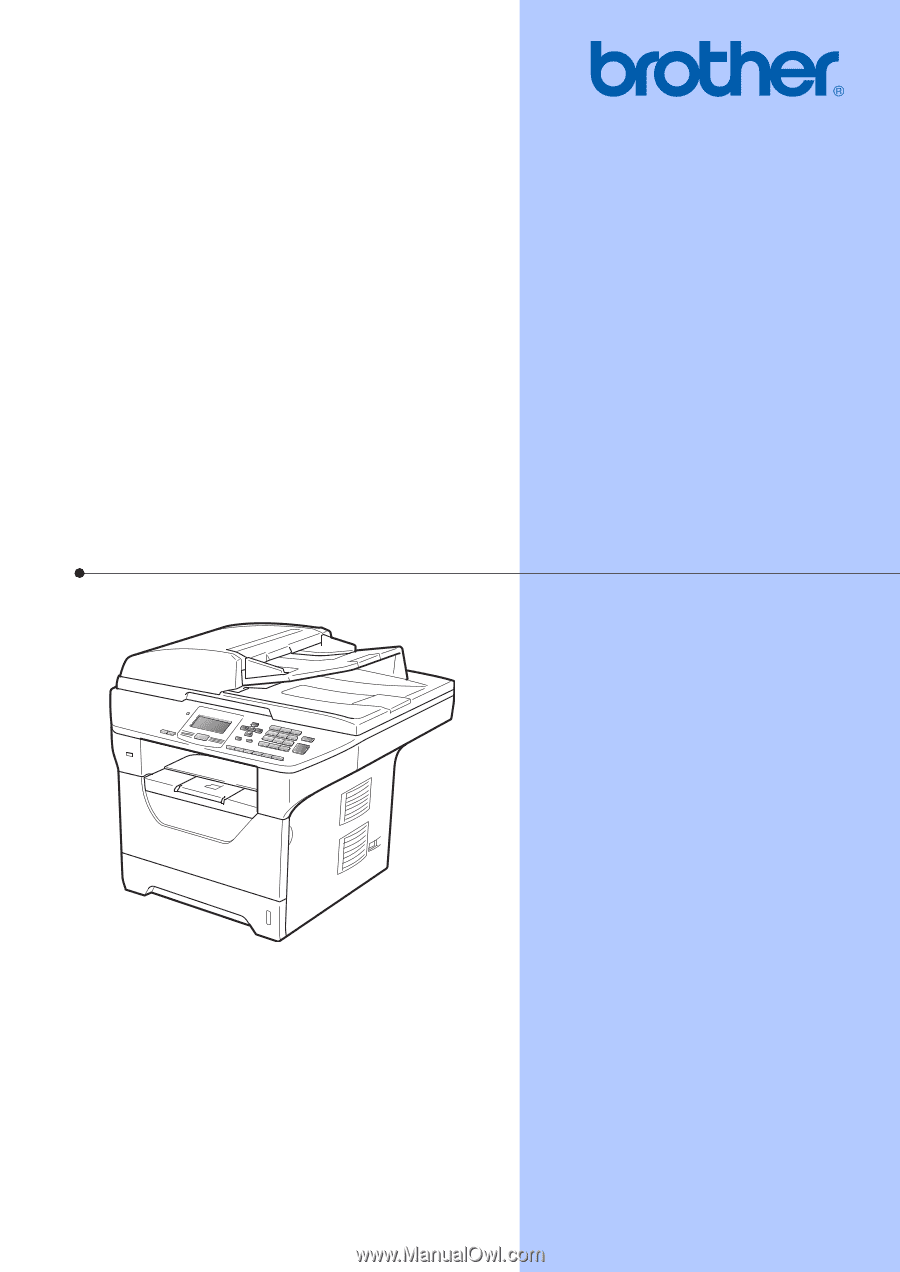
USER’S GUIDE
DCP-8080DN
DCP-8085DN
Version A
USA/CAN