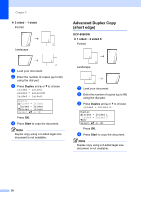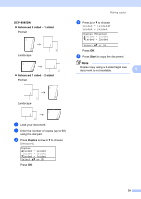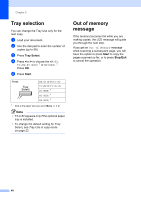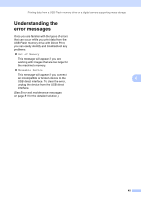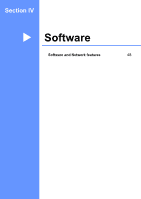Brother International DCP-8085DN Users Manual - English - Page 56
Printing data directly from the USB Flash memory drive or a digital camera supporting mass storage
 |
UPC - 012502622703
View all Brother International DCP-8085DN manuals
Add to My Manuals
Save this manual to your list of manuals |
Page 56 highlights
Printing data from a USB Flash memory drive or a digital camera supporting mass storage Printing data directly from the USB Flash memory drive or a digital camera supporting mass storage 6 a Connect your USB Flash memory drive or digital camera supporting mass storage to the USB direct interface (1) on the front of the machine. Your machine will enter Direct Print mode automatically. 1 1 Note • If the Direct Print setting of Secure Function Lock 2.0 is set to Disable for all users (including Public mode settings), Not Available will appear on the LCD and then the machine will go back to the Ready mode. You cannot access the Direct Print function. • If the current restricted user ID you are using is restricted for the Direct Print function from Secure Function Lock 2.0, but other restricted users (including Public mode settings) are allowed access, Access Denied will appear on the LCD and then the machine will ask your name. If you are a restricted user with access to 6 Direct Print, press a or b to choose your name and enter your four-digit password. • If your administrator has set a page limit for Direct Print and the machine has already reached the maximum number of pages, the LCD will show Limit Exceeded when you insert a USB flash memory drive or digital camera. b Press a or b to choose the folder name or file name you want to print. Direct Print a1.FILE0_1.PDF 2.FILE0_2.PDF b3.FILE0_3.PDF Select ab or OK Press OK. If you have chosen the folder name, press a or b to choose the file name you want to print. Press OK. 43