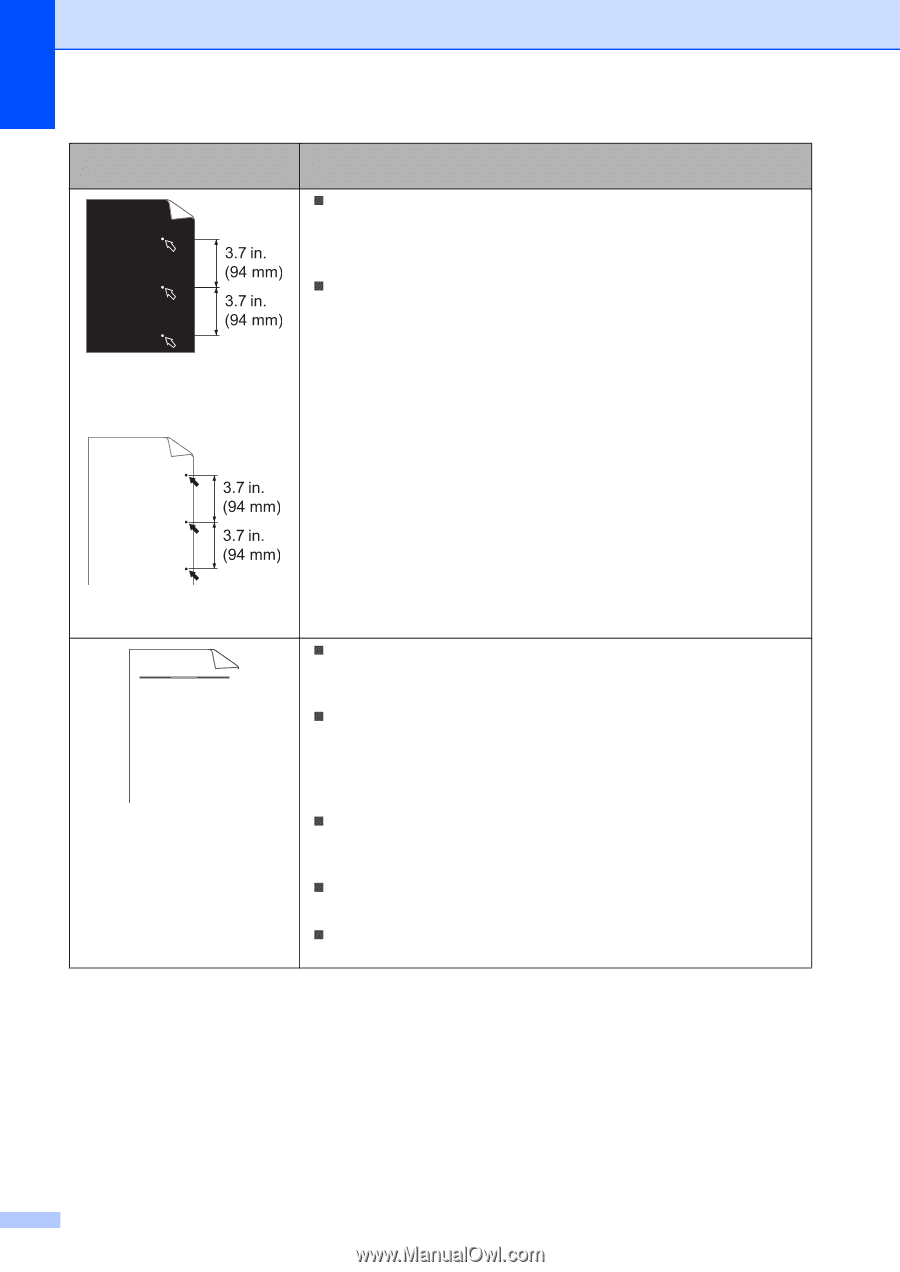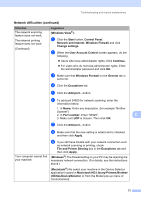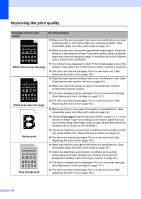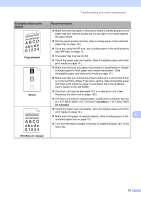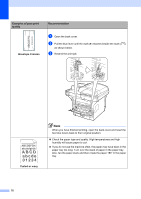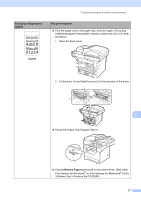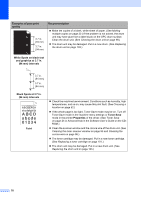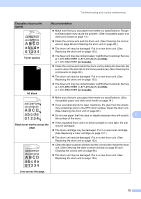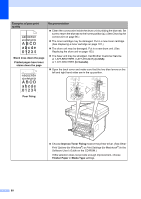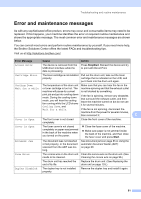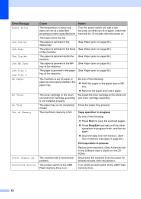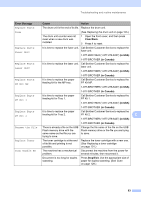Brother International DCP-8085DN Users Manual - English - Page 91
ABCDEFGH, Examples of poor print - replace laser
 |
UPC - 012502622703
View all Brother International DCP-8085DN manuals
Add to My Manuals
Save this manual to your list of manuals |
Page 91 highlights
Examples of poor print quality Recommendation „ Make ten copies of a blank, white sheet of paper. (See Making multiple copies on page 32.) If the problem is not solved, the drum unit may have glue from a label stuck on the OPC drum surface. Clean the drum unit. (See Cleaning the drum unit on page 98.) „ The drum unit may be damaged. Put in a new drum. (See Replacing the drum unit on page 103.) White Spots on black text and graphics at 3.7 in. (94 mm) intervals Black Spots at 3.7 in. (94 mm) intervals ABCDEFGH abcdefghijk ABCD abcde 01234 Faint „ Check the machine's environment. Conditions such as humidity, high temperatures, and so on, may cause this print fault. (See Choosing a location on page 52.) „ If the whole page is too light, Toner Save mode may be on. Turn off Toner Save mode in the machine menu settings or Toner Save mode in the printer Properties of the driver. (See Toner Save on page 24 or Advanced tab in the Software User's Guide on the CDROM.) „ Clean the scanner window and the corona wire of the drum unit. (See Cleaning the laser scanner window on page 95 and Cleaning the corona wire on page 96.) „ The toner cartridge may be damaged. Put in a new toner cartridge. (See Replacing a toner cartridge on page 101.) „ The drum unit may be damaged. Put in a new drum unit. (See Replacing the drum unit on page 103.) 78