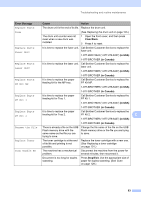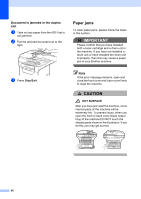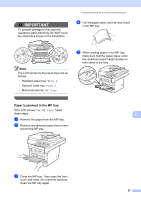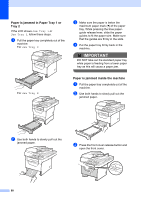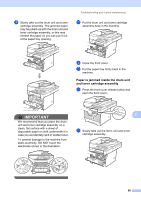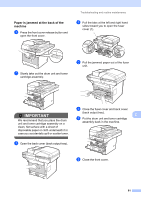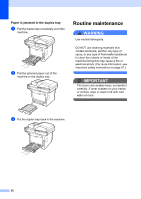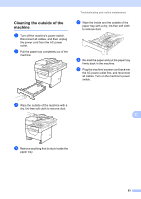Brother International DCP-8085DN Users Manual - English - Page 101
Paper is jammed in Paper Tray 1 or Tray 2, Paper is jammed inside the machine
 |
UPC - 012502622703
View all Brother International DCP-8085DN manuals
Add to My Manuals
Save this manual to your list of manuals |
Page 101 highlights
Paper is jammed in Paper Tray 1 or Tray 2 C If the LCD shows Jam Tray 1 or Jam Tray 2, follow these steps: a Pull the paper tray completely out of the machine. For Jam Tray 1: c Make sure the paper is below the maximum paper mark (b) of the paper tray. While pressing the blue paperguide release lever, slide the paper guides to fit the paper size. Make sure that the guides are firmly in the slots. d Put the paper tray firmly back in the machine. IMPORTANT DO NOT take out the standard paper tray while paper is feeding from a lower paper tray as this will cause a paper jam. For Jam Tray 2: Paper is jammed inside the machine C a Pull the paper tray completely out of the machine. b Use both hands to slowly pull out the jammed paper. b Use both hands to slowly pull out the jammed paper. c Press the front cover release button and open the front cover. 88