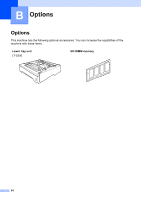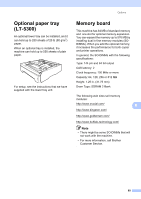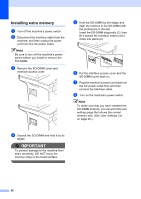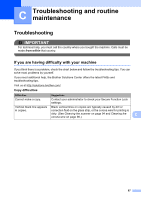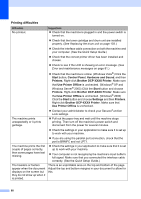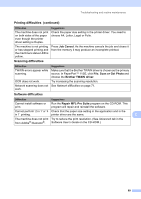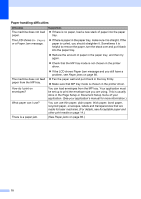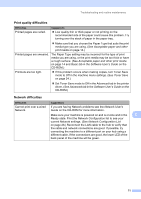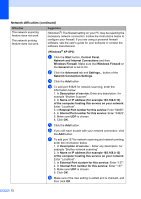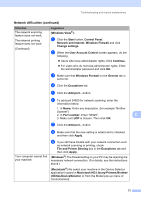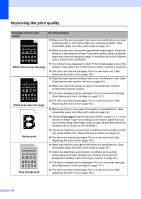Brother International DCP-8085DN Users Manual - English - Page 82
Scanning difficulties, Software difficulties, Printing difficulties continued, Job Cancel
 |
UPC - 012502622703
View all Brother International DCP-8085DN manuals
Add to My Manuals
Save this manual to your list of manuals |
Page 82 highlights
Troubleshooting and routine maintenance Printing difficulties (continued) Difficulties Suggestions The machine does not print on both sides of the paper even though the printer driver setting is Duplex. Check the paper size setting in the printer driver. You need to choose A4, Letter, Legal or Folio. The machine is not printing or has stopped printing and the machine's status LED is yellow. Press Job Cancel. As the machine cancels the job and clears it from the memory it may produce an incomplete printout. Scanning difficulties C Difficulties TWAIN errors appear while scanning. OCR does not work. Network scanning does not work. Suggestions Make sure that the Brother TWAIN driver is chosen as the primary source. In PaperPort™ 11SE, click File, Scan or Get Photo and choose the Brother TWAIN driver. Try increasing the scanning resolution. See Network difficulties on page 71. Software difficulties C Difficulties Suggestions Cannot install software or Run the Repair MFL-Pro Suite program on the CD-ROM. This print. program will repair and reinstall the software. Cannot perform '2 in 1' or '4 Check that the paper size setting in the application and in the in 1' printing. printer driver are the same. C The machine does not print Try to reduce the print resolution. (See Advanced tab in the from Adobe® Illustrator®. Software User's Guide on the CD-ROM.) 69