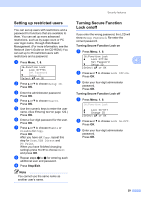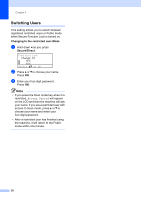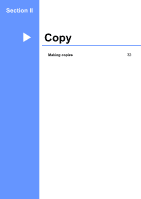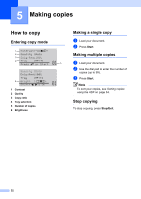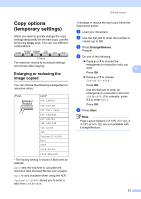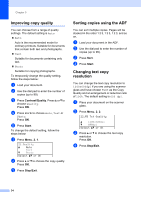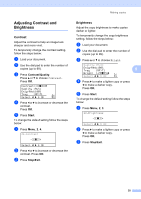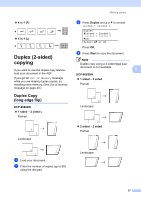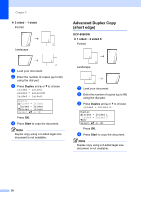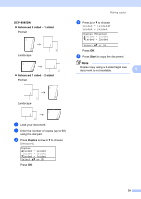Brother International DCP-8085DN Users Manual - English - Page 47
Improving copy quality, Sorting copies using the ADF, Changing text copy resolution, Contrast/Quality
 |
UPC - 012502622703
View all Brother International DCP-8085DN manuals
Add to My Manuals
Save this manual to your list of manuals |
Page 47 highlights
Chapter 5 Improving copy quality 5 You can choose from a range of quality settings. The default setting is Auto. „ Auto Auto is the recommended mode for ordinary printouts. Suitable for documents that contain both text and photographs. „ Text Suitable for documents containing only text. „ Photo Suitable for copying photographs. To temporarily change the quality setting, follow the steps below: a Load your document. b Use the dial pad to enter the number of copies (up to 99). c Press Contrast/Quality. Press a or b to choose Quality. Press OK. d Press d or c to choose Auto, Text or Photo. Press OK. e Press Start. To change the default setting, follow the steps below: a Press Menu, 2, 1. 21.Quality a Auto Text b Photo Select ab or OK b Press a or b to choose the copy quality. Press OK. c Press Stop/Exit. Sorting copies using the ADF 5 You can sort multiple copies. Pages will be stacked in the order 1 2 3, 1 2 3, 1 2 3, and so on. a Load your document in the ADF. b Use the dial pad to enter the number of copies (up to 99). c Press Sort. d Press Start. Changing text copy resolution 5 You can change the text copy resolution to 1200x600dpi if you are using the scanner glass and have chosen Text as the Copy Quality and an enlargement or reduction ratio of 100%. The default setting is 600 dpi. a Place your document on the scanner glass. b Press Menu, 2, 2. 22.FB Txt Quality a 1200x600dpi b 600dpi Select ab or OK c Press a or b to choose the text copy resolution. Press OK. d Press Stop/Exit. 34