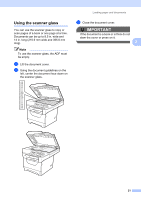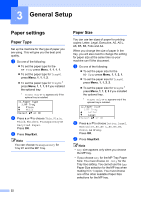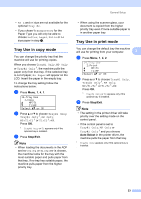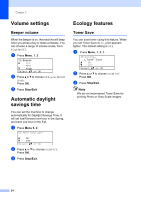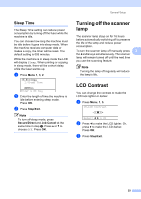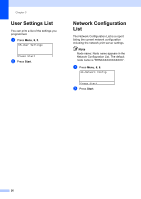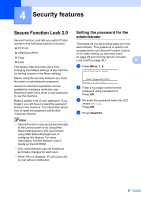Brother International DCP-8085DN Users Manual - English - Page 35
General Setup, Paper settings, Paper Type
 |
UPC - 012502622703
View all Brother International DCP-8085DN manuals
Add to My Manuals
Save this manual to your list of manuals |
Page 35 highlights
3 General Setup 3 Paper settings 3 Paper Type 3 Set up the machine for the type of paper you are using. This will give you the best print quality. a Do one of the following: „ To set the paper type for the MP Tray press Menu, 1, 1, 1, 1. „ To set the paper type for Tray#1 press Menu, 1, 1, 1, 2. „ To set the paper type for Tray#2 1 press Menu, 1, 1, 1, 3 if you installed the optional tray. 1 Tray#2 Only or T2 appears only if the optional tray is installed. 11.Paper Type 1.MP Tray a Plain b Thick Select ab or OK b Press a or b to choose Thin, Plain, Thick, Thicker, Transparency or Recycled Paper. Press OK. c Press Stop/Exit. Note You can choose Transparency for Tray #1 and the MP Tray. Paper Size 3 You can use ten sizes of paper for printing copies: Letter, Legal, Executive, A5, A5 L, A6, B5, B6, Folio and A4. When you change the size of paper in the tray, you will also need to change the setting for paper size at the same time so your machine can fit the document. a Do one of the following: „ To set the paper size for the MP Tray press Menu, 1, 1, 2, 1. „ To set the paper size for Tray#1 press Menu, 1, 1, 2, 2. „ To set the paper size for Tray#2 1 press Menu, 1, 1, 2, 3 if you installed the optional tray. 1 Tray#2 Only or T2 appears only if the optional tray is installed. 12.Paper Size 1.MP Tray a Letter b Legal Select ab or OK b Press a or b to choose Letter, Legal, Executive, A5, A5 L, A6, B5, B6, Folio, A4 or Any. Press OK. c Press Stop/Exit. Note • Any size appears only when you choose the MP tray. • If you choose Any for the MP Tray Paper Size: You must choose MP Only for the Tray Use setting. You cannot use the Any Paper Size selection for the MP tray when making N in 1 copies. You must choose one of the other available Paper Size selections for the MP tray. 22