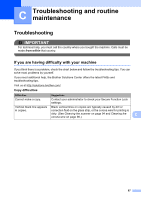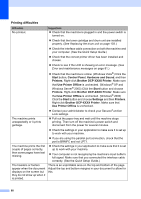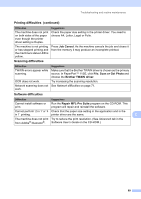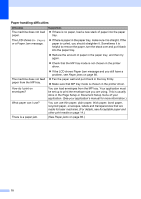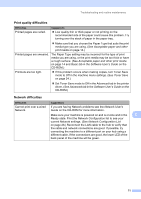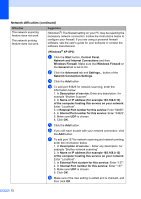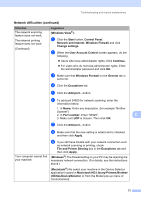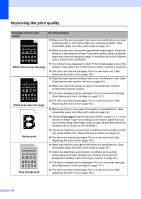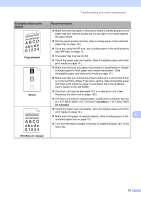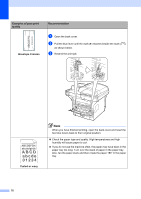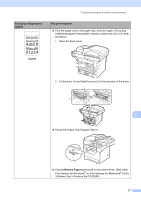Brother International DCP-8085DN Users Manual - English - Page 85
Network difficulties continued, Network and Internet Connections
 |
UPC - 012502622703
View all Brother International DCP-8085DN manuals
Add to My Manuals
Save this manual to your list of manuals |
Page 85 highlights
Network difficulties (continued) Difficulties The network scanning feature does not work. The network printing feature does not work. Suggestions (Windows®) The firewall setting on your PC may be rejecting the necessary network connection. Follow the instructions below to configure your firewall. If you are using a personal firewall software, see the user's guide for your software or contact the software manufacturer. (Windows® XP SP2) a Click the Start button, Control Panel, Network and Internet Connections and then Windows Firewall. Make sure that Windows Firewall on the General tab is set to On. b Click the Advanced tab and Settings... button of the Network Connection Settings. c Click the Add button. d To add port 54925 for network scanning, enter the information below: 1. In Description of service: Enter any description, for example "Brother Scanner". 2. In Name or IP address (for example 192.168.0.12) of the computer hosting this service on your network: Enter "Localhost". 3. In External Port number for this service: Enter "54925". 4. In Internal Port number for this service: Enter "54925". 5. Make sure UDP is chosen. 6. Click OK. e Click the Add button. f If you still have trouble with your network connection, click the Add button. g To add port 137 for network scanning and network printing, enter the information below: 1. In Description of service: - Enter any description, for example "Brother network scanning" 2. In Name or IP address (for example 192.168.0.12) of the computer hosting this service on your network: Enter "Localhost". 3. In External Port number for this service: Enter "137". 4. In Internal Port number for this service: Enter "137". 5. Make sure UDP is chosen. 6. Click OK. h Make sure if the new setting is added and is checked, and then click OK. 72