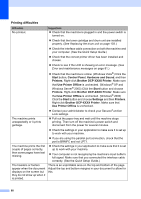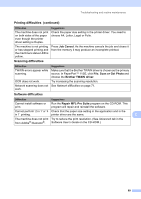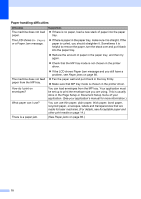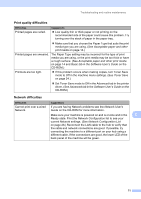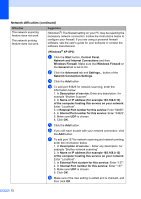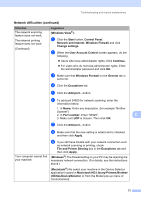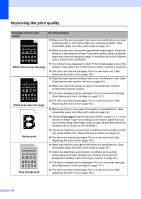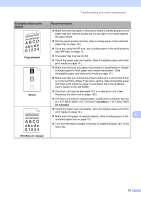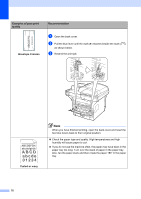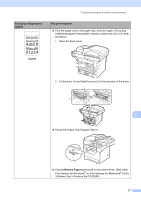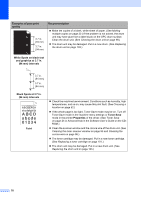Brother International DCP-8085DN Users Manual - English - Page 86
File and Printer Sharing, Network and Internet
 |
UPC - 012502622703
View all Brother International DCP-8085DN manuals
Add to My Manuals
Save this manual to your list of manuals |
Page 86 highlights
Troubleshooting and routine maintenance Network difficulties (continued) Difficulties The network scanning feature does not work. The network printing feature does not work. (Continued) Suggestions (Windows Vista®): a Click the Start button, Control Panel, Network and Internet, Windows Firewall and click Change settings. b When the User Account Control screen appears, do the following. „ Users who have administrator rights: Click Continue. „ For users who do not have administrator rights: Enter the administrator password and click OK. c Make sure that Windows Firewall on the General tab is set to On. d Click the Exceptions tab. e Click the Add port... button. f To add port 54925 for network scanning, enter the information below: 1. In Name: Enter any description. (for example "Brother Scanner") 2. In Port number: Enter "54925". C 3. Make sure UDP is chosen. Then click OK. g Click the Add port... button. h Make sure that the new setting is added and is checked, and then click Apply. Your computer cannot find your machine. i If you still have trouble with your network connection such as network scanning or printing, check File and Printer Sharing box in the Exceptions tab and then click Apply. (Windows®) The firewall setting on your PC may be rejecting the necessary network connection. (For details, see the instructions above.) (Macintosh®) Re-select your machine in the Device Selector application located in Macintosh HD/Library/Printers/Brother/ Utilities/DeviceSelector or from the Model pop-up menu of ControlCenter2. 73