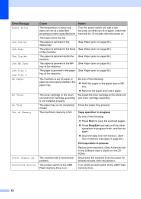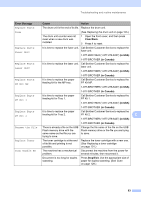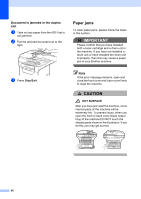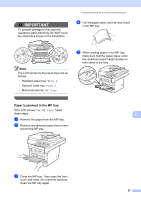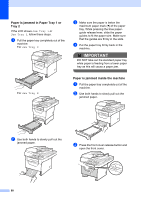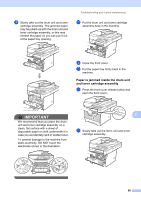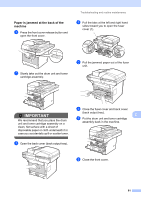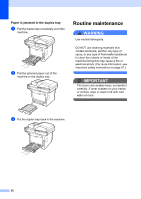Brother International DCP-8085DN Users Manual - English - Page 100
Paper is jammed in the MP tray
 |
UPC - 012502622703
View all Brother International DCP-8085DN manuals
Add to My Manuals
Save this manual to your list of manuals |
Page 100 highlights
IMPORTANT To prevent damage to the machine caused by static electricity, DO NOT touch the electrodes shown in the illustration. Troubleshooting and routine maintenance d Fan the paper stack, and then put it back in the MP tray. Note The LCD names for the paper trays are as follows: • Standard paper tray: Tray 1 • Optional lower tray: Tray 2 • Multi-purpose tray: MP Tray e When loading paper in the MP tray, make sure that the paper stays under the maximum paper height guides on both sides of the tray. Paper is jammed in the MP tray C If the LCD shows Jam MP Tray, follow these steps: C a Remove the paper from the MP tray. b Remove any jammed paper from in and around the MP tray. c Close the MP tray. Then open the front cover and close it to reset the machine. Open the MP tray again. 87