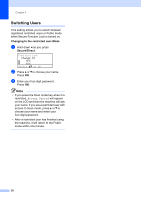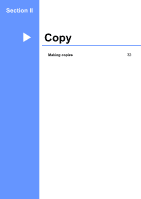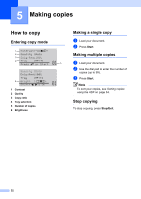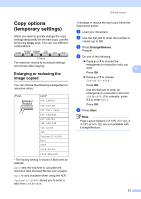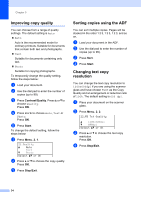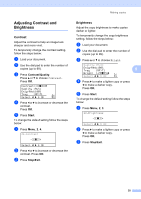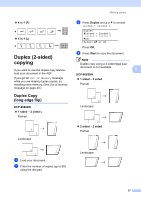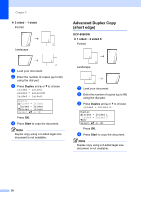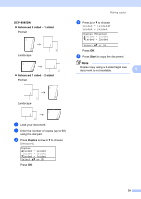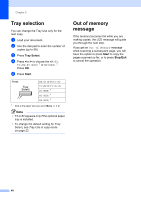Brother International DCP-8085DN Users Manual - English - Page 48
Adjusting Contrast and Brightness, Contrast, Brightness
 |
UPC - 012502622703
View all Brother International DCP-8085DN manuals
Add to My Manuals
Save this manual to your list of manuals |
Page 48 highlights
Making copies Adjusting Contrast and Brightness 5 Contrast 5 Adjust the contrast to help an image look sharper and more vivid. To temporarily change the contrast setting, follow the steps below: a Load your document. b Use the dial pad to enter the number of copies (up to 99). c Press Contrast/Quality. Press a or b to choose Contrast. Press OK. Contrast:-nnonn+c Quality :Auto Enlg/Red:100% Tray :MP>T1 Select d c & OK 01 d Press d or c to increase or decrease the contrast. Press OK. e Press Start. To change the default setting follow the steps below: a Press Menu, 2, 4. 24.Contrast -nnonn+ Select d c & OK b Press d or c to increase or decrease the contrast. Press OK. c Press Stop/Exit. Brightness 5 Adjust the copy brightness to make copies darker or lighter. To temporarily change the copy brightness setting, follow the steps below: a Load your document. b Use the dial pad to enter the number of copies (up to 99). c Press a or b to choose Bright. Quality :Auto Enlg/Red:100% Tray :MP>T1 5 01 Bright :-nnonn+c Select d c & OK d Press c to make a lighter copy or press d to make a darker copy. Press OK. e Press Start. To change the default setting follow the steps below: a Press Menu, 2, 3. 23.Brightness -nnonn+ Select d c & OK b Press c to make a lighter copy or press d to make a darker copy. Press OK. c Press Stop/Exit. 35