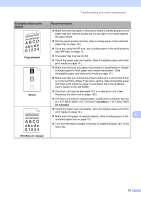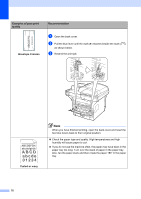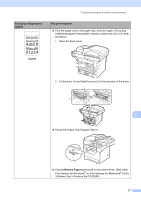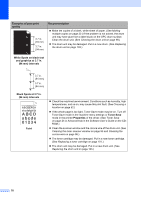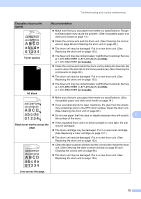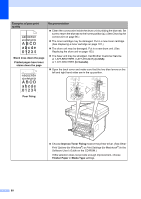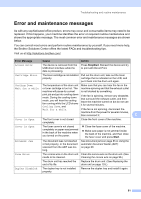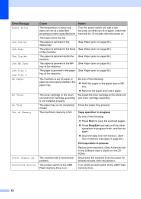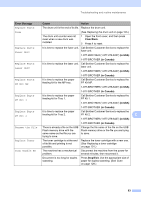Brother International DCP-8085DN Users Manual - English - Page 93
Improve Toner Fixing, Media Type - replace drum
 |
UPC - 012502622703
View all Brother International DCP-8085DN manuals
Add to My Manuals
Save this manual to your list of manuals |
Page 93 highlights
Examples of poor print quality ABCDEFGH abcdefghijk ABCD abcde 01234 Black lines down the page Printed pages have toner stains down the page ABCDEFGH abcdefghijk ABCD abcde 01234 Recommendation „ Clean the corona wire inside the drum unit by sliding the blue tab. Be sure to return the blue tab to the home position (a). (See Cleaning the corona wire on page 96.) „ The toner cartridge may be damaged. Put in a new toner cartridge. (See Replacing a toner cartridge on page 101.) „ The drum unit may be damaged. Put in a new drum unit. (See Replacing the drum unit on page 103.) „ The fuser unit may be smudged. Call Brother Customer Service at 1-877-BROTHER (1-877-276-8437) (in USA) or 1-877-BROTHER (in Canada). „ Open the back cover and make sure that the two blue levers on the left and right hand sides are in the up position. Poor fixing „ Choose Improve Toner Fixing mode in the printer driver. (See Other Print Options (for Windows®) or Print Settings (for Macintosh®) in the Software User's Guide on the CD-ROM.) If this selection does not provide enough improvement, choose Thicker Paper in Media Type settings. 80