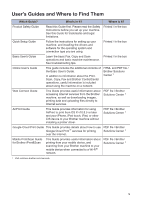1
General Information
............................................................................................
1
Control Panel Overview
.............................................................................................
1
Touchscreen LCD Overview
......................................................................................
3
How to Navigate the Touchscreen LCD
.....................................................................
5
Access Brother Utilities (Windows
®
)
.........................................................................
6
Uninstall the Brother Software and Drivers (Windows
®
)
.................................
6
Initial Setup
................................................................................................................
7
Set the Date and Time
.....................................................................................
7
Adjust the Machine's Volume
...........................................................................
7
2
Paper Handling
....................................................................................................
8
Load Paper
................................................................................................................
8
Load Paper in the Paper Tray
..........................................................................
8
Load Paper in the Multi
‑
purpose Tray (MP Tray)
...........................................
10
Change the Check Paper Size Setting
..........................................................
11
Change the Paper Size and Paper Type
.................................................................
12
Recommended Print Media
....................................................................................
12
Using Special Paper
................................................................................................
13
3
Print
....................................................................................................................
14
Print from Your Computer
........................................................................................
14
Print a Document (Macintosh)
.......................................................................
14
Print a Document (Windows
®
)
.......................................................................
14
Print on Both Sides of the Paper Automatically (Windows
®
)
.........................
14
Print More Than One Page on a Single Sheet of Paper (N in 1)
(Windows
®
)
....................................................................................................
15
Print on Envelopes, Thick Paper or Labels
....................................................
16
4
Copy
...................................................................................................................
18
Copy a Document
....................................................................................................
18
Copy Settings
..........................................................................................................
20
Copy Options
.................................................................................................
20
Copy Multiple Pages on Both Sides of the Paper
..........................................
22
Copy a 2-sided Document Using the ADF
.....................................................
23
Copy a 2-sided Document Using the Scanner Glass
....................................
24
Copy an ID Card
............................................................................................
24
5
Scan
....................................................................................................................
26
Scan from Your Computer (Windows
®
)
...................................................................
26
Save Scanned Documents and Photos to a Folder as a PDF File Using
ControlCenter4 Advanced Mode (Windows
®
)
...............................................
26
Table of Contents
x