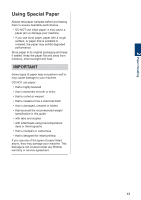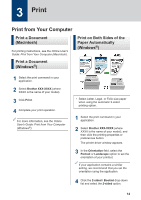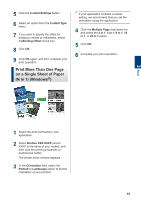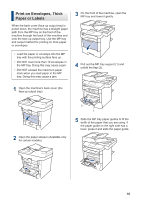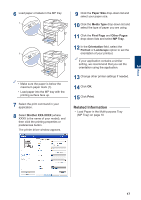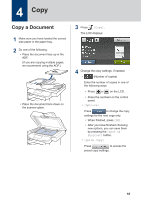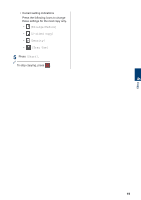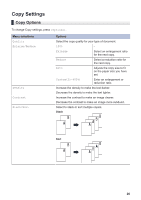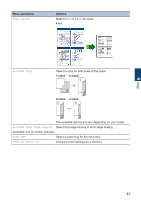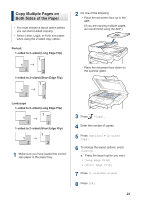Brother International DCP-L5600DN Basic Users Guide - Page 31
Copy, Copy a Document - scanner
 |
View all Brother International DCP-L5600DN manuals
Add to My Manuals
Save this manual to your list of manuals |
Page 31 highlights
4 Copy Copy a Document 1 Make sure you have loaded the correct size paper in the paper tray. 2 Do one of the following: • Place the document face up in the ADF. (If you are copying multiple pages, we recommend using the ADF.) • Place the document face down on the scanner glass. 3 Press [Copy]. The LCD displays: 4 Change the copy settings, if needed. • (Number of copies) Enter the number of copies in one of the following ways: • Press or on the LCD. • Press the numbers on the control panel. • [Options] Press to change the copy settings for the next copy only. • When finished, press [OK]. • After you have finished choosing new options, you can save them by pressing the [Save as Shortcut] button. • [Quick Copy] Press to access the preset copy settings. 18