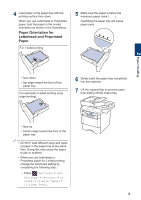Brother International DCP-L5600DN Basic Users Guide - Page 17
Manuals, Wireless Status, Toner, Settings, Date & Time, Function screens, New Fax, Warning icon
 |
View all Brother International DCP-L5600DN manuals
Add to My Manuals
Save this manual to your list of manuals |
Page 17 highlights
• [Web] Press to connect the Brother machine to an Internet service. For more information, see the Web Connect Guide. Go to your model's Manuals page on the Brother Solutions Center at support.brother.com to download the guide. • [Apps] Press to connect the Brother machine to the Brother Apps service. For more information, see the Web Connect Guide. Go to your model's Manuals page on the Brother Solutions Center at support.brother.com to download the guide. • [USB] Press to access the Direct Print and Scan to USB menus. • [2 in 1 ID Copy] Press to access the 2 in 1 ID Copy option. 2. or (Wireless Status) Press to configure wireless settings. If you are using a wireless connection, a four-level indicator displays the current wireless signal strength. 5. Date & Time Displays the date and time set on the machine. 6. [Shortcuts] Press to access the [Shortcuts] screen. 7. (Function screens) Press to access the Function screens. New Fax When [Fax Preview] is set to [On], the number of new faxes you received into the memory appears at the top of the screen. Warning icon 0 Max 3. (Toner) Displays the remaining toner life. Press to access the [Toner] menu. 4. (Settings) Press to access the [Settings] menu. If Setting Lock has been turned on, a lock icon appears on the LCD. You must unlock the machine to change settings. The warning icon appears when there is an error or maintenance message; press to view it, and then press to return to Ready Mode. NOTE This product adopts the font of ARPHIC TECHNOLOGY CO., LTD. 4