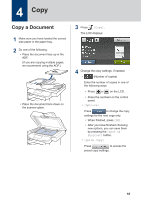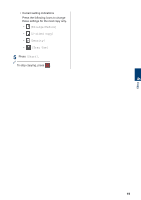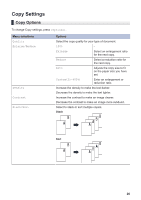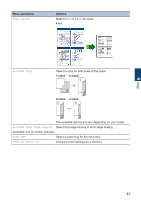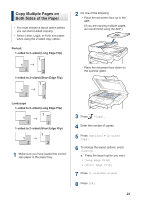Brother International DCP-L5600DN Basic Users Guide - Page 36
Copy a 2-sided Document Using the ADF, If you are using the scanner glass, go to, the next step.
 |
View all Brother International DCP-L5600DN manuals
Add to My Manuals
Save this manual to your list of manuals |
Page 36 highlights
9 Press [Start] to scan the page. If you are using the ADF, the machine feeds and scans the pages and starts printing. If you are using the scanner glass, go to the next step. 10 After the machine scans the page, press the [Continue] or [Finish] button. • To scan another page, place the next page on the scanner glass and then press [Continue]. • If you have scanned all the pages, press [Finish]. DO NOT touch the printed page until it is ejected the second time. The machine will print the first side and eject the paper, and then pull the paper back in to print the second side. Copy a 2-sided Document Using the ADF Related Models: DCP-L5650DN/MFC-L5850DW/MFC-L5900DW/ MFC-L6700DW/MFC-L6800DW When you use the ADF to copy a 2-sided document, you can make 2-sided copies automatically. • Select Letter, Legal, or Folio size paper when using the 2‑sided copy option. 1 Make sure you have loaded the correct size paper in the paper tray. 2 Place the document face up in the ADF. 3 Press [Copy]. 4 Enter the number of copies. 5 Press [Quick Copy] > [2sided(2⇒2)]. 6 Press [Start]. The machine feeds and scans the pages and starts printing. 4 Copy 23