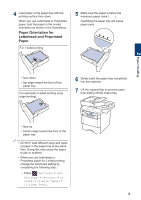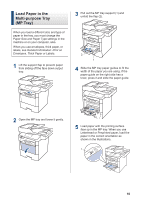Brother International DCP-L5600DN Basic Users Guide - Page 18
How to Navigate the Touchscreen LCD, IMPORTANT
 |
View all Brother International DCP-L5600DN manuals
Add to My Manuals
Save this manual to your list of manuals |
Page 18 highlights
1 General Information How to Navigate the Touchscreen LCD Press your finger on the LCD to operate it. To display and access all the options, swipe left, right, up, down or press d c or a b on the LCD to scroll through them. The following steps explain how to change a machine setting. In this example, the LCD Backlight setting is changed from [Light] to [Med]. IMPORTANT DO NOT press the LCD with a sharp object, such as a pen or stylus. It may damage the machine. NOTE DO NOT touch the LCD immediately after plugging in the power cord or turning on the machine. Doing this may cause an error. 1 Press [Settings]. 2 Press [All Settings]. 3 Swipe up or down or press a or b to display the [General Setup] option, and then press [General Setup]. 4 Swipe up or down or press a or b to display the [LCD Settings] option, and then press [LCD Settings]. 5 Press [Backlight]. 6 Press [Med]. 7 Press . 5