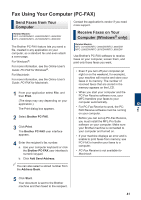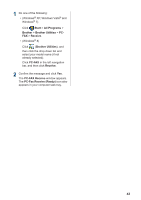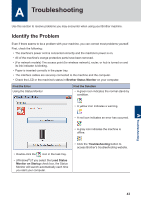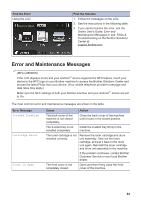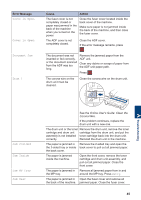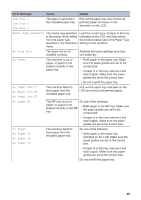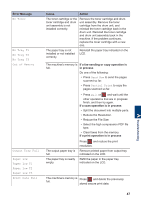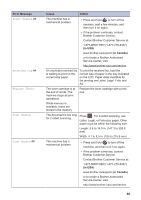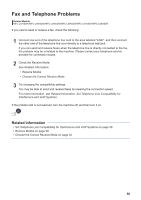Brother International DCP-L5600DN Basic Users Guide - Page 58
Error Message, Cause, Action, Cover is Open., Document Jam, Jam 2-sided, Jam MP Tray, Retry, Jam Rear
 |
View all Brother International DCP-L5600DN manuals
Add to My Manuals
Save this manual to your list of manuals |
Page 58 highlights
Error Message Cover is Open. Cover is Open. Document Jam Drum ! Cause Action The fuser cover is not completely closed or paper was jammed in the back of the machine when you turned on the power. Close the fuser cover located inside the back cover of the machine. Make sure paper is not jammed inside the back of the machine, and then close the fuser cover. The ADF cover is not completely closed. Close the ADF cover. If the error message remains, press . The document was not inserted or fed correctly, or the document scanned from the ADF was too long. Remove the jammed paper from the ADF unit. Clear any debris or scraps of paper from the ADF unit paper path. Press . The corona wire on the drum unit must be cleaned. Clean the corona wire on the drum unit. A Troubleshooting Jam 2-sided Jam Inside Jam MP Tray Jam Rear See the Online User's Guide: Clean the Corona Wire. If the problem continues, replace the drum unit with a new one. The drum unit or the toner Remove the drum unit, remove the toner cartridge and drum unit cartridge from the drum unit, and put the assembly is not installed toner cartridge back into the drum unit. correctly. Reinstall the drum unit in the machine. The paper is jammed in Remove the 2-sided tray and open the the 2-sided tray or inside back cover to pull out all jammed paper. the back cover. The paper is jammed inside the machine. Open the front cover, remove the toner cartridge and drum unit assembly, and pull out all jammed paper. Close the front cover. The paper is jammed in Remove all jammed paper from in and the MP tray. around the MP tray. Press Retry. The paper is jammed in Open the fuser cover and remove all the back of the machine. jammed paper. Close the fuser cover. 45