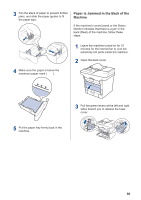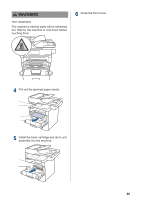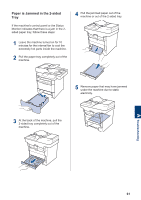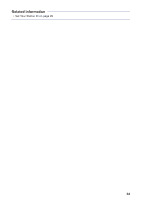Brother International DCP-L5600DN Basic Users Guide - Page 76
B Appendix, How to Enter Text on Your Brother Machine
 |
View all Brother International DCP-L5600DN manuals
Add to My Manuals
Save this manual to your list of manuals |
Page 76 highlights
B Appendix How to Enter Text on Your Brother Machine • When you must enter text on your Brother machine, a keyboard appears on the LCD. • The characters that are available may differ depending on your country. • The keyboard layout may differ depending on the operation you perform. B Appendix • Press to cycle between letters, numbers and special characters. • Press to cycle between lowercase and uppercase letters. • To move the cursor to the left or right, press d or c. Inserting spaces • To enter a space, press [Space] or c. Making corrections • If you entered a character incorrectly and want to change it, press d or c to move the cursor to the incorrect character, and then press . Enter the correct character. • To insert a character, press d or c to move the cursor to the correct place, and then enter the character. • Press for each character you want to erase, or press and hold characters. to erase all the 63