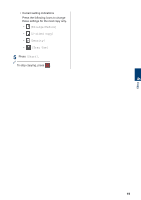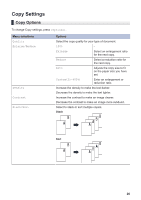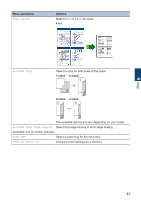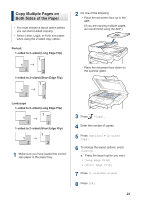Brother International DCP-L5600DN Basic Users Guide - Page 37
Copy a 2-sided Document Using the Scanner Glass, Copy an ID Card, Select Letter, Legal
 |
View all Brother International DCP-L5600DN manuals
Add to My Manuals
Save this manual to your list of manuals |
Page 37 highlights
Copy a 2-sided Document Using the Scanner Glass Related Models: DCP-L5500DN/DCP-L5600DN/MFC-L5700DW/ MFC-L5800DW • To copy a 2-sided document using the scanner glass, you must scan both sides of the document manually. • Select Letter, Legal, or Folio size paper when using the 2‑sided copy option. Copy an ID Card Use the [2in1(ID)] feature to copy both sides of an identification card onto one page, keeping the original card size. 1 Make sure you have loaded the correct size paper in the paper tray. 2 Place your document face down on the scanner glass. 3 Press [Copy]. 4 Enter the number of copies. 5 Press [Quick Copy] > [2sided(2⇒2)]. 6 Press [Start] to scan the page. 7 After the machine scans the page, press the [Continue] or [Finish] button. • To scan another page, place the next page on the scanner glass, and then press [Continue]. • If you have scanned all the pages, press [Finish]. • After scanning the first side of your document, you must turn over the page to scan the other side. Turn over the page along the long edge. • You may copy an identification card only to the extent permitted under applicable laws. For more information, see the Product Safety Guide. 1 Place your identification card face down near the upper left corner of the scanner glass. 1 1: Distance 0.16 in. (4.0 mm) or greater (top, left) 2 Swipe left or right or press d or c to display the [2 in 1 ID Copy] option, and then press [2 in 1 ID Copy]. 3 Enter the number of copies. 4 Press [Start]. The machine scans one side of the identification card. 24