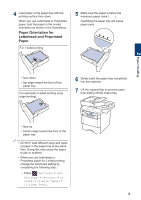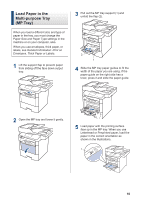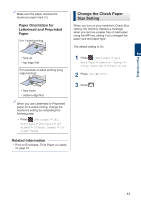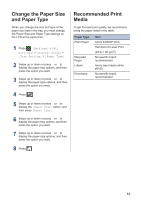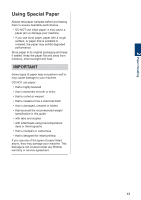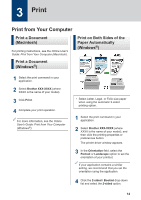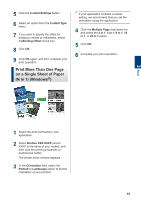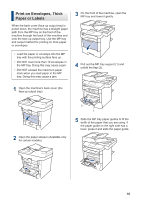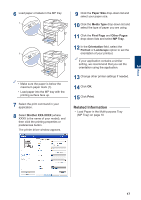Brother International DCP-L5600DN Basic Users Guide - Page 25
Change the Paper Size and Paper Type, Recommended Print Media
 |
View all Brother International DCP-L5600DN manuals
Add to My Manuals
Save this manual to your list of manuals |
Page 25 highlights
Change the Paper Size and Paper Type When you change the size and type of the paper you load in the tray, you must change the Paper Size and Paper Type settings on the LCD at the same time. 1 Press [Settings] > [All Settings] > [General Setup] > [Tray Setting] > [Paper Type]. 2 Swipe up or down or press a or b to display the paper tray options, and then press the option you want. 3 Swipe up or down or press a or b to display the paper type options, and then press the option you want. 4 Press . Recommended Print Media To get the best print quality, we recommend using the paper listed in the table. Paper Type Plain Paper Recycled Paper Labels Envelopes Item Xerox 4200DP 20 lb Hammermill Laser Print (24 lb = 90 g/m2) No specific brand recommended Avery laser labels white #5160 No specific brand recommended 5 Swipe up or down or press a or b to display the [Paper Size] option, and then press [Paper Size]. 6 Swipe up or down or press a or b to display the paper tray options, and then press the option you want. 7 Swipe up or down or press a or b to display the paper size options, and then press the option you want. 8 Press . 12