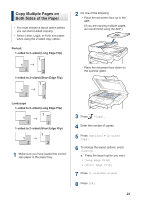Brother International DCP-L5600DN Basic Users Guide - Page 40
Scan Using the Scan Button on Your Brother Machine, Scan Using the Scan Button, on the Machine
 |
View all Brother International DCP-L5600DN manuals
Add to My Manuals
Save this manual to your list of manuals |
Page 40 highlights
5 Click the File button. The scan settings dialog box appears. Scan Using the Scan Button on Your Brother Machine Scan Using the Scan Button on the Machine 6 Change the scan settings if needed, and then click Scan. The machine scans the document and saves the file in the folder you have selected. The folder opens automatically. For more information, see the Online User's Guide: Scan from Your Computer. 1 Do one of the following: • Place the document face up in the ADF. (If you are scanning multiple pages, we recommend using the ADF.) • Place the document face down on the scanner glass. 5 Scan 2 Press [Scan]. 27

5
Click the
File
button.
The scan settings dialog box appears.
6
Change the scan settings if needed, and
then click
Scan
.
The machine scans the document and
saves the file in the folder you have
selected. The folder opens
automatically.
For more information, see the
Online
User's Guide
:
Scan from Your Computer
.
Scan Using the Scan
Button on Your Brother
Machine
Scan Using the Scan Button
on the Machine
1
Do one of the following:
•
Place the document
face up
in the
ADF.
(If you are scanning multiple pages,
we recommend using the ADF.)
•
Place the document
face down
on
the scanner glass.
2
Press
[Scan]
.
5
Scan
27