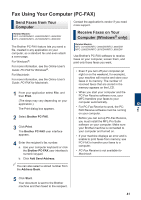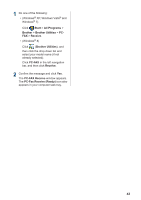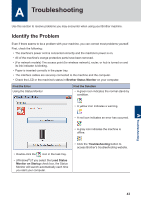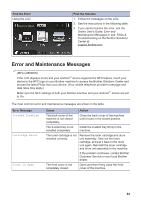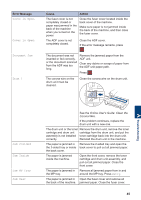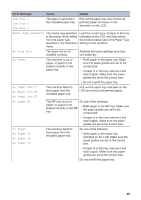Brother International DCP-L5600DN Basic Users Guide - Page 54
Fax Using Your Computer (PC-FAX), Send Faxes from Your Computer
 |
View all Brother International DCP-L5600DN manuals
Add to My Manuals
Save this manual to your list of manuals |
Page 54 highlights
Fax Using Your Computer (PC-FAX) Send Faxes from Your Computer Related Models: MFC-L5700DW/MFC-L5800DW/MFC-L5850DW/ MFC-L5900DW/MFC-L6700DW/MFC-L6800DW The Brother PC-FAX feature lets you send a file, created in any application on your computer, as a standard fax and even attach a cover page. For Windows®: For more information, see the Online User's Guide: PC-FAX for Windows®. For Macintosh: For more information, see the Online User's Guide: PC-FAX for Macintosh. 1 From your application select File, and then Print. (The steps may vary depending on your application.) The Print dialog box appears. 2 Select Brother PC-FAX. 3 Click Print. The Brother PC-FAX user interface appears. 4 Enter the recipient's fax number. a. Use your computer keyboard or click the Brother PC-FAX user interface's numeric keypad. b. Click Add Send Address. Contact the application's vendor if you need more support. Receive Faxes on Your Computer (Windows® only) Related Models: MFC-L5700DW/MFC-L5800DW/MFC-L5850DW/ MFC-L5900DW/MFC-L6700DW/MFC-L6800DW Use Brother's PC-FAX software to receive faxes on your computer, screen them, and print only those faxes you want. • Even if you turn off your computer (at night or on the weekend, for example), your machine will receive and store your faxes in its memory. The number of received faxes that are stored in the memory appears on the LCD. • When you start your computer and the PC-Fax Receive software runs, your MFC transfers your faxes to your computer automatically. • For PC-Fax Receive to work, the PCFAX Receive software must be running on your computer. • Before you can set up PC-Fax Receive, you must install the MFL-Pro Suite software on your computer. Make sure your Brother machine is connected to your computer and turned on. • If your machine displays an error and is unable to print faxes from memory, use PC-FAX to transfer your faxes to a computer. • PC-Fax Receive is not available for Macintosh. You can also select a stored number from the Address Book. 6 Fax 5 Click Start. Your document is sent to the Brother machine and then faxed to the recipient. 41