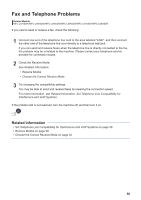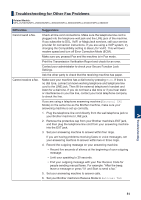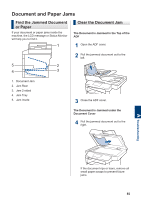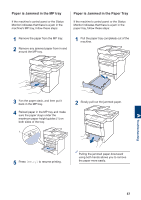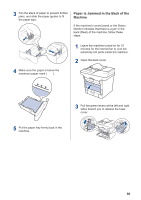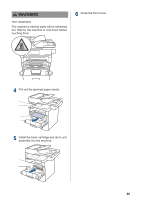Brother International DCP-L5600DN Basic Users Guide - Page 68
Document and Paper Jams, Find the Jammed Document or Paper, Clear the Document Jam, or Paper
 |
View all Brother International DCP-L5600DN manuals
Add to My Manuals
Save this manual to your list of manuals |
Page 68 highlights
Document and Paper Jams Find the Jammed Document or Paper If your document or paper jams inside the machine, the LCD message or Status Monitor will help you to find it. Clear the Document Jam The Document is Jammed in the Top of the ADF 1 Open the ADF cover. 2 Pull the jammed document out to the left. 1. Document Jam 2. Jam Rear 3. Jam 2-sided 4. Jam Tray 5. Jam Inside 3 Close the ADF cover. The Document is Jammed under the Document Cover 4 Pull the jammed document out to the right. A Troubleshooting If the document rips or tears, remove all small paper scraps to prevent future jams. 55

Document and Paper Jams
Find the Jammed Document
or Paper
If your document or paper jams inside the
machine, the LCD message or Status Monitor
will help you to find it.
1.
Document Jam
2.
Jam Rear
3.
Jam 2-sided
4.
Jam Tray
5.
Jam Inside
Clear the Document Jam
The Document is Jammed in the Top of the
ADF
1
Open the ADF cover.
2
Pull the jammed document out to the
left.
3
Close the ADF cover.
The Document is Jammed under the
Document Cover
4
Pull the jammed document out to the
right.
If the document rips or tears, remove all
small paper scraps to prevent future
jams.
A
Troubleshooting
55