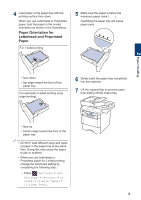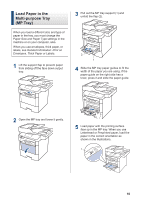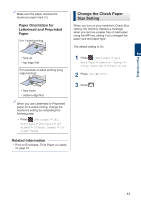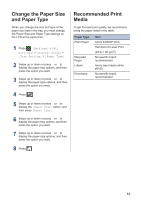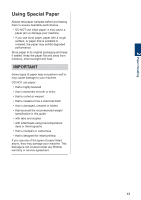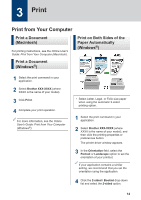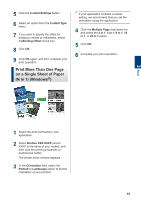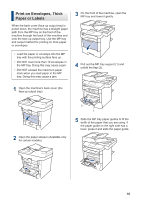Brother International DCP-L5600DN Basic Users Guide - Page 24
Change the Check Paper Size Setting, Related Information
 |
View all Brother International DCP-L5600DN manuals
Add to My Manuals
Save this manual to your list of manuals |
Page 24 highlights
2 Paper Handling Make sure the paper is below the maximum paper mark (1). Paper Orientation for Letterhead and Preprinted Paper For 1-sided printing Change the Check Paper Size Setting When you turn on your machine's Check Size setting, the machine displays a message when you remove a paper tray or load paper using the MP tray, asking if you changed the paper size and paper type. The default setting is On. • face up • top edge first For automatic 2-sided printing (long edge binding) • face down • bottom edge first When you use Letterhead or Preprinted paper for 2-sided printing, change the machine's setting by completing the following step: • Press [Settings] > [All Settings] > [Printer] > [2sided] > [Single Image] > [2sided Feed]. 1 Press [Settings] > [All Settings] > [General Setup] > [Tray Setting] > [Check Size]. 2 Press [On] or [Off]. 3 Press . Related Information • Print on Envelopes, Thick Paper or Labels on page 16 11