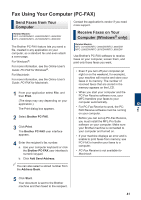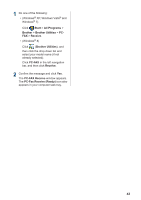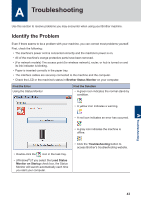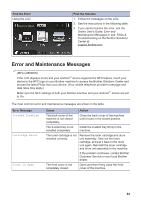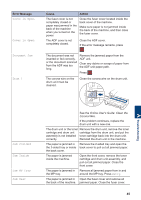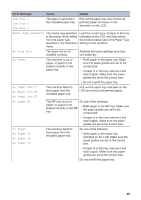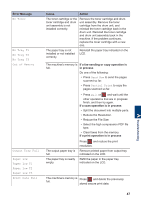Brother International DCP-L5600DN Basic Users Guide - Page 55
Start, All Programs, Brother, Brother Utilities, Receive, PC-FAX, PC-FAX Receive, XP, Windows Vista
 |
View all Brother International DCP-L5600DN manuals
Add to My Manuals
Save this manual to your list of manuals |
Page 55 highlights
1 Do one of the following: • (Windows® XP, Windows Vista® and Windows® 7) Click Start > All Programs > Brother > Brother Utilities > PCFAX > Receive. • (Windows® 8) Click (Brother Utilities), and then click the drop-down list and select your model name (if not already selected). Click PC-FAX in the left navigation bar, and then click Receive. 2 Confirm the message and click Yes. The PC-FAX Receive window appears. The PC-Fax Receive (Ready) icon also appears in your computer task tray. 42

1
Do one of the following:
• (Windows
®
XP, Windows Vista
®
and
Windows
®
7)
Click
Start
>
All Programs
>
Brother
>
Brother Utilities
>
PC-
FAX
>
Receive
.
• (Windows
®
8)
Click
(
Brother Utilities
), and
then click the drop-down list and
select your model name (if not
already selected).
Click
PC-FAX
in the left navigation
bar, and then click
Receive
.
2
Confirm the message and click
Yes
.
The
PC-FAX Receive
window appears.
The
PC-Fax Receive (Ready)
icon also
appears in your computer task tray.
42