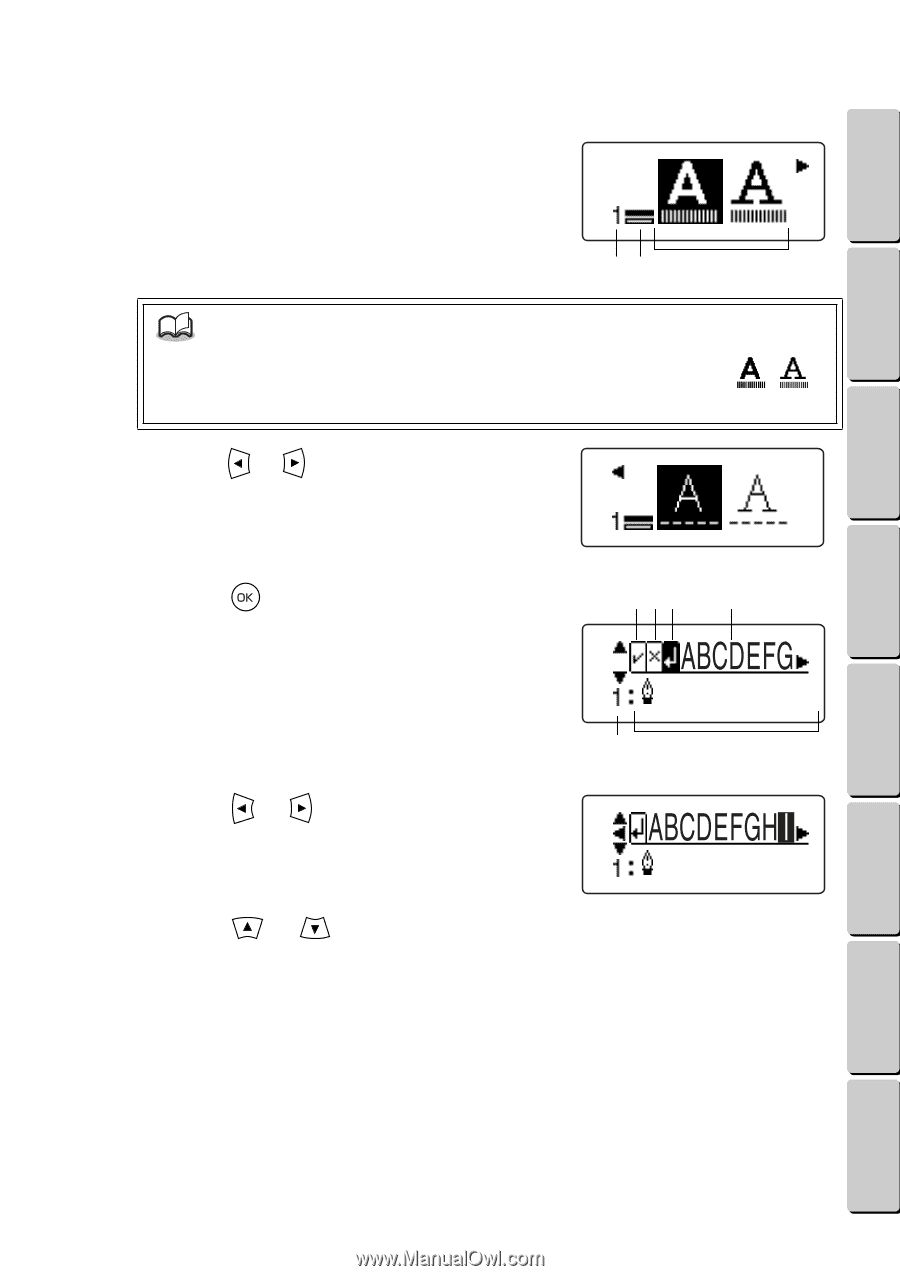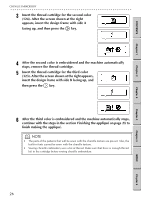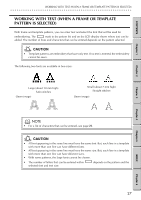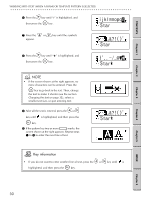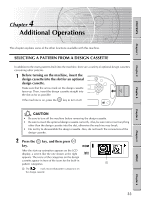Brother International E-100 Users Manual - English - Page 35
Entering text
 |
View all Brother International E-100 manuals
Add to My Manuals
Save this manual to your list of manuals |
Page 35 highlights
CONTENTS Chapter 1 Chapter 2 WORKING WITH TEXT (WHEN A FRAME OR TEMPLATE PATTERN IS SELECTED) G G G G G G G G G G G G G G G G G G G G G G G G G G G G G G G G G G G G G G G G G G G G G G G G G G G G G G G G G GG Entering text After a template pattern is selected, the screen shown at the right appears so that you can choose the font and text size. 1 Number of the line of text being entered 2 Shows which line of the total number of lines of text is being entered 3 Fonts and text sizes that are available 12 3 NOTE • The large fonts cannot be chosen with some patterns. With those patterns, will not appear. 1 Press the or key until the font and text size that you want is highlighted. 2 Press the key. The screen shown at the right appears. 1 Select this icon to check the entered text. (For details, see the section Checking the text on page 32.) 2 Select this icon to delete a character. (For details, see the section Changing the text on page 31.) 3 Select this icon to quit entering the text. 4 Characters that are available 5 Number of the line of text being entered 6 Text that has been entered 3 Press the or key until the character that you want to enter is highlighted. To select another set of characters, press the or key until the characters you want appear. 1 23 4 5 6 Chapter 3 Chapter 4 Chapter 5 INDEX Chapter 6 28