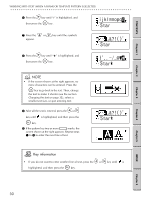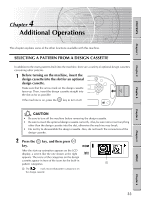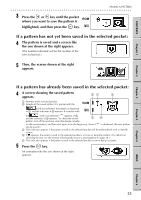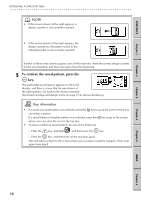Brother International E-100 Users Manual - English - Page 41
Saving a pattern, Select the pattern, enter the text, and, sew the embroidery in the same way
 |
View all Brother International E-100 manuals
Add to My Manuals
Save this manual to your list of manuals |
Page 41 highlights
CONTENTS Chapter 1 SAELVEICNTGINAGPAATPTAETRTNERN FROM A DESIGN CASSETTE / SAVING A PATTERN G G G G G G G G G G G G G G G G G G G G G G G G G G G G G G G G G G G G G G G G G G G G G G G G G G G G G G G G G NOTE • The design cassettes may contain more than one pattern category. • For more information about the patterns, check the pattern list included with each optional design cassette. 3 Select the pattern, enter the text, and sew the embroidery in the same way that you would with a built-in pattern. 1 This indicator appears when a pattern from the design cassette is selected. 1 SAVING A PATTERN Patterns that you use often or patterns with text that you entered can be saved so you can quickly select them to be used again. Up to four patterns can be saved. 1 Press the or key until is highlighted. Chapter 2 Chapter 3 Chapter 4 Chapter 5 NOTE • This is the same screen that appears after embroidering is finished or when the key is pressed while the screen shown on page 13 of the section Inserting the thread cartridge and design frame is displayed. 2 Press the key. 12 3 A screen like the one shown at the right appears. 1 This indicates that this screen is for saving patterns. 2 This means that a pattern has not yet been saved in this pocket. The number refers to the pocket that the information will be saved in. 3 "ࡖ" indicates that a pattern has already been saved in this pocket. 4 4 This indicator appears if the pattern saved in the selected pocket will be embroidered with a chenille texture. If patterns from a design cassette have been saved, a screen like the one shown at the right appears. 5 6 5 The mark means that the pattern saved in that pocket is from the inserted design cassette. 6 The mark means that the pattern saved in that pocket is not from the inserted design cassette in place at this time. 7 This indicator appears if the pattern saved in a pocket 7 with the or mark is selected or a 34 design cassette is inserted. INDEX Chapter 6