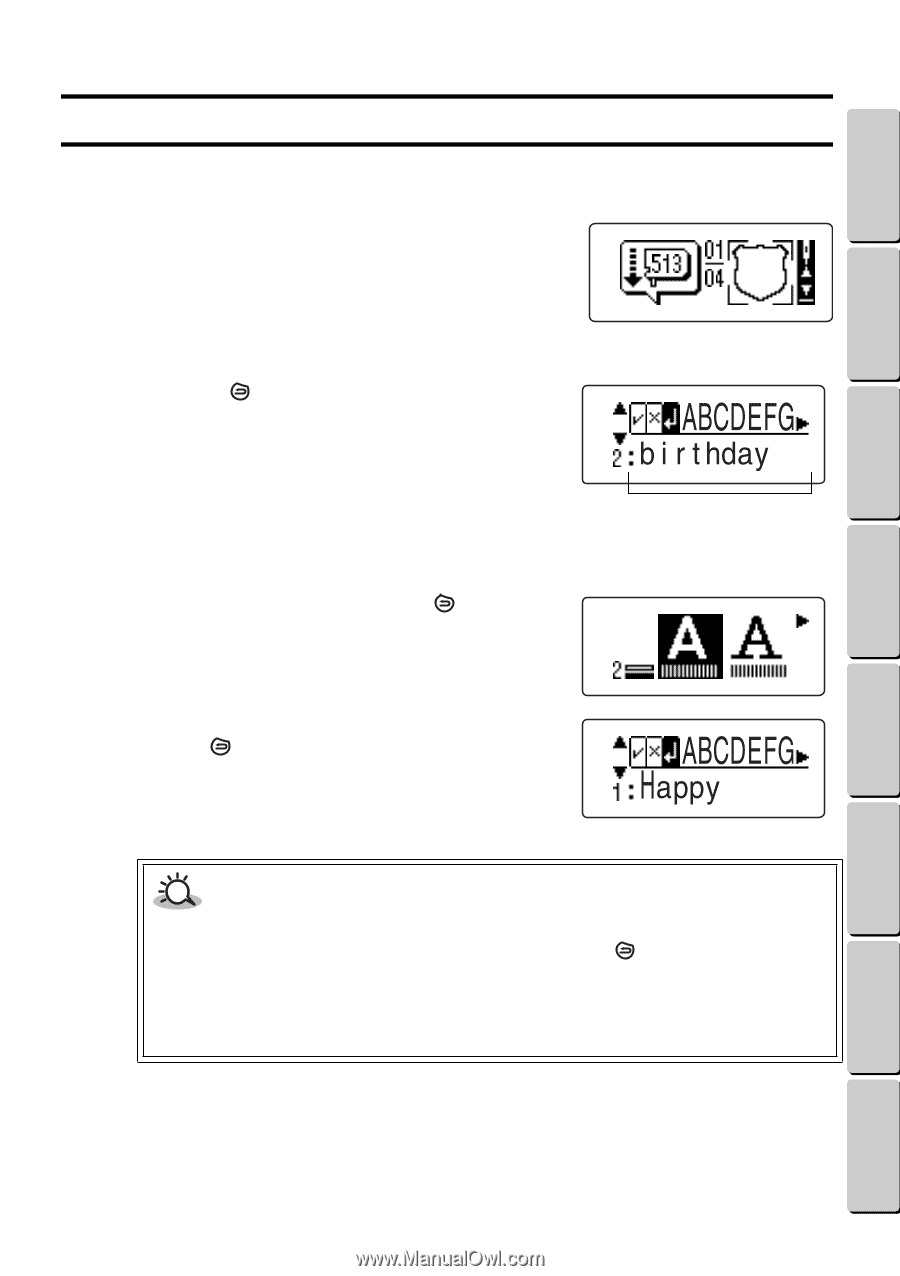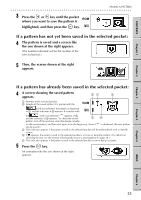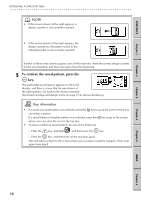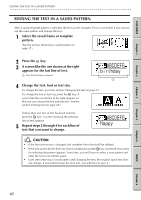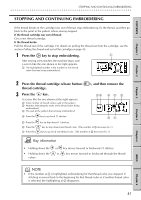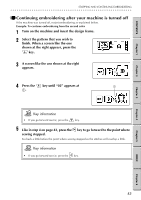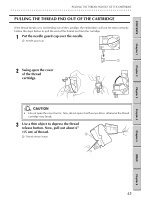Brother International E-100 Users Manual - English - Page 47
Editing the text in a saved pattern, Change the text, font or text size.
 |
View all Brother International E-100 manuals
Add to My Manuals
Save this manual to your list of manuals |
Page 47 highlights
CONTENTS Chapter 1 Chapter 2 Chapter 3 EDITING THE TEXT IN A SAVED PATTERN G G G G G G G G G G G G G G G G G G G G G G G G G G G G G G G G G G G G G G G G G G G G G G G G G G G G G G G G G EDITING THE TEXT IN A SAVED PATTERN After a saved template pattern is selected, the text can be changed. This is convenient if you want to use the same pattern and change the text. 1 Select the saved frame or template pattern. (See the section Retrieving a saved pattern on page 37.) 2 Press the key. 3 A screen like the one shown at the right appears for the last line of text. 1 Text that has been entered 1 4 Change the text, font or text size. To change the text, go to the section Changing the text on page 31. To change the font or text size, press the key. A screen like the one shown at the right appears so that you can choose the font and text size. (See the section Entering text on page 28.) If more than one line of text has been entered, press the key. A screen showing the previous line of text appears. 5 Repeat steps 2 through 4 for each line of text that you want to change. CAUTION • If the font or text size is changed, the complete line of text will be deleted. • If the font screen for the first line of text is displayed and the key is pressed, the screen for selecting the pattern appears. From here, you will have to select a new pattern and enter the text in its entirety again. • Even after retrieving a saved pattern and changing the text, the original saved text does not change. If you want to keep the new text, you will have to save it. 40 Chapter 4 Chapter 5 INDEX Chapter 6