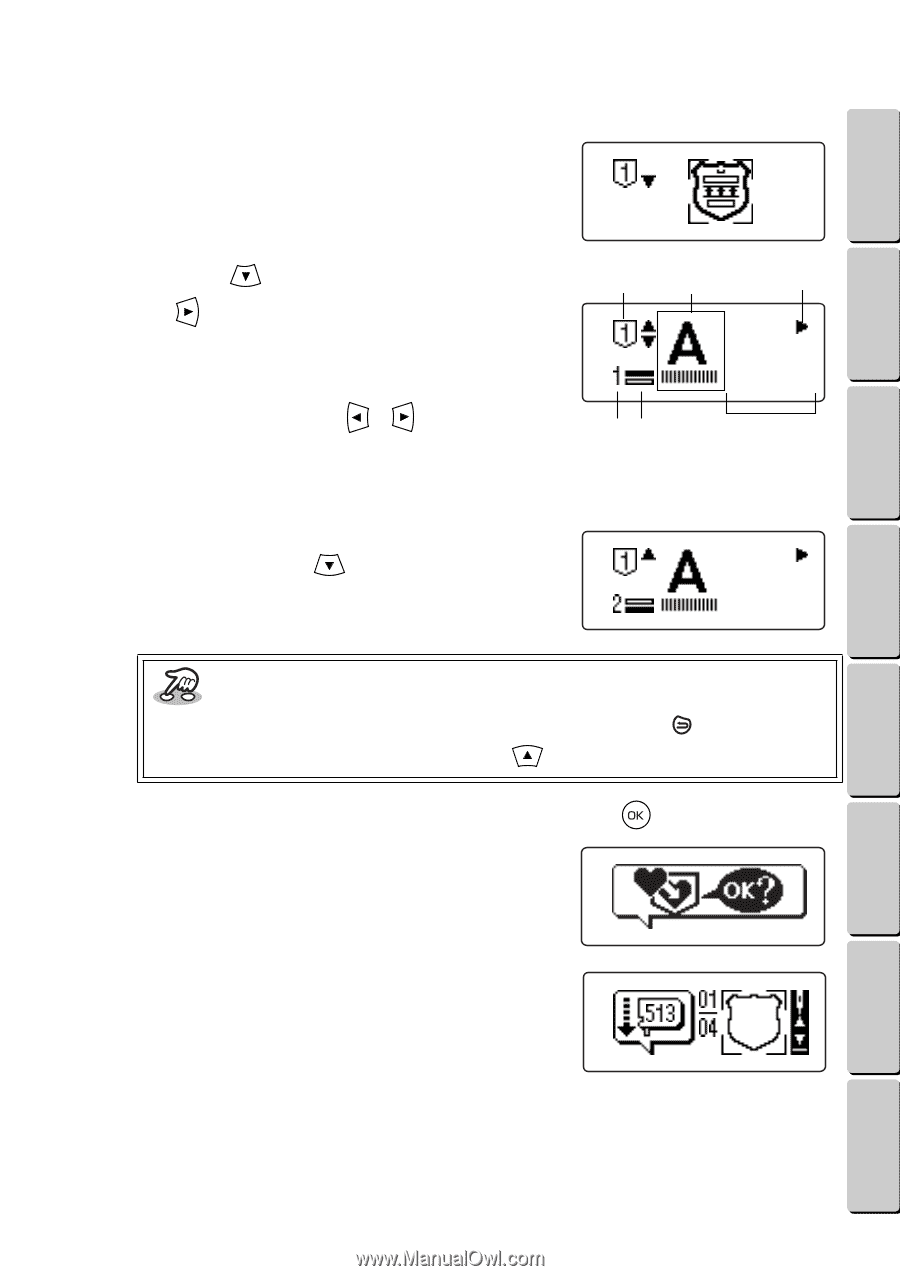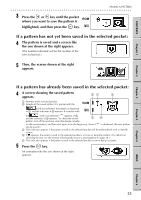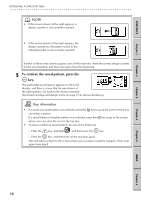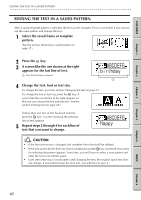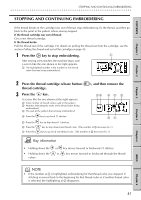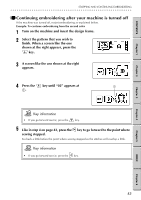Brother International E-100 Users Manual - English - Page 46
Checking the text in a saved pattern
 |
View all Brother International E-100 manuals
Add to My Manuals
Save this manual to your list of manuals |
Page 46 highlights
CONTENTS Chapter 1 Chapter 2 RETRIEVING A SAVED PATTERN G G G G G G G G G G G G G G G G G G G G G G G G G G G G G G G G G G G G G G G G G G G G G G G G G G G G G G G G G GG Checking the text in a saved pattern If the saved pattern is a frame or template pattern with text, ᮢ appears to show that you can check the text. (See the section Saving a pattern on page 34 and the section Retrieving a saved pattern on page 37.) 1 Press the key. If ᮣ appears, press 1 the key to check the rest of the text. A screen like the one shown at the right appears. 1 Number of the selected pocket 2 Selected font and text size (stitch) 3 If ᮤ or ᮣ appears, press the or key to display 45 more characters. 4 Number of the line of text being checked 5 Shows which line of the total number of lines of text is being checked 6 Text that has been entered 2 If more than one line of text has been entered, press the key. A screen like the one shown at the right appears for the next line of text. 2 3 ABCDE 6 abcde Key information • To go back to the screen where you can select a pocket, press the key. • To go back to the previous screen, press the key. 3 When you are finished checking the text, press the If you were saving a pattern, an animation like the one shown at the right appears. Go back to step 5 on page 35. key. If you were selecting a saved pattern, an animation appears, and then a screen like the one shown at the right appears. Go back to the section Inserting the thread cartridge and design frame on page 13 to start embroidering. Chapter 3 Chapter 4 Chapter 5 INDEX Chapter 6 39