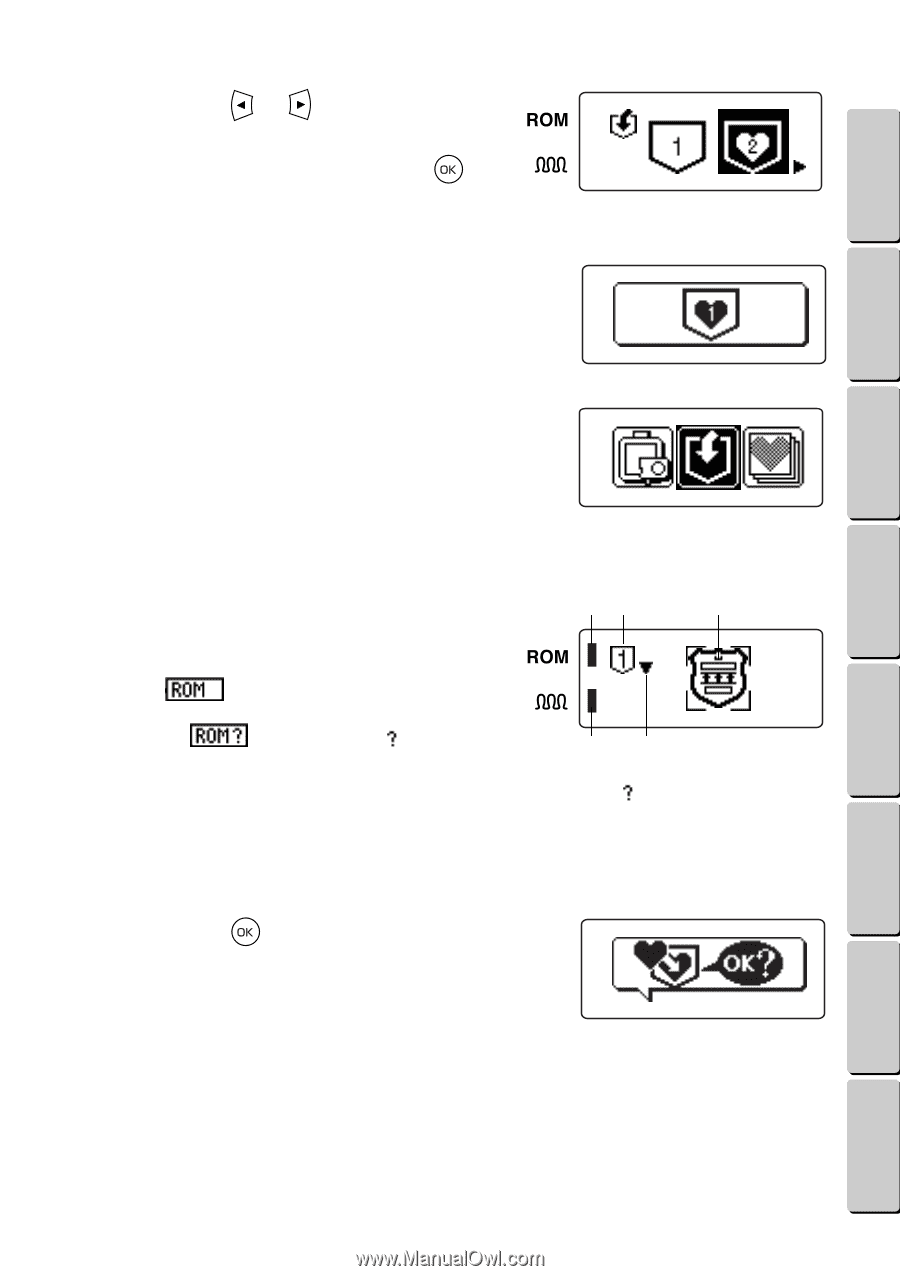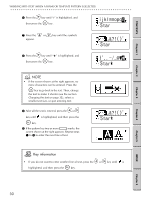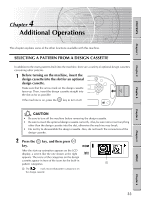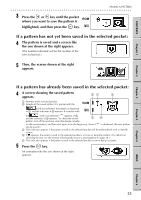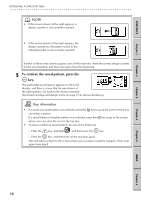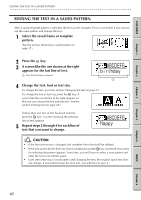Brother International E-100 Users Manual - English - Page 42
If a pattern has not yet been saved in the selected pocket:, highlighted, and then press
 |
View all Brother International E-100 manuals
Add to My Manuals
Save this manual to your list of manuals |
Page 42 highlights
CONTENTS Chapter 1 Chapter 2 SAVING A PATTERN G G G G G G G G G G G G G G G G G G G G G G G G G G G G G G G G G G G G G G G G G G G G G G G G G G G G G G G G G 3 Press the or key until the pocket where you want to save the pattern is highlighted, and then press the key. If a pattern has not yet been saved in the selected pocket: 4 The pattern is saved and a screen like the one shown at the right appears. (The number indicated will be the number of the selected pocket.) 5 Then, the screen shown at the right appears. If a pattern has already been saved in the selected pocket: 4 A screen showing the saved pattern appears. 1 Number of the selected pocket 2 Sample of the saved pattern (If a pocket with the 51 2 mark was selected, the pattern is displayed at 2, and the indicator at 5 appears. If a pocket with the mark was selected, " " appears at 2, and the indicator at 5 appears. To check the saved 34 pattern, turn off the machine, insert the design cassette for the saved pattern, and then start again from the beginning. (Even if " " is displayed, the new pattern can be saved.) 3 This indicator appears if the pattern saved in the selected pocket will be embroidered with a chenille texture. 4 If ᮢ appears, the pattern saved in the selected pocket is a frame or template pattern. (For details on checking the text, see the section Checking the text in a saved pattern on page 39.) 5 This indicator appears if the pattern saved in the selected pocket is from a design cassette. 5 Press the key. An animation like the one shown at the right appears. Chapter 3 Chapter 4 Chapter 5 INDEX Chapter 6 35