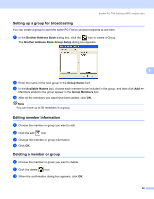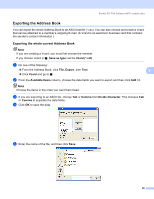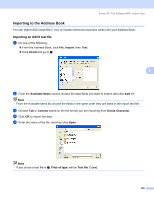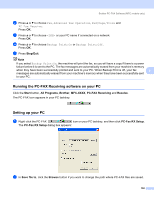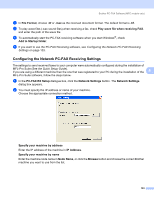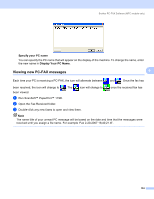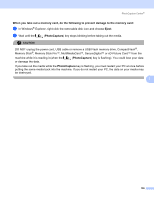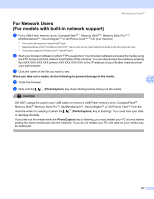Brother International MFC-465CN Software & Network Users Manual - English - Page 108
Running the PC-FAX Receiving software on your PC, Setting up your PC, Stop/Exit, Start, All Programs - mfc is not printing
 |
UPC - 012502618218
View all Brother International MFC-465CN manuals
Add to My Manuals
Save this manual to your list of manuals |
Page 108 highlights
Brother PC-FAX Software (MFC models only) b Press a or b to choose Fax, Advanced Fax Operation, Fwd/Page/Store and PC Fax Receive. Press OK. c Press a or b to choose or your PC name if connected on a network. Press OK. d Press a or b to choose Backup Print:On or Backup Print:Off. Press OK. e Press Stop/Exit. Note If you select Backup Print:On, the machine will print the fax, so you will have a copy if there is a power failure before it is sent to the PC. The fax messages are automatically erased from your machine's memory when they have been successfully printed and sent to your PC. When Backup Print is off, your fax 6 messages are automatically erased from your machine's memory when they have been successfully sent to your PC. Running the PC-FAX Receiving software on your PC 6 Click the Start button, All Programs, Brother, MFC-XXXX, PC-FAX Receiving and Receive. The PC-FAX icon appears in your PC tasktray. Setting up your PC 6 a Right-click the PC-FAX icon on your PC tasktray, and then click PC-Fax RX Setup. The PC-Fax RX Setup dialog box appears: b In Save file to, click the Browse button if you want to change the path where PC-FAX files are saved. 102