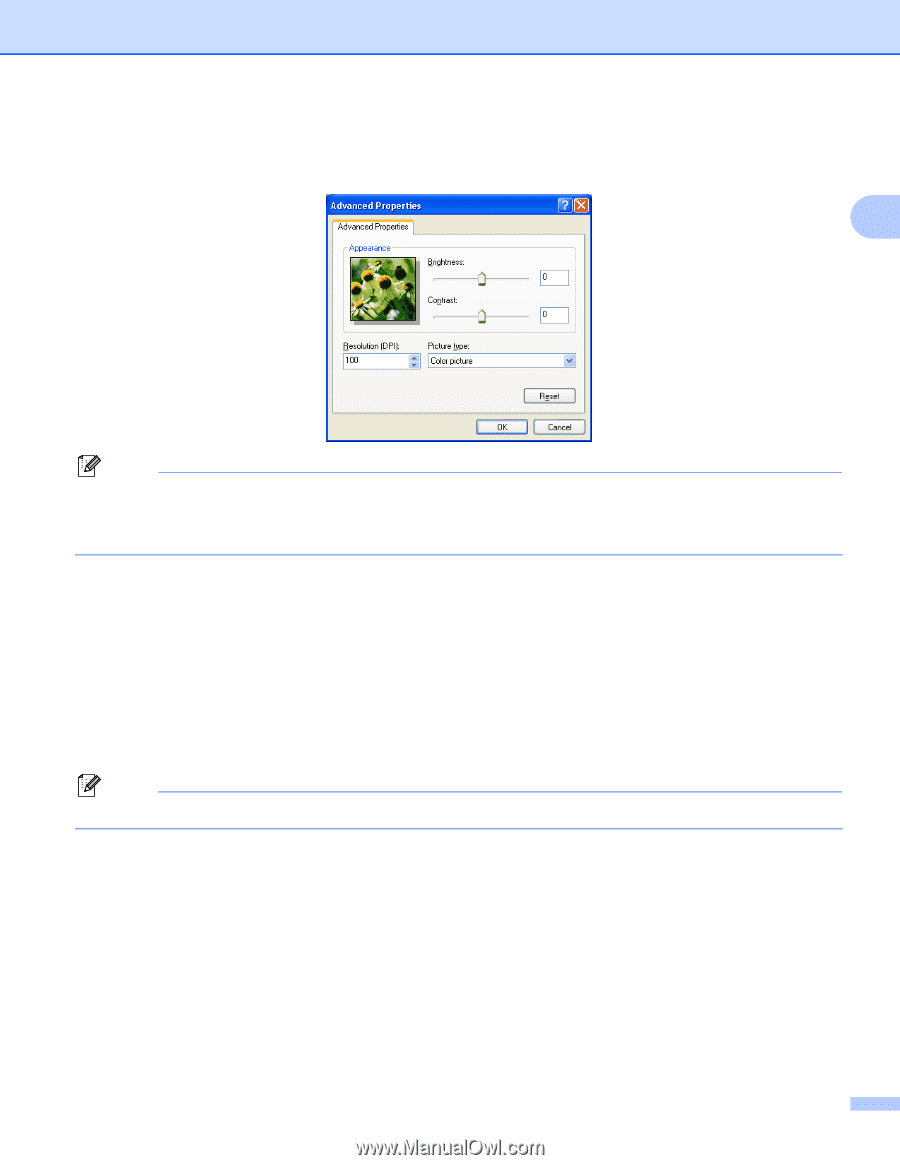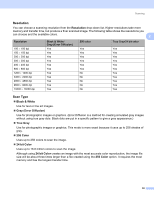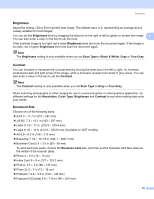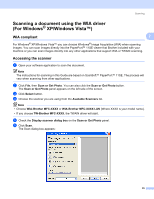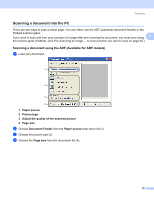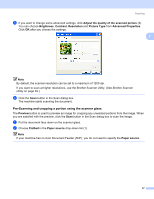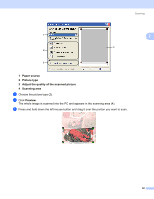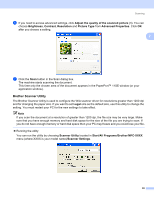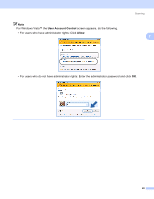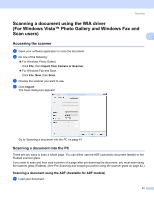Brother International MFC-465CN Software & Network Users Manual - English - Page 43
Pre-Scanning and cropping a portion using the scanner glass - utility
 |
UPC - 012502618218
View all Brother International MFC-465CN manuals
Add to My Manuals
Save this manual to your list of manuals |
Page 43 highlights
Scanning e If you want to change some advanced settings, click Adjust the quality of the scanned picture (3). You can choose Brightness, Contrast, Resolution and Picture Type from Advanced Properties. Click OK after you choose the settings. 2 Note By default, the scanner resolution can be set to a maximum of 1200 dpi. If you want to scan at higher resolutions, use the Brother Scanner Utility. (See Brother Scanner Utility on page 39.) f Click the Scan button in the Scan dialog box. The machine starts scanning the document. Pre-Scanning and cropping a portion using the scanner glass 2 The Preview button is used to preview an image for cropping any unwanted portions from the image. When you are satisfied with the preview, click the Scan button in the Scan dialog box to scan the image. a Put the document face down on the scanner glass. b Choose Flatbed in the Paper source drop-down list (1). Note If your machine has no Auto Document Feeder (ADF), you do not need to specify the Paper source. 37