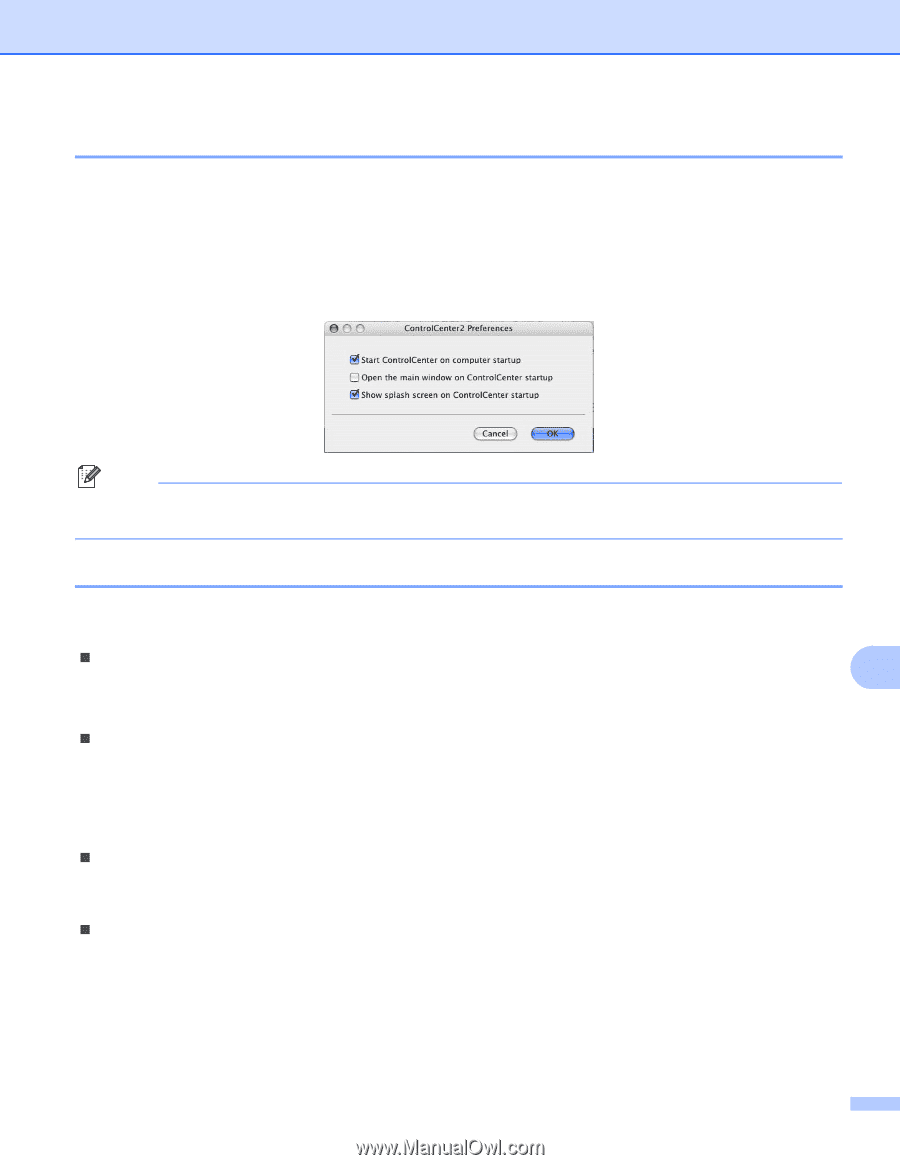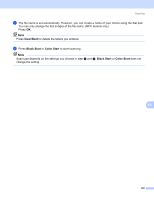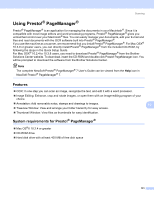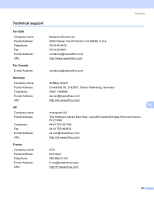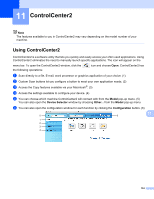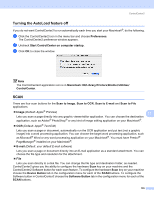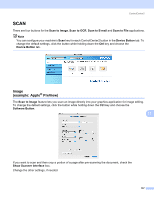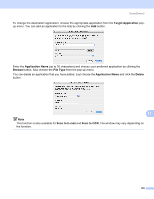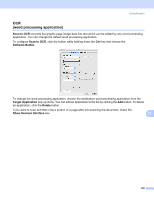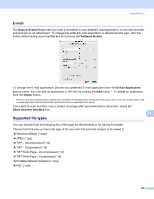Brother International MFC-465CN Software & Network Users Manual - English - Page 141
Turning the AutoLoad feature off, SCAN, Software Button
 |
UPC - 012502618218
View all Brother International MFC-465CN manuals
Add to My Manuals
Save this manual to your list of manuals |
Page 141 highlights
ControlCenter2 Turning the AutoLoad feature off 11 If you do not want ControlCenter2 to run automatically each time you start your Macintosh®, do the following. a Click the ControlCenter2 icon in the menu bar and choose Preferences. The ControlCenter2 preference window appears. b Uncheck Start ControlCenter on computer startup. c Click OK to close the window. Note The ControlCenter2 application icon is in Macintosh HD/Library/Printers/Brother/Utilities/ ControlCenter. SCAN 11 There are four scan buttons for the Scan to Image, Scan to OCR, Scan to E-mail and Scan to File applications. „ Image (Default: Apple® PreView) 11 Lets you scan a page directly into any graphic viewer/editor application. You can choose the destination application, such as Adobe® PhotoShop® or any kind of image editing application on your Macintosh®. „ OCR (Default: Apple® Text Edit) Lets you scan a page or document, automatically run the OCR application and put text (not a graphic image) into a word processing application. You can choose the target word processing application, such as Microsoft® Word or any word processing application on your Macintosh®. You must have Presto!® PageManager® installed on your Macintosh®. „ E-mail (Default: your default E-mail software) Lets you scan a page or document directly into an E-mail application as a standard attachment. You can choose the file type and resolution for the attachment. „ File Lets you scan directly to a disk file. You can change the file type and destination folder, as needed. ControlCenter2 gives you the ability to configure the hardware Scan key on your machine and the ControlCenter2 Software button for each scan feature. To configure the hardware Scan key on your machine choose the Device Button tab in the configuration menu for each of the SCAN buttons. To configure the Software button in ControlCenter2 choose the Software Button tab in the configuration menu for each of the SCAN buttons. 135