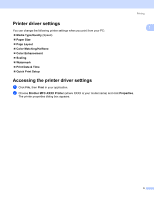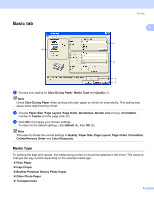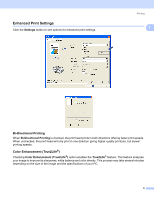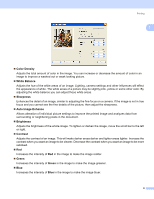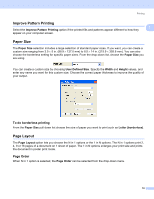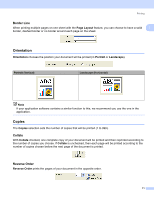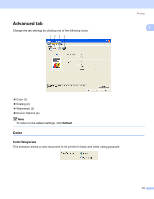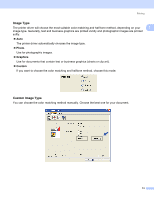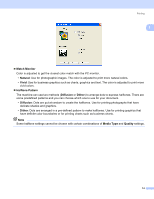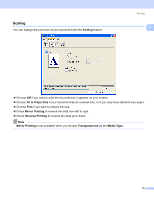Brother International MFC-465CN Software & Network Users Manual - English - Page 16
Improve Pattern Printing, Paper Size, To do borderless printing, Layout, Order - specifications
 |
UPC - 012502618218
View all Brother International MFC-465CN manuals
Add to My Manuals
Save this manual to your list of manuals |
Page 16 highlights
Printing Improve Pattern Printing Select the Improve Pattern Printing option if the printed fills and patterns appear different to how they appear on your computer screen. 1 1 Paper Size 1 The Paper Size selection includes a large selection of standard paper sizes. If you want, you can create a custom size ranging from 3.5 × 5 in. (88.9 × 127.0 mm) to 8.5 × 14 in. (215.9 × 355.6 mm). You can also choose the borderless setting for specific paper sizes. From the drop-down list, choose the Paper Size you are using. You can create a custom size by choosing User Defined Size. Specify the Width and Height values, and enter any name you want for this custom size. Choose the correct paper thickness to improve the quality of your output. To do borderless printing 1 From the Paper Size pull down list choose the size of paper you want to print such as Letter (borderless). Page Layout 1 The Page Layout option lets you choose the N in 1 options or the 1 in N options. The N in 1 options print 2, 4, 9 or 16 pages of a document on 1 sheet of paper. The 1 in N options enlarges your print size and prints the document in poster print mode. Page Order 1 When N in 1 option is selected, the Page Order can be selected from the drop-down menu. 10